CEMU is an emulator for Wii U games and is quite possibly one of the best emulators on the market. Players all over the world can emulate hundreds of CEMU games and get better performance and visuals than the console. To get the most out of it, here are the best Best CEMU AMD Graphics Settings that will ensure you get the best performance while playing.
Getting good performance on CEMU isn’t a big problem anymore, and compared to other emulators, CEMU runs fairly well on lower specifications hardware as well. You will obviously need to better hardware to play at higher resolutions, but for the most part, there are enough settings to tweak that you can ensure steady performance.
Best CEMU AMD Graphics Settings
Before we go into these settings, it is essential that you set up CEMU following our guide below. It is very detailed, and provides all the important information you need to get started.
After you are done with this, you can follow the steps below.
General Settings
- Open CEMU, and click on Options, and then General Settings
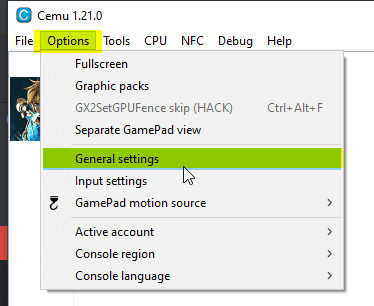
- Head into Graphics, and copy the Settings as we have shown below. Again, these are for AMD only.
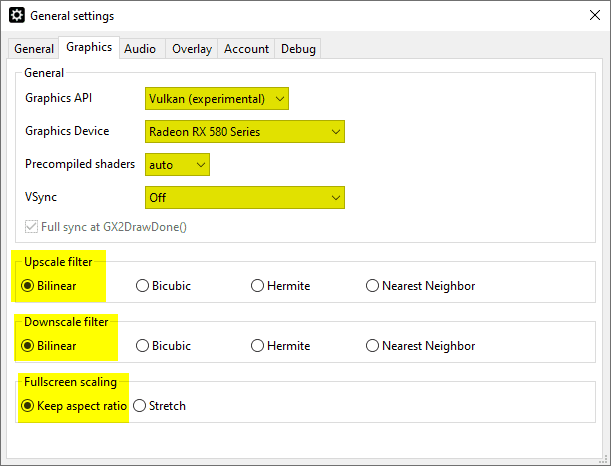
Debug Settings
Now, head over to Debug, and then Experimental, and select async compile (Vulkan)
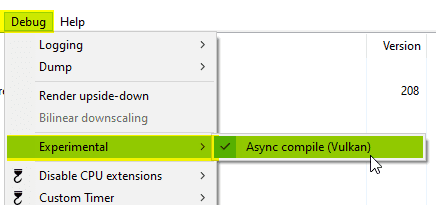
Legend of Zelda Breath of the Wild Settings
- These settings are only for Breath of the Wild, and you can access these by clicking on Options and then Graphic Packs
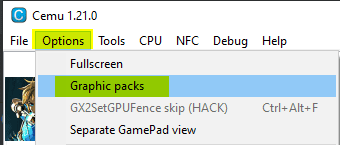
- Now, expand The Legend of Zelda Breath of the Wild, and then expand Graphics
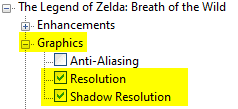
- Here, check Resolution and select your desired resolution, and check Shadow Resolution, and set it to Medium
- Now, expand the Mods section and then expand FPS++. Check all four options here. As shown below
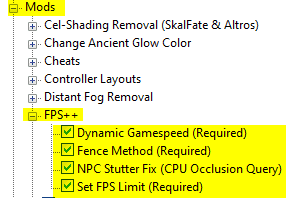
- Finally, we have Workarounds. Expand this section as well, and only check GPU specific options. For AMD, you will have to check the following as shown below.
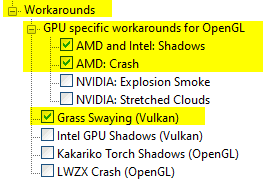
After following these settings, you will be set. This guide is specific to AMD only, and if you want to read the NVIDIA guide, follow the link below.
Was this guide useful? Let us know in the comments below and share your thoughts.

