The graphics drivers in PC whether that be NVIDIA or AMD are notorious for causing issues with updates instead of fixing them. Fortunately, the GPU giants are understanding enough and release new updates which totally fix the issues as soon as possible. Being the bearer of good news, AMD has recently fixed a huge issue with its drivers, High GPU usage on AMD GPUs
Multiple issues have been brought to light since the recent driver release,. From high power usage, to multiple app icons in the system tray, high Idle GPU and GPU memory clock speed, and much more. The most common and widespread bug of all was the one mentioned down below.
High power usage
Users with a high refresh rate display reported that their AMD graphics card used a lot of power even when the desktop was totally idle. Around 30 Watts. That might not sound like a lot but for someone with a small form factor desktop with a limited power supply wattage, 30 watts can crash your PC! Or for someone who mainly uses their PC for work, hearing the fans spin louder while you’re working on a PowerPoint presentation can be really frustrating. Thankfully, AMD has fixed this weird issue with their latest driver update.
People came up with their own workarounds to temporarily fix the issue before the update, like downgrading to a lower refresh rate.
“I cannot believe this happened. I’ve been suffering this since I got the RX 6800 when I created this post. Lately I gave up and started using 120Hz. Changing to 144Hz while opening games and then manually back to 120Hz. I use my PC for work most of the time. So 31W outside games wasn’t really nice. I only have 1 monitor. I’m not sure this driver will decrease power consumption when using 2 monitors. Additionally, I also read about people getting this fixed a couple of drivers back. Never happened to me, till today. So people who still have the issue might get a fix in the future.” (Credit to reddit user u/amenotef)
Fix High GPU Usage on AMD GPUs
Updating your drivers to the latest version will do the trick
- Open the Radeon Software on your PC either through the system tray or the search bar
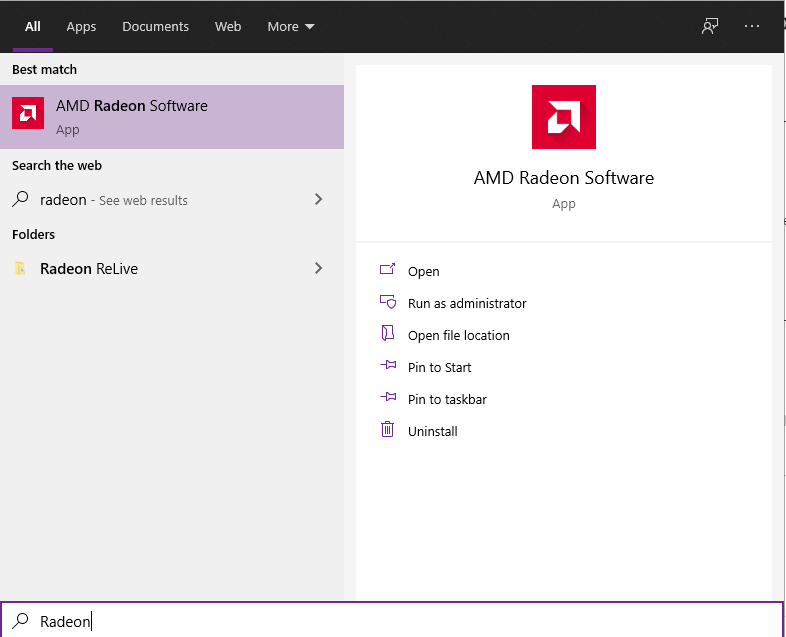
- Click the Download in the top right. If there’s no download button, click check for updates.
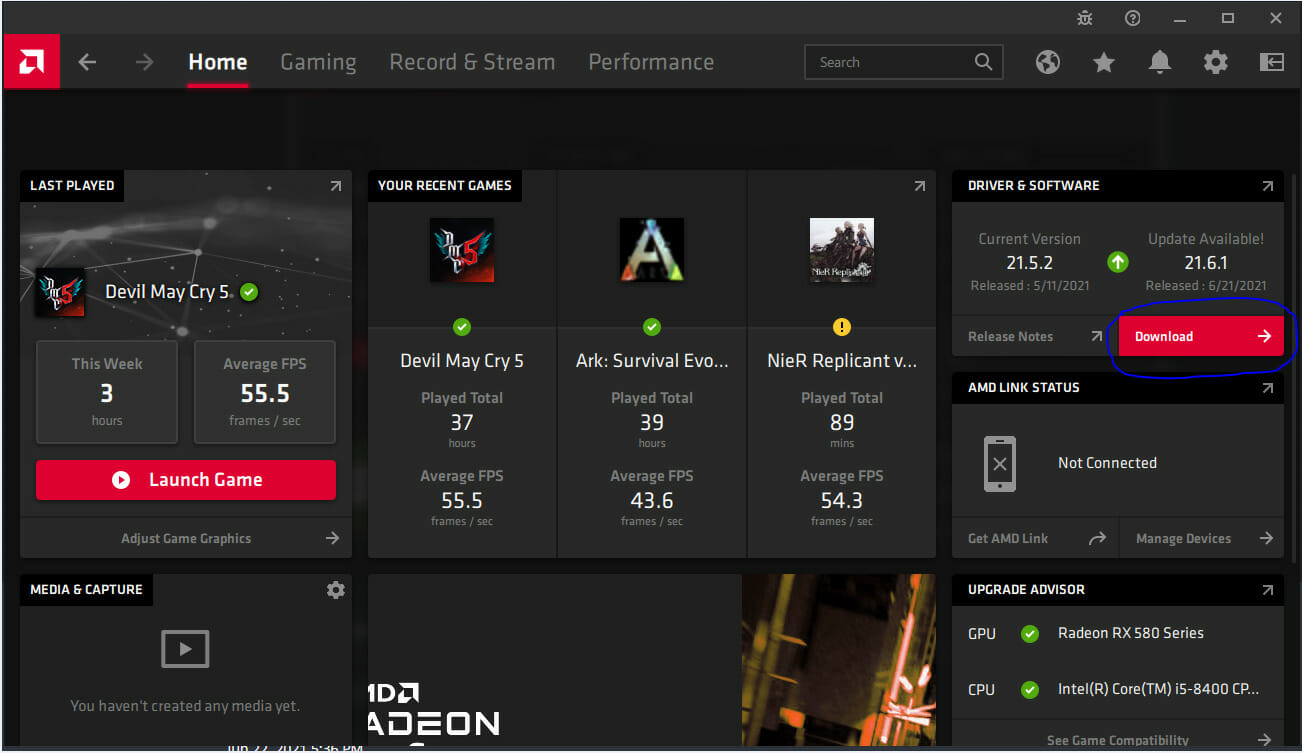
- Make sure that the driver available to download is version 21.6.1
- Wait for the download to finish then proceed to install the drivers
- Choose the option on how you want to install: Full Install, Minimal Install, Driver only.
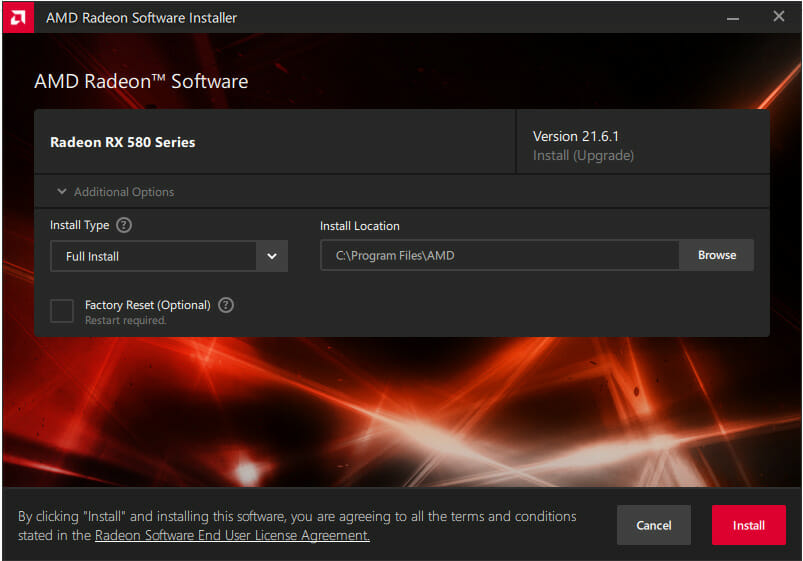
- Select the preferred upgrade option and click on Proceed to begin the upgrade process.
- Once the driver has been successfully installed, please restart your system as prompted.
If for whatever reason you need to download the AMD drivers again, you can do that from their own site: AMD Drivers Download. The software will automatically detect what graphics card you have and will install the latest drivers for that card, simplifying the process.
Hopefully, this solution will Fix High GPU Usage on AMD GPUs. If you faced any other problems with your AMD GPU or its drivers, make sure to take a look at our articles about AMD fixes.

