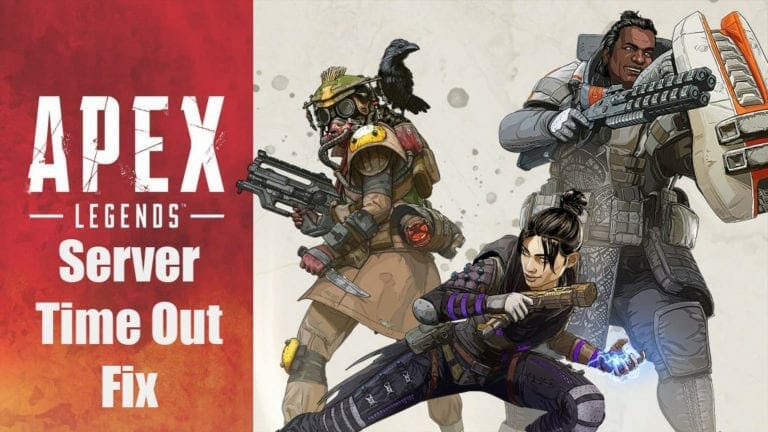A new solution to the Server time out issue in Apex Legends on AMD FX 6300 has appeared online. AMD FX 6xxx users have had tough luck with the game so far and so here is yet another, hopefully successful, attempt to make the game run smoothly on your AMD FX PC.
It has been a while since I have posted one of these Apex Legends Fixes, for a complete guide to fix the various issues on PC you can go here. Anyway, as most AMD FX users have experienced by now, the game seems to have an intrinsic incompatibility issue with older AMD hardware. This is especially true for the Phenom Line of CPUs by AMD which are straight out incompatible with the game. At least, you can still play the game on FX 6xxx processors to some extent as opposed to the Phenom line.
Recently, FX 6xxx users in general and FX 6300 users, in particular, have reported server time out issue in Apex Legends on their system when they are in a match.

Reportedly, as the match starts, players are kicked to the menu or the game outright crashes to desktop with an error saying “server time out”. Thanks to the EA forums, I have come across a possible fix that may work for FX 6xxx users, especially FX 6300.
How To Fix Server Time Out Issue in Apex Legends
Now I must tell you before we start, this is not a permanent nor a certain fix to the problem. Many have replied in the forums that this solution has worked for them while others have reported the contrary. However, that being said there is no harm in trying it out once if you have an FX 6xxx CPU or better yet an FX 6300.
Here is how you do it.
Step 1- start the game, join a match, wait for it to crash, minimize your game and then click on the windows search bar and type “Services”.
Step 2- Click on the first result that pops up.
Step 3- Now you need to look for two windows services and stop them. One is “Windows Audio” and the other one is “Windows Audio Endpoint Builder”. You can simply press “W” on your keyboard and it show all the services starting with “Windows”.
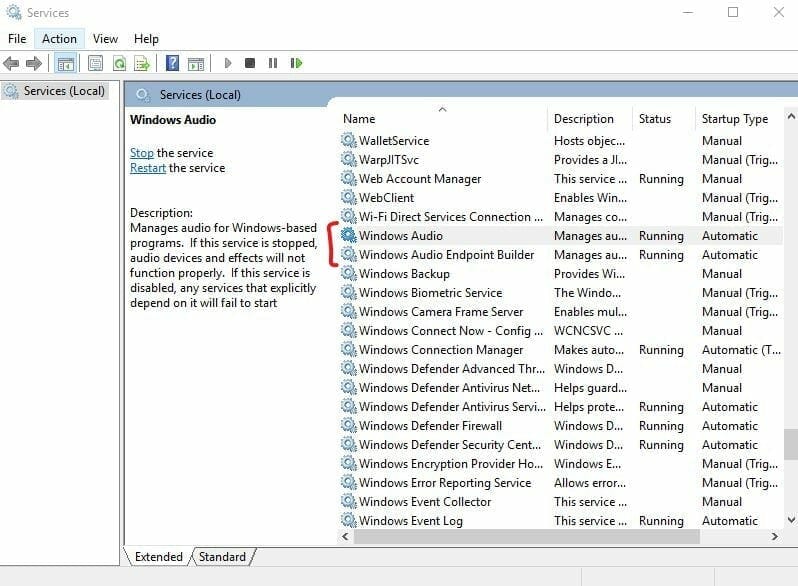
Note: This will not affect the in-game sound.
Step 4- Simply right click on the said services and then click stop. A new window will pop up, click “yes”.
Step 5– Now you have to reenable the said services after you have stopped them. So right click on the services again and click “start”.
Step 6- Now exit Windows services and join a match.
Note: As an added measure, you can also disable your microphone by going into sound settings before you start the game. It is said to help too. You can enable it once you are in a match.
It is unclear why this particular solution works for AMD FX 6xxx users, I reckon the game has difficulty processing these services when Apex Legends is running but who cares, right? as long as you get to play the game.
Wanna know about NEW LEGENDS that have been leaked? Go here.
Let me know in the comments if this worked for you.
You can also check out my other articles on Apex Legends crash fixes below.
- Fix Apex Legends Connection Error
- Fix Apex Legends Cloud Syncing Error on PC
-
How To Fix Apex Legends Launch Error Access is Denied Problem