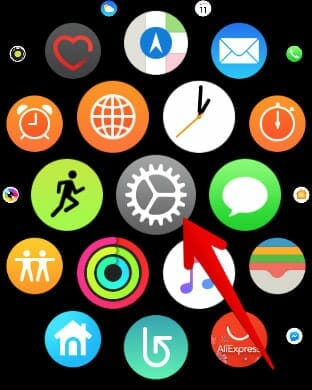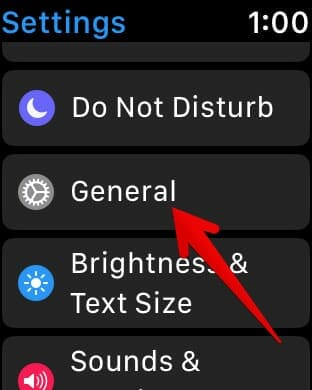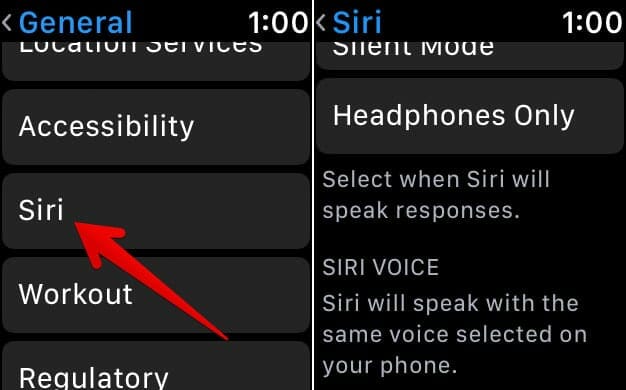Apple Watch has become something that is a must-have for every fitness conscious person who wants to keep track of the exercise they get. Apple claims their Apple Watch to the most popular watch ever, even surpassing brands like Rolex. The Apple Watch 3 is the latest model in the series on Apple Watches and has several cool features, including Wi-Fi and cellular connectivity.
However, even with all the impressive features and designs of the Apple Watch 3, it is not perfect. If you are someone who is facing problems with getting Siri to speak on your Apple Watch 3, you are not alone. This issue is not an unusual one and can be fixed easily. Siri speaks the language selected on your paired iPhone, by default. Here is how to solve the problem of Siri not speaking, or responding to your queries:
Siri Not Responding on your Apple Watch 3? Here’s How To Fix It
How to Download Siri Voice on Your Apple Watch 3
Since you are still reading this article, we are going to assume that you are facing issues with Siri on your Apple Watch. All you need to do to fix that is download Siri’s voice.
The download process will launch when your Apple Watch is connected to a charger and a Wi-Fi connection.
Follow these steps:
Step #1. To charge your Apple Watch, connect it to the Apple Magnetic Charging Cable, Apple Watch Magnetic charging case, or the Magnetic Charging into the USB power adapter.
Step #2. Now that your smartwatch is charging, download Siri’s voice, and let your Apple Watch do the rest.
How to Check the Download Status of Siri’s Voice on Your Apple Watch 3
Step #1. Open the Settings app on your Apple Watch.
Step #2. Tap on General.
Step #3. Then, you need to tap on Siri, and scroll to Siri Voice.
If Siri’s Voice needs to be downloaded on your Apple Watch, you will see a message saying: “Siri will speak with the same voice selected on your phone. Waiting to download. Download will occur when your watch is charging.”
Once you let the voice download, try using Siri again and it will work perfectly!
Feel free to tell us if you found this method helpful in fixing the no-response-from-Siri issue on your Apple Watch!