The highly anticipated open-world action-adventure RPG from CD Projekt Red is finally here. Cyberpunk 2077 has taken the gaming world by a storm, and as expected, is being played by millions. Now, despite the massive player count, there are some problems with the launch. Multiple bugs and technical issues have made the experience a bit less enjoyable for a lot of people. If you are on PC and are running into the Cyberpunk 2077 crash at launch problem, here is how you can fix it.
The PC version is the definitive way to play the game, and while next-gen consoles are doing fine too, the base models are truly suffering. Both Xbox One and PS4 have a hard time running the game, and the visual quality is seriously unpleasant to look at.
Cyberpunk 2077 crash at launch and how to fix it
Multiple users have reported that they can’t seem to launch the game. There’s a crash at launch, and the game doesn’t go beyond that. Now, there are many factors that could be causing this, and we hope CDPR patches the problem. For now, however, you can try the following and get the game running properly.
Disable GOG Overlay
This method seems to have worked for most users, and if have the game on GOG Galaxy, then you can fix it by following the steps below.
- Launch the GOG Galaxy launcher
- Click on the Settings gear in the top left
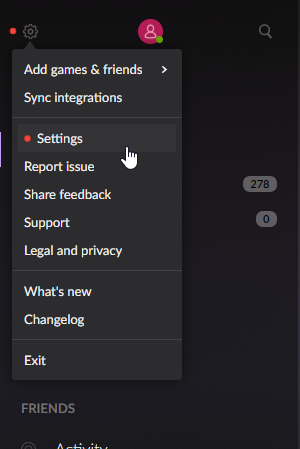
- Now, in the Game Features tab, untick the Overlay option
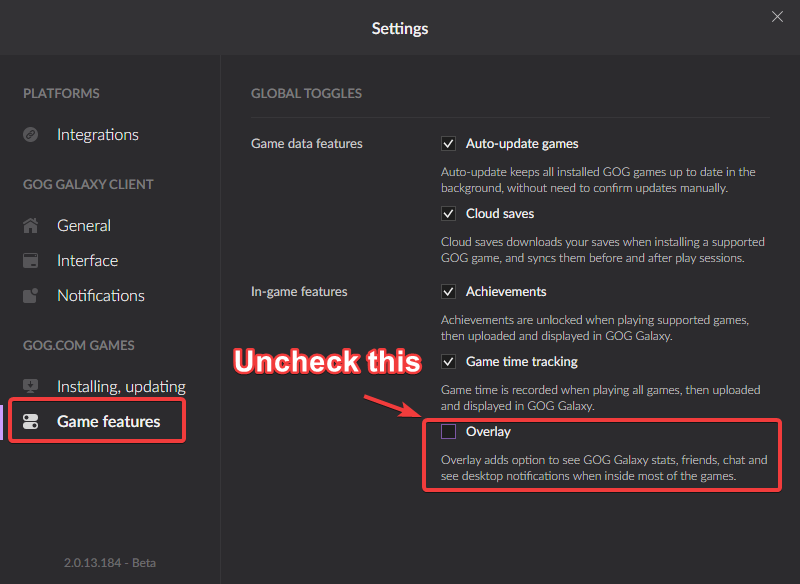
- Exit the settings, and relaunch GOG
Now, try running the game again, and see if it made a difference.
For most users, the overlay is causing problems, and like we mentioned above, it is easy to disable it.
UPDATE YOUR GPU DRIVERS
If you are running into a crash at launch, make sure you have updated your GPU drivers.
Make sure you are on the latest versions of your GPU drivers. You can download these from the links below
UPDATE YOUR WINDOWS
Make sure you are on the latest version of your operating system. To update your Windows, follow the steps below.
- Click on Start, and go to Settings
- Here, select Update and Security
- Click on Windows Update
If you have a pending update, it will give you the details for it.
MORE ON CYBERPUNK 2077
While you are here, make sure you check out our other guides for Cyberpunk 2077 as well.
- How to change Cyberpunk 2077 language (Steam and GOG)
- Cyberpunk 2077 Save Game location for PC, Xbox One and PS4
- Download Cyberpunk 2077 Optimized Nvidia Drivers 460.79, for better performance
- How to Fix Cyberpunk 2077 Crashing on PC (Steam, Epic, GOG)
- Cyberpunk 2077 Not Launching or Freezing Fix for PC (Steam, EPIC, GOG)
- How to fix Cyberpunk 2077 Black Screen at launch on PC (Steam/EGS/GOG)
We hope CDPR continues to support the game till it is fully functional and bug-free. This might take some time as the general severity of bugs and glitches is very high at the moment. Technical problems will most likely be fixed, but finding and fixing bugs will definitely take some time.
Was this guide helpful? Are you enjoying the game? Let us know in the comments below and share your thoughts.

