Cyberpunk 2077 is the most awaited game of 2020 and after getting delayed for numerous reasons it has finally launched. But even with all these delays, users are facing Cyberpunk 2077 Not Launching or Freezing issues on various platforms. CD Projekt Red surely took a lot of time addressing all the possible bugs but it is not possible to fix all of them in a restricted testing environment.
Hopefully, when more and more people download Cyberpunk 2077 on various devices to play, CD Projekt Red will be able to identify the possible crashing reasons and can address them in the next update. For now, you can follow the below possible solutions we have gathered that you can try on your PC, Xbox One X, Xbox Series X, PS4, and PS5 to fix the launching issues.
How to fix Cyberpunk 2077 Not Launching or Freezing Issues?
Cyberpunk 2077 is a fairly new game and it might take some time for the developers to catch up to all the bugs that might cause it to crash or not launch at all. I understand it is hard to wait for the developers to respond and fix the launching issues that many users are facing. Instead, you can use the possible applicable solution from the below list according to your platform.
Fix Cyberpunk 2077 Launch Issues on PC ( Steam / Epic / GOG)
Update your game files
Make sure you have up to date game files. To do so, open your respective store client and see if there is any update available. Once you have an update try launching the game again.
Run your game with Admin privileges
Run the game with Administrator privileges on Windows PC. To do this, follow the steps below.
- Find the Cyberpunk 2077 executable file and right-click on it
- Select “Run as administrator”
If this works for you, then you can make sure it runs with admin privileges every time by going into Properties > Compatibility > Run this program as an administrator (check this)
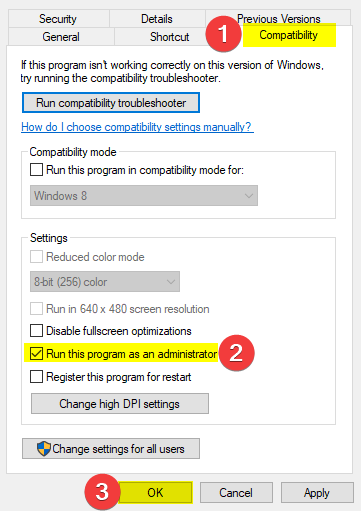
Disable all the third party apps
Try disabling any third-party apps that might interfere with your display. This includes the Discord Overlay, which you can toggle off in the Overlay settings in Discord.
Disable your Antivirus
Turn off your antivirus program and try launching the game again. You can also try adding the game in the exceptions and exclusions.
Update your GPU Drivers
Install the latest drivers for your graphics card that brings support for the game. You can download Cyberpunk 2077 Nvidia Game-ready drivers or AMD support drivers for your GPU from the below links:
UPDATE YOUR WINDOWS
Make sure you are on the latest version of your operating system. To update your Windows, follow the steps below.
- Click on Start, and go to Settings
- Here, select Update and Security
- Click on Windows Update
If you have a pending update, it will give you the details for it.
We hope one of the above fixes should have worked for you. But if you are still facing the issue it might due to bug in the game for which you need to wait for official fix. Do let us know in the comments below which solution worked for you.
Also, we have covering Cyberpunk 2077 actively and you can follow here to keep yourself updated with latest development on this franchise.

