One of the year’s most anticipated games is finally here, Cyberpunk 2077 is out not on PC and consoles. The open-world action-adventure RPG based on the works of Mike Pondsmith is in our hands. The general consensus from most reviewers is that this is a highly ambitious world but there are plenty of bugs, at the launch at least. If you are on PC and are running into the Cyberpunk 2077 Black Screen at launch problem, here is how you can fix it.
Bugs and technical problems are expected in a game of this scale and depth. The Witcher 3 was a mess at launch as well, and it took months for CDPR to fix the many problems both PC and console versions had. We are hoping the issues are ironed out as soon as possible.
Fixing the Cyberpunk 2077 Black Screen at launch Issue
Some users have reported that they are running into a black screen at launch. This is a common issue with newer games, and it usually means an update is due. We are expecting multiple patches to come out for the game since it’s a general consensus among reviewers that there are a lot of bugs in the version they played.
To get the game running in the meantime, there are a few things players can try.
Verify Game files
- Open your Steam library and locate Cyberpunk 2077
- Right-click on it and select Properties
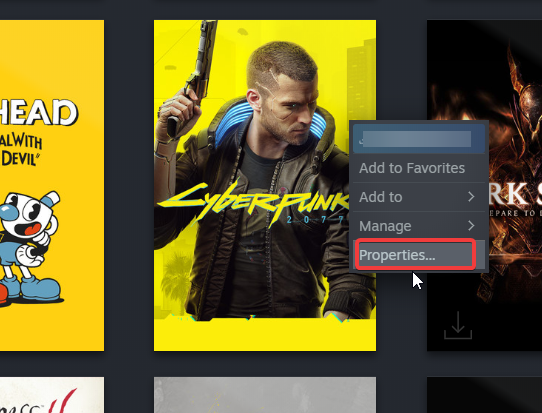
- Now, open the LOCAL FILES tab, and click on VERIFY INTEGRITY OF GAME FILES
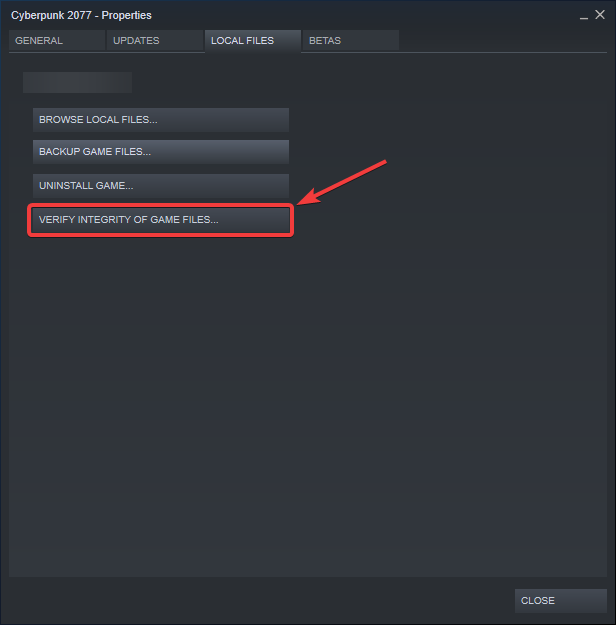
Try launching the game and see if it made any difference!
Run the game as Admin
- Open your Steam library and right-click on Cyberpunk 2077
- Select Properties, and now head to the LOCAL FILES tab
- Here, select BROWSE LOCAL FILES. This will take you to where the game is installed
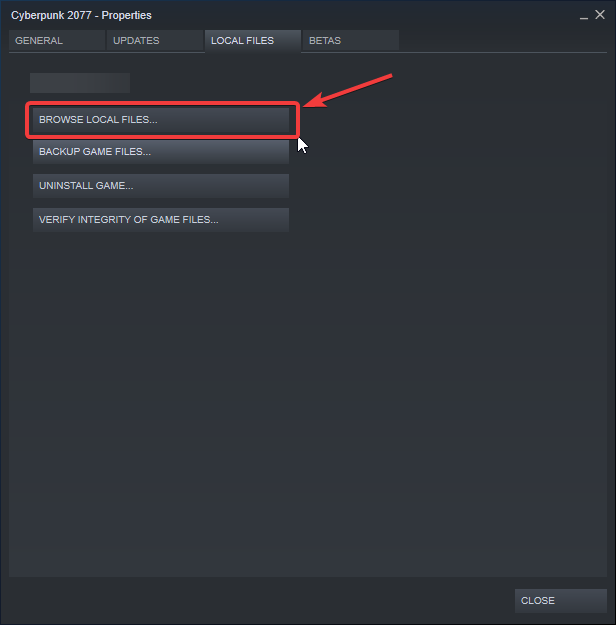
- Now, in this folder, locate the executable (.exe file) for the game
- Right-click on it, and click Properties
- In the compatibility tab, check “Run this program as an administrator”
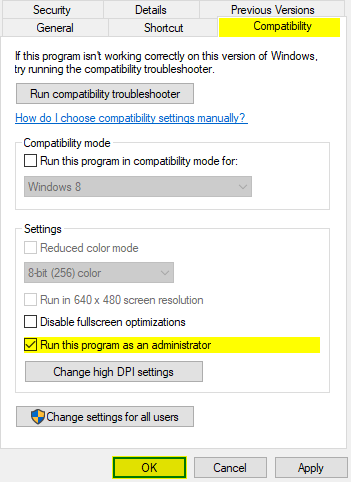
Ideally, the game should start working after this stuff.
- As an additional step, you can also click on “Change high DPI Settings”
- Check both Program DPI and High DPI scaling override
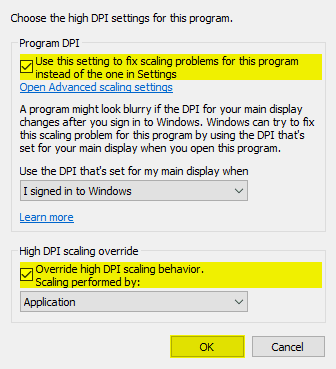
UPDATE YOUR GPU DRIVERS
If you are running into a crash at launch, make sure you have updated your GPU drivers.
Make sure you are on the latest versions of your GPU drivers. You can download these from the links below
UPDATE YOUR WINDOWS
Make sure you are on the latest version of your operating system. To update your Windows, follow the steps below.
- Click on Start, and go to Settings
- Here, select Update and Security
- Click on Windows Update
If you have a pending update, it will give you the details for it.
MORE ON CYBERPUNK 2077
While you are here, make sure you check out our other guides for Cyberpunk 2077 as well.
- Download Cyberpunk 2077 Optimized AMD Drivers 20.12.1, for better performance
- Cyberpunk 2077 Save Game location for PC, Xbox One and PS4
- Download Cyberpunk 2077 Optimized Nvidia Drivers 460.79, for better performance
For the most part, the methods we mentioned above should fix the black screen, however, you might have to wait for CDPR to release an update addressing this very issue. Just like The Witcher 3, we are expecting tons of patches over the course of a few months. Make sure you keep the game updated and regularly check official forums for patch notes. Multiple reviewers have commented on the buggy state of the game during the pre-release period, and it was one of the complaints in their reviews as well.
Was this guide helpful? Are you enjoying the game? Let us know in the comments below and share your thoughts.

