Phasmophobia is an online co-op psychological horror Kinectic Games. At the moment, the game is released as an Early Access title, so there are some technical issues. If you are facing any Phasmophobia Audio Issues on PC, here are a few things you can try to fix those.
The game is a big hit on Steam and has an all-time peak of 86K concurrent players. It has Overwhelmingly Positive reviews on Steam, which is a great sign for an early access game.
Fix Phasmophobia Audio Issues
If you are running into any audio problems on PC, here are a few things you can try. The developers are aware of this and have suggested these as well.
Fix 1: Verify Game Files
- Head into your Steam Library
- Right-click on Phasmophobia and select “Properties”
- Select the “LOCAL FILES” tab and click on the “VERIFY INTEGRITY OF GAME FILES…”
- Start the game
Fix 2: Disable Audio Enhancement Softwares
If you have any additional software to improve your audio, like Asus Sonic Studio, try disabling those. After that, simply launch the game again.
Fix 3: Launch Steam as Admin
Try launching Steam client as Admin. To do this, follow the steps below.
- Right-click on the Steam icon, and click Properties
- Now, head into the Compatability tab
- Here, check Run this program as an administrator
- Relaunch Steam
This is demonstrated below
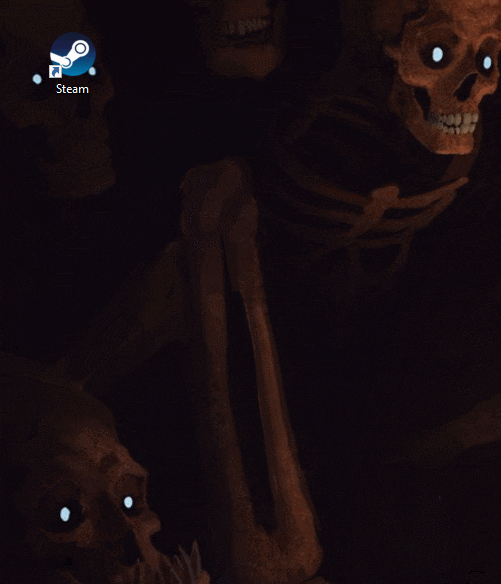
Fix 4: Update Audio Drivers
Make sure you are on the latest drivers of your audio devices. To do this, follow the steps below.
- Right-click on Start, and click Device Manager
- Here, you will see a list of devices
- Select your Audio Device, and right-click on it
- Click on Update Driver, and it will automatically update it
While you are here, make sure you check out our other guides for the game as well.
- How to fix Phasmophobia Stuck at loading on PC (Steam)
- Reset Phasmophobia Controls on PC (Steam)
- How to fix Phasmophobia Voice Chat not working on PC (Steam)
- How to fix Phasmophobia ClientTimeout Error on PC (Steam)
Was this guide useful? Let us know in the comments below and share your thoughts.

