The launch of the new Apple flagship line up is merely hours away. And we are going to assume that you have already saved up for the new iPhone that you are going to buy. In this digital age, when most of the important events and aspects of our lives are stored on our smartphones, we should take the appropriate measures to ensure we do not lose our data all of a sudden. And, the right way to do that would be to back up your new iPhone 8, iPhone 8 Plus or iPhone X.
In case you were wondering how you are going to make a back up of your new iPhone, we are here to help! There are two ways you can create a back up for your Apple device: iTunes backup or iCloud backup.
Option 1: Backup to iCloud
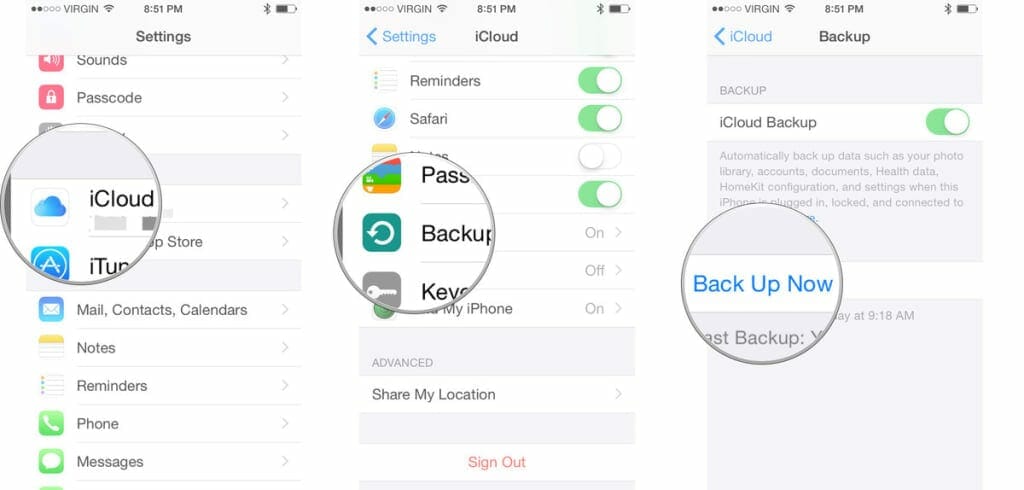
- Open the ‘Settings’ app and go to “iCloud”
- Choose “Backup” and make sure the setting is ON, then select “Back Up Now” and let the backup process complete
iCloud backups are efficient but they may take a while for larger devices.
Option 2: Backup to iTunes
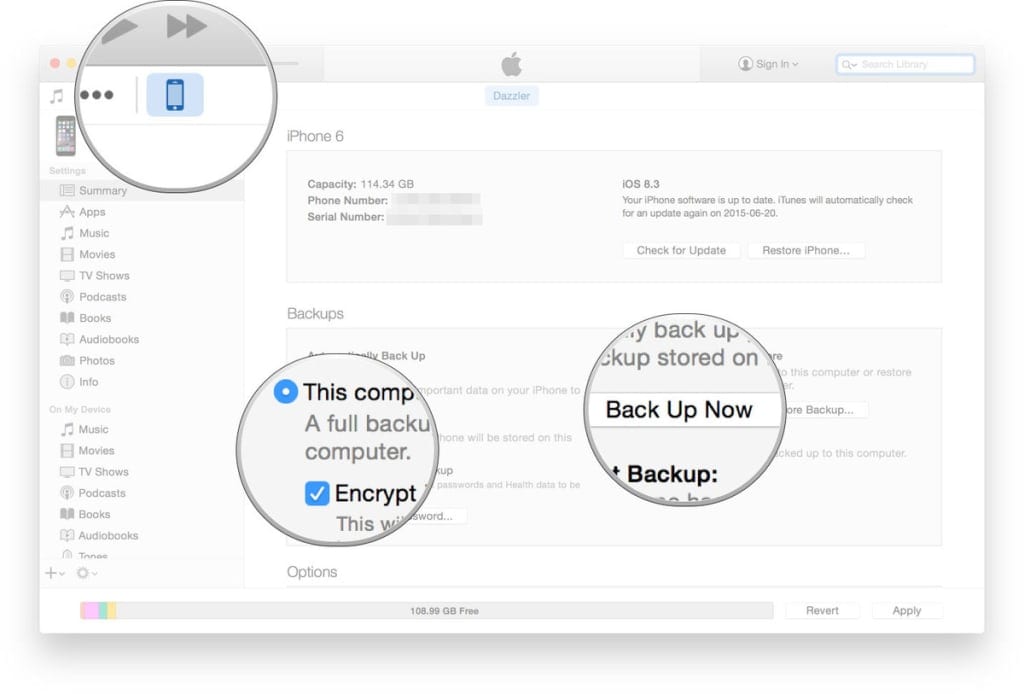
- Open iTunes and connect the old iPhone to the computer with USB cable
- Select the old iPhone and go to the summary screen in iTunes
- Find the Backups section and choose “This Computer” and then be sure to check the box for ‘Encrypt Backups’ – encrypting iTunes backups makes sure that passwords and health data are backed up along with everything else.
- Choose “Back Up Now” and let the backup complete
It does not really matter which one of the two options you chose, as long as the back up was made successfully.
What will not be included in the back up:
- movies
- music
- podcasts
- apps
These items will only be backed up if they are present on your iPhone currently, though. So, if you purchase an app, then remove it from your iPhone, it’s not included in the backup. Since the App Store is still going to have a record of you buying the app, you can download it again. It just won’t be included if you restore from a backup.

