The Outer Worlds is Obsidian’s Entertainment’s latest RPG title and is being received quite well. The game is finally available on PC and consoles, and if you want to get extra performance in The Outer Worlds on PC, here are some useful tips.
The game currently has a Metacritic score of 86% and is one of the best-reviewed games of 2019.
Improve FPS and CPU Performance in The Outer Worlds
For the most part, The Outer Worlds is running well, and if you’re on a decent system, you won’t run into a lot of graphical and performance issues.
However, if you’re on a lower-end system, or even a mid-budget one, here’s how you can get more performance and improve FPS.
Download the Latest AMD and NVIDIA Drivers
First and foremost, you need to upgrade your GPU’s drivers. This is a guaranteed way to improve your FPS, and you’ll want to download the optimized drivers for The Outer Worlds.
- Nvidia: 440.97
- AMD: 19.10.2
- Intel: Driver update utility
Today- Radeon Software 19.10.2 with support and performance improvements for the upcoming launch of Call of Duty: Modern Warfare, The Outer Worlds, and support for Chernobylite Early Access. This release also contains stability improvements for end user issues.
— Terry Makedon (@CatalystMaker) October 24, 2019
Completely Disable Ambient Occlusion
Ambient Occlusion isn’t completely disabled even in the lowest setting. So if you’re looking to gain a little more performance, here’s how you can disable it completely.
- Head over to the game’s configuration files path, which is the following for
Epic Games Store
Users/(Username)/AppData/Local/Indiana/Saved/Config/WindowsNoEditor
Xbox Game Pass
Users/(Username)/AppData/Local/Packages/PrivateDivision.TheOuterWorldsWindows10_hv3d7yfbgr2rp/LocalCache/Local/Indiana/Saved/Config/WindowsNoEditor
- Open Engine.ini using any text editor, such as Notepad
- Add [SystemSettings] to the bottom of the file, if it isn’t already there
- Under [SystemSettings], add r.AmbientOcclusionLevels=0
- Save the file, and exit the file
Completely Disable Screen Space Reflections
Screen Space Reflections aren’t completely disabled even in the lowest setting. So if you’re looking to gain a little more performance, here’s how you can disable it completely.
- Head over to the game’s configuration files path, which is the following for
Epic Games Store
Users/(Username)/AppData/Local/Indiana/Saved/Config/WindowsNoEditor
Xbox Game Pass
Users/(Username)/AppData/Local/Packages/PrivateDivision.TheOuterWorldsWindows10_hv3d7yfbgr2rp/LocalCache/Local/Indiana/Saved/Config/WindowsNoEditor
- Open Engine.ini using any text editor, such as Notepad
- Add [SystemSettings] to the bottom of the file, if it isn’t already there
- Under [SystemSettings], add r.SSR.Quality=0
- Save the file, and exit the file
Reduce Shadow Quality to improve Performance in The Outer Worlds Substantially
Users have reported that even reducing the Shadow Quality from Ultra to High results in a significant increase in performance.
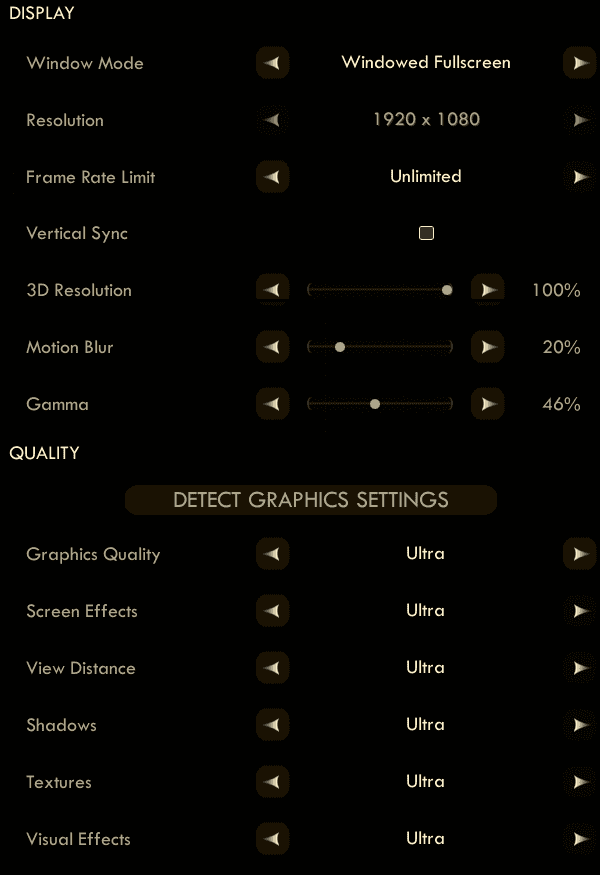
Head over to your Graphics Settings and lower Shadows to Medium or High, and even Low if you’re on a lower-end PC.
Turn on Vsync to fix Performance in The Outer Worlds
Turning on Vynsc seems to have stabilized performance for many users, and some reported stutters have been mitigated as well.

Either enable Vsync or cap your framerate through the in-game options.
Cap the frame rate/Potentially improve frame times
- Download RivaTuner Statistics Server,
- input your desired framerate limit in the “Framerate limit” box, and hit enter (the program comes bundled with MSI Afterburner and earlier versions of EVGA PrecisionX).
Alternatively, those with an Nvidia GPU have the option of Nvidia Inspector, which can also be used to impose a framerate cap, either in a similar manner to RTSS or by way of forcing a different vsync interval (click the small tool icon to open the game profile section).
Check the System Requirements
If you want to run the game on PC, you’ll need the following specifications
Minimum:
- OS: Windows 7 (SP1) 64bit
- CPU: Intel Core i3-3225 or AMD Phenom II X6 1100T
- RAM: 4GB
- GPU: Nvidia GTX 650 Ti or AMD HD 7850
- HDD Space: 40GB
Recommended:
- OS: Windows 10 64bit
- CPU: Intel Core i7-7700K or Ryzen 5 1600
- RAM: 8GB
- GPU: GeForce GTX 1060 6GB or Radeon RX 470
- HDD Space: 40GB
While you’re here, make sure you check out our other guides for the game.
- How to skip The Outer Worlds Intro Videos on PC (Epic Games Store/Game Pass)
- How to Disable Chromatic Aberration in The Outer Worlds
Epic Games Store Exclusivity
The game is currently only available through the Epic Games Store and Xbox Game Pass on PC, but we’ll see it on Steam next year as well.
Are you playing the game at the moment? Did this guide help you? Let us know in the comments below and share your thoughts.

