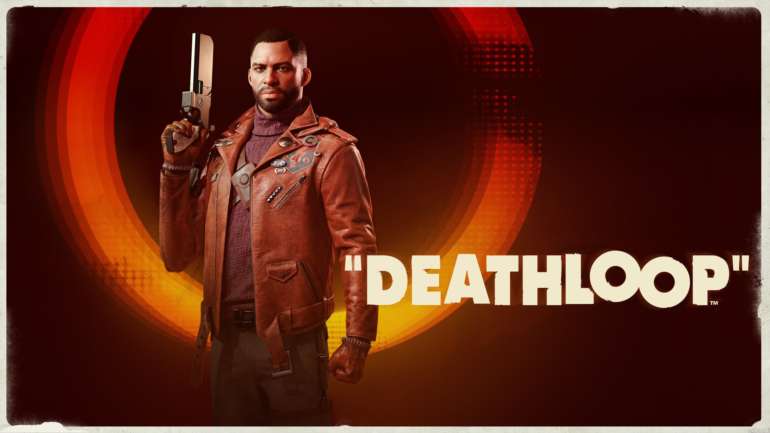Deathloop, created by Arkane Studios was just released for gamers to play after a long wait. The game is published by Bethesda Softworks; they are known for distributing eminent games like The Elder Scrolls V: Skyrim and Doom Eternal. It is a game that follows two rival killers that are caught in a time circle and will keep on living the same day over and over again except if they kill eight targets before the day resets. But you can’t do any of that if you are facing the Deathloop Error 0xC0000005 issue.
Players have been complaining about this issue ever since the game came out and this has factored in the really mixed reviews this game has received from gamers. This error would usually cause a crash when you would be in the Loadouts section of the game. to equip trinkets or view details. You can keep on reading to find out how to fix this problem.
Guide to fixing Deathloop Error 0xC0000005
For now, this fix only applies to users that have Nvidia Graphics Cards in their systems. The problem is V-sync. The crashing will go away if you turn off V-sync. Initially, V-sync does not work in-game even if you switched it on in the game’s options, because it will have been turned off in the NVIDIA Control Panel (Manage 3D Settings) for deathloop.exe. This will happen if you choose the optimal settings for the Deathloop while in the GeForce Experience software.
Now of course this comes with its own set of problems too, such as screen tearing and jerky motion on 60Hz monitors; but hey, at least the game is playable now without it crashing due to the Deathloop Error 0xC0000005.
“What if I want V-syn on and not want to crash the game as well?”
Glad you asked that! In order to get around the Deathloop Error 0xC0000005 problem, and turn V-sync on without crashing the game, you can do the following:
- Click the small “+” icon next to “3D Settings“

- Click on Manage 3D settings.

- Go to the Program Settings tab.
- Find and choose Deathloop from the list under Select a program to customize.
- If Deathloop isn’t in the list of programs you can add it to the list manually. An easy way of finding it’s location is by right clicking the game in steam, selecting Properties > Local Files > Browse, then copy the address from here into the Nvidia control panel.
- Set the Preferred refresh rate as the highest available
- Turn V-sync on
- Set the Max Frame Rate as 60
In the game settings, turn off V-sync and set the in-game frame rate to 120fps (or any value above 60).
All Done
We hope that by following the steps above, you have fixed the Deathloop Error 0xC0000005 problem and are able to play the game without having to worry about any crashes. Let us know in the comments below if this guide helped you to solve your problem. You can read about our other guides for Deathloop here:
- HOW TO FIX DEATHLOOP LAUNCH ISSUE ON WINDOWS 10 (STEAM)
- HOW TO FIX DEATHLOOP STUTTERING ISSUES (STEAM)
- DEATHLOOP SAVE FILE LOCATION ON WINDOWS 10(STEAM)