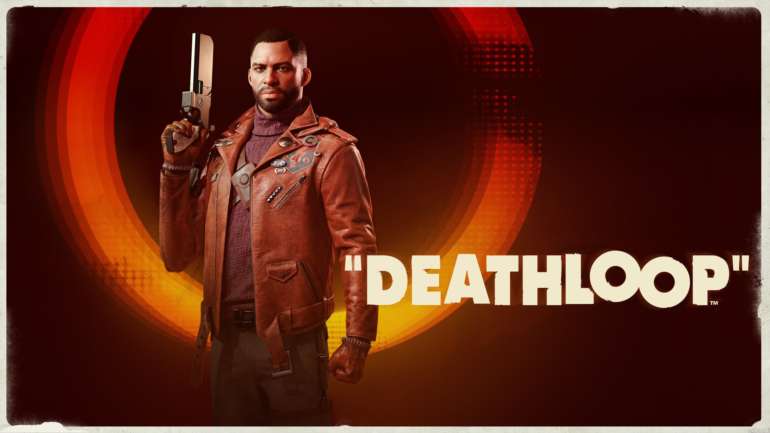A new action game called Deathloop, developed by Arkane Studios, was recently released. The game is published by Bethesda Softworks; they are known for publishing renowned games like The Elder Scrolls V: Skyrim and Doom Eternal. It is a game that follows two assassins that are stuck in a time loop and are bound to repeat the same day over and over again unless they kill eight targets before the day resets. You can find the location of the Deathloop save file here.
The game does support having your savefile backed up by Steam Cloud. But if you still want to find your save file locally on your PC, then you can follow this guide. Hopefully, you’re not finding this save file to cheat in any kind of way as that way you risk ruining your playing experience.
Guide to finding Deathloop Save File Location
You could want the save file to maybe delete it if it got corrupted or to install some mods. If for any reason, you want to have your local save file with you in your hand then you can follow the steps below.
- Open File Explorer. You can open it by searching “File Explorer” in the Start menu. It’s also usually pinned to your Taskbar.
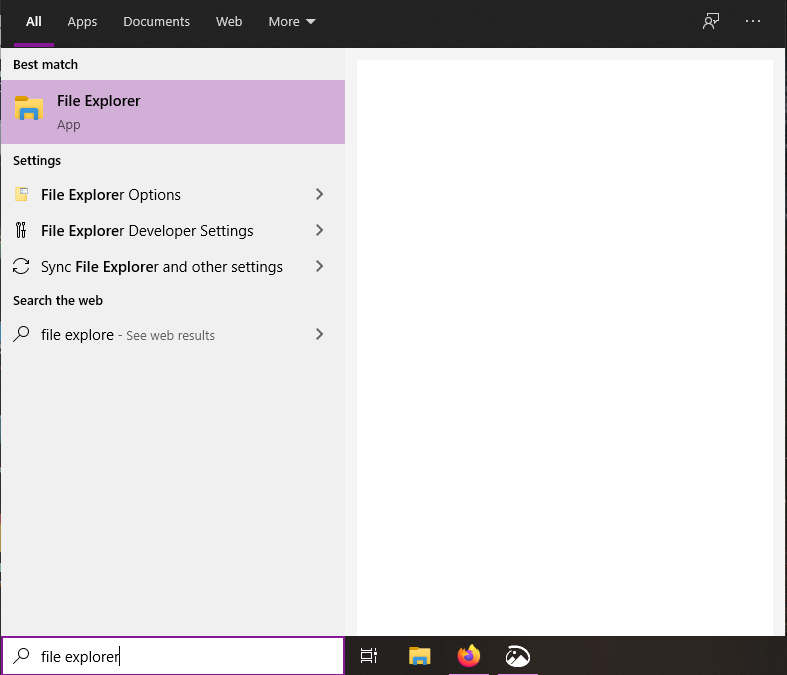
- Go to the disk on which you have installed Windows. Usually your C: Drive.
- Go to the Users folder and then click the folder that has your Windows username.
- Select the Saved Games folder.
- Inside here, head into the Arkane Studios folder and then the Deathloop folder.
- You will find a folder called base and then savegame.
- Click the folder with your Steam user-id and it will have your savefile.
You can also directly paste the following URL in File Explorer to get to your save file. Replace <user-id> with your Steam user-id.
%USERPROFILE%\Saved Games\Arkane Studios\Deathloop\base\savegame\<user-id>\ALL DONE
Now that you have your Deathloop Save file, be careful with it. Don’t accidentally delete it. You can modify the save file too but at your own risk of being banned for cheating or corrupting it. Let us know in the comments below if this guide helped you to find your Save file. You can read our other guides here: