Command and Conquer Remastered Collection is finally available on PC via Steam and Origin. It contains both Command and Conquer and Red Alert with high-quality textures, 4K support, remastered music, and a lot more. If you are running into Command and Conquer Remastered Stuttering problems, here’s what you can do about it.
For the most part, performance is as good as you can expect, and it’s smooth sailing. The developers are aware of these issues and are actively working on it as well. The collection comes with over a 100 campaign missions, and over 250 multiplayer maps.
Command and Conquer Remastered Stuttering
To fix any stuttering issues, you can try the following fixes for now. Again, the developers are already aware of this and are actively working to fix those.
Install the game on an SSD
If you have an SSD drive, it’s recommended that you install it on that drive. You can also move the directory through Steam to avoid re-downloading it. To do that, follow the steps below.
- In your Steam Library, right-click on Command and Conquer: Remastered Collection
- Click on Properties
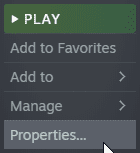
- In the Local Files tab, click on Move Install Folder
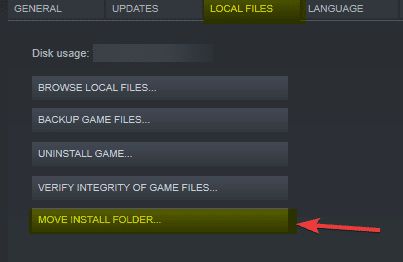
- Now, you can select the Steam folder in your SSD and instate the transfer
Lower the resolution, and revert to original
Another recommended method is to lower your current resolution to a lower one and revert back to the one you are using. For example, if you are currently on 1920×1080, switch to something like 1600×900. After you hit apply, revert back to 1920×1080.
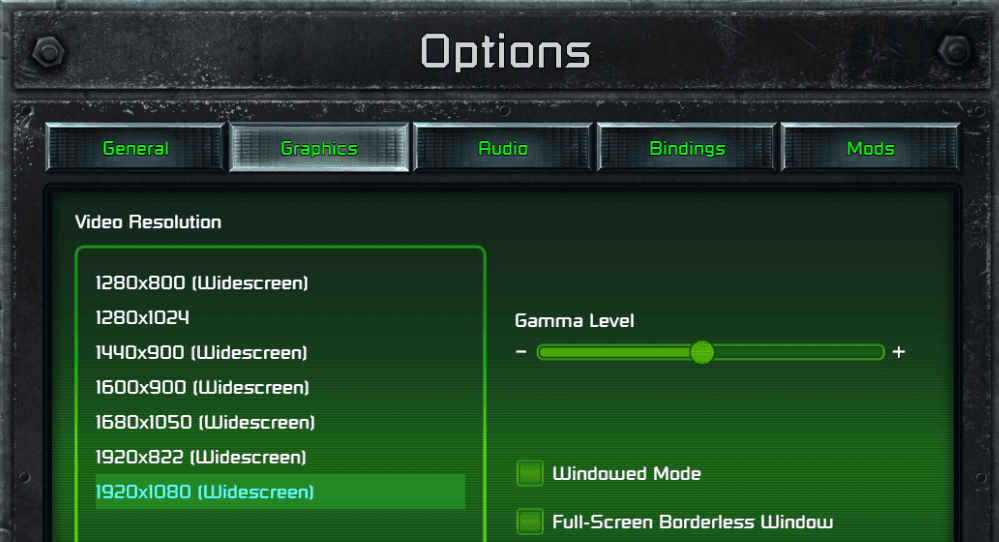
Close Web Browsers and RAM-Intensive Programs
If you have any browsers or any programs taking up a lot of RAM, try closing those and then running the game. You can check RAM usage by opening the task manager and clicking on Memory to sort tasks in respect to that.
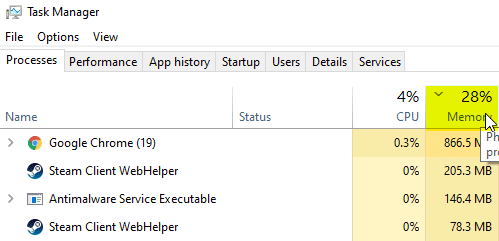
Start and Reload a Mission
This one is another recommendation by the developers. You can consider starting a mission and then reloading it after a few seconds to allow the textures to cache first.
These methods are sure to help mitigate stuttering issues on PC. If you are still running into these, rest assured and be patient, as developers have already acknowledged these.
While you are here, make sure you check out our other guides for the title as well.
Was this guide useful? Let us know in the comments below and share your thoughts.

