Cyberpunk 2077 is the most ambitious title from the developers of The Witcher 3, CD Projekt Red. The launch of the game was less than ideal, forcing Sony to pull the game from their official store while offering full refunds despite the playtime. PC users have fared better in this regard, and the stream of patches have improved the general state of the game. Now, if you want to disable the Cyberpunk 2077 Anti-aliasing method TAA, then here is how you can do it.
There are many things you can do to improve the performance of the game, and surprisingly, it is very playable on mid-budget systems. If you have a good enough CPU, then, for the most part, you can mix and match some settings to get the game running at decent frames and resolution. That’s not to say it is without its issues though, but there are options.
Disable Cyberpunk 2077 Anti-aliasing TAA on PC
Now, there are many reasons why someone would want to disable a certain anti-aliasing method used in the game. TAA is a fairly popular AA method that modern titles use since the cost is fairly low on the performance side of things. However, one of the annoying things about TAA is the blur it causes when you move around. It isn’t as bad as motion blur, but it is still noticeable.
However, despite that, it still manages to take care of the jaggy edges, and improve the image quality, provided you aren’t moving around too much. This can be disabled, however, and you can do so, by following the steps below.
- Head over to where your game is installed, and navigate to the following folders
Cyberpunk 2077\engine\config\platform\pc\
(Make sure you have have the “Hides extensions for known file types” option unchecked in Folder Options)
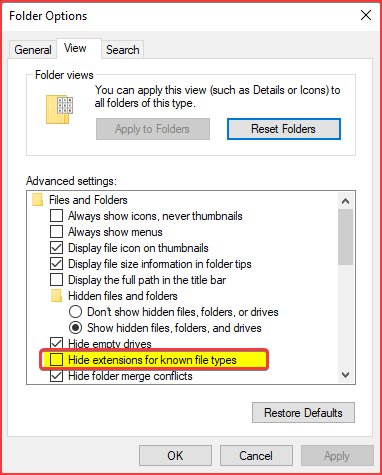
- Here, you want to create a new text file, called user.ini
- Open it using Notepad, and add the following text
[Developer/FeatureToggles] Antialiasing = false ScreenSpaceReflection = false
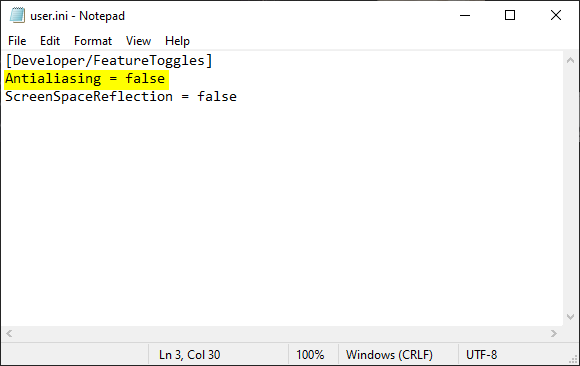
- Setting the value of antialiasing to false disables it. As an added measure, you can disable screen space reflections as well, as we showed above.
- Now, save the file, and make sure the file extension is .ini
- The .ini file should look like this after you have edited it properly.
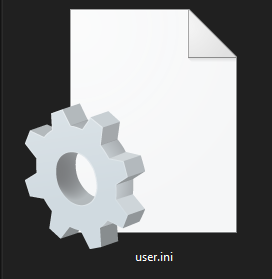
MORE ON CYBERPUNK 2077
While you are here, make sure you check out our other guides for Cyberpunk 2077 as well.
- How to change Cyberpunk 2077 language (Steam and GOG)
- Cyberpunk 2077 Save Game location for PC, Xbox One and PS4
- Download Cyberpunk 2077 Optimized Nvidia Drivers 460.79, for better performance
- How to Fix Cyberpunk 2077 Crashing on PC (Steam, Epic, GOG)
- Cyberpunk 2077 Not Launching or Freezing Fix for PC (Steam, EPIC, GOG)
- How to fix Cyberpunk 2077 Black Screen at launch on PC (Steam/EGS/GOG)
It should be noted that AA techniques are used to improve the quality and reduce jaggies caused by objects. Disabling this technique will reduce the visual quality, but might give you some boost in performance. We recommend users testing this, and seeing if there’s a huge difference.
Was this guide helpful? Are you enjoying the game? Let us know in the comments below and share your thoughts.

