Follow the guide to install Magisk Modules on any rooted Android Phone. We recently did an article on Pixel 2 Experience which is basically a Magisk module compiled by joeyhuab over at xda-developers. This module lets you have the Google Pixel 2 UI features on your Android phone. The catch is, your phone must be running Android 8.0 or above to install Pixel 2 Experience module. Read our article to know more about its features.
Similar to Xposed or Cydia, Magisk has an official repository which lets you download these modules. The modules can be anything from low-level tweaks like changing the emojis on your phone to installing high-level audio mods. Although, many of the mods are not yet supported by the official repository, however, this is not much of an issue as there are ways to easily install your desired mods on your smartphone.
Basically, there are two methods to install Magisk modules. The first one is to install the official modules from the repository, this is an easy and straight-forward method. However, the second method is to install third-party unofficial modules, which can be a little tricky as you have to find reliable modules first and then you’ll have to load them up in the Magisk Manager app.
To install the Pixel 2 Experience, we will be following the second method. However, we will show you the first method as well.
Method One: Install Magisk Modules from the Official Magisk Repository
Installing modules from the official repo is pretty simple.
Step 1- Download the latest Magisk App manager from here if you don’t have it already.
Step 2- Navigate to the downloaded APK file through your file browser and install it. Make sure you have the “install from unknown sources” option enabled from the security settings of your phone. Also, do note that you will need root access for this app. If your device is not rooted, a simple google search will offer a ton of guides.
Step 3- Once its installed, open it and go to the download section of the app. You can either browse through the list or use the search function. Once you find the desired module, tap it and it will show all the relevant info.
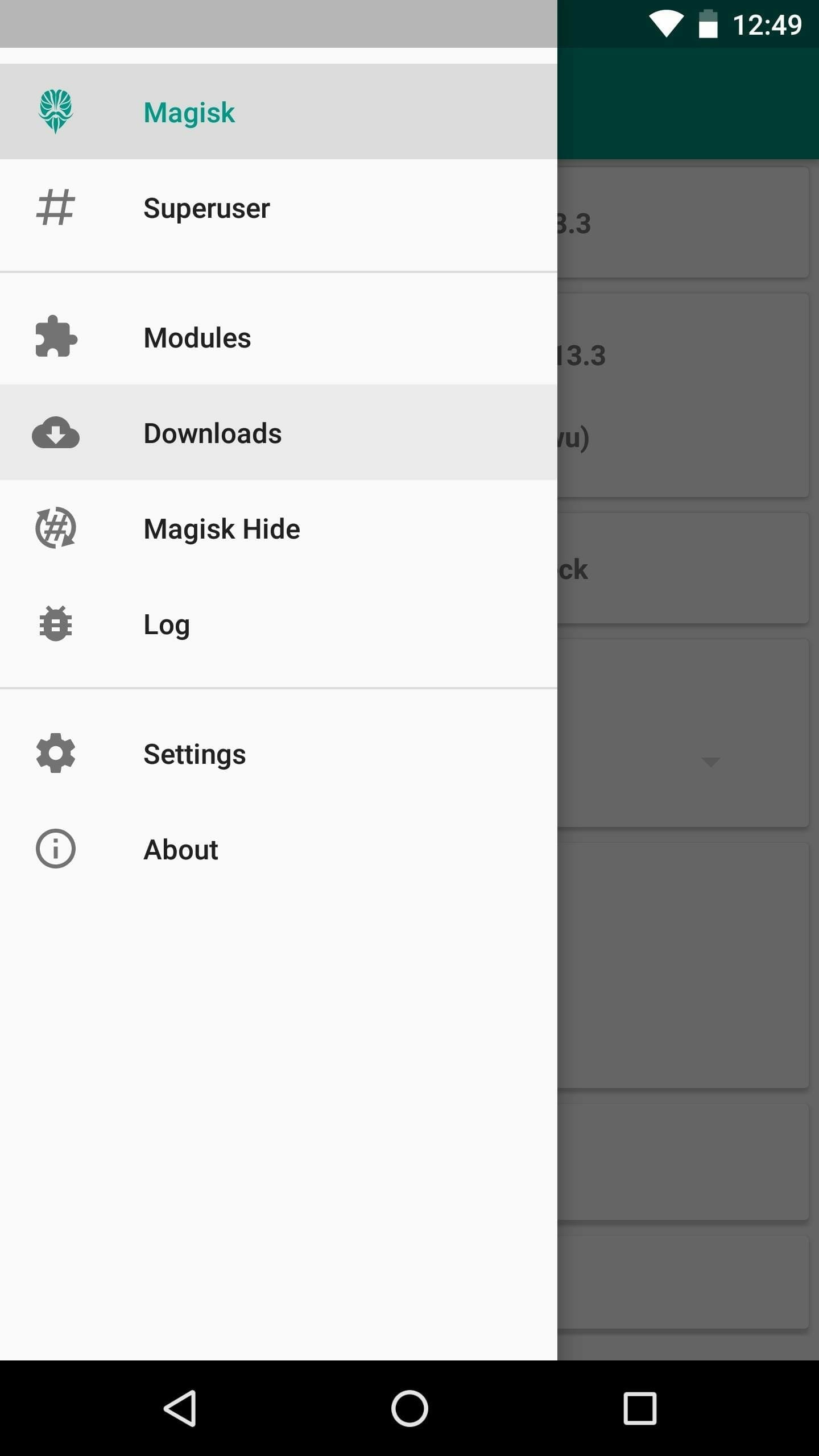
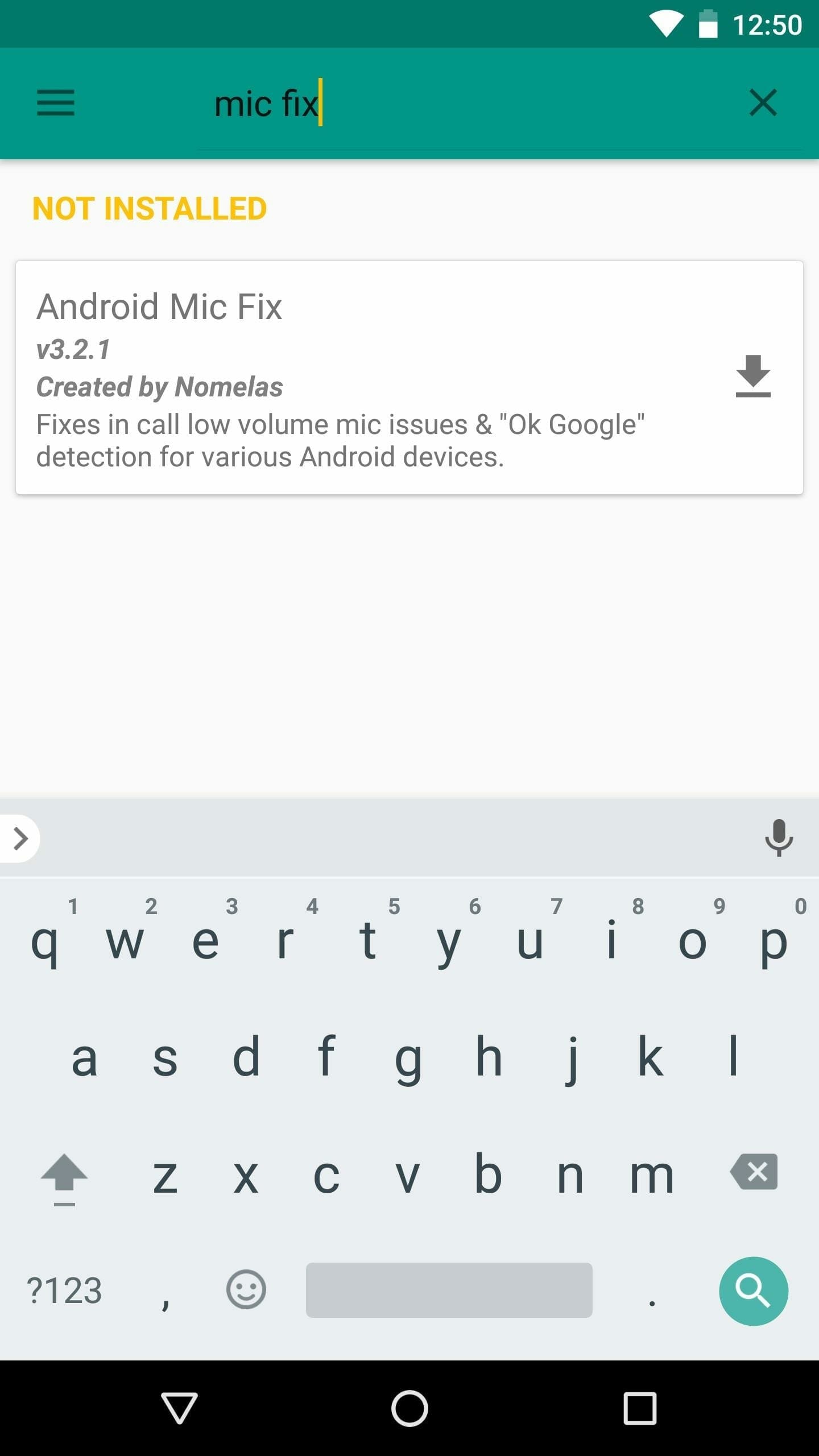
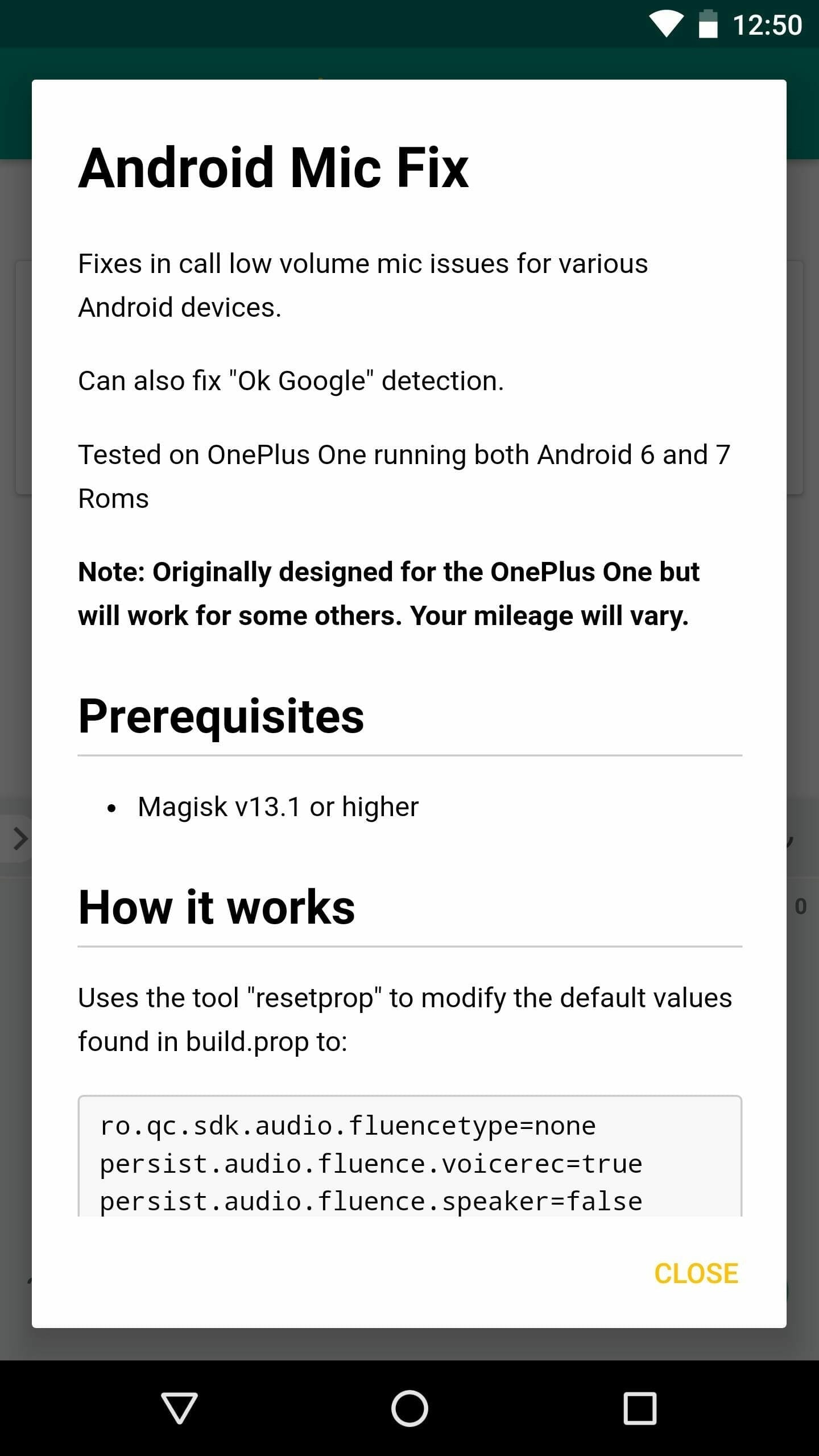
Now just tap the download icon next to the module and it will be downloaded.
Step 4- Now press “Install” on the popup, then the module will be installed automatically. When the script finishes processing, just tap the “Reboot” button at the bottom of the screen to activate the module and finalize your work.
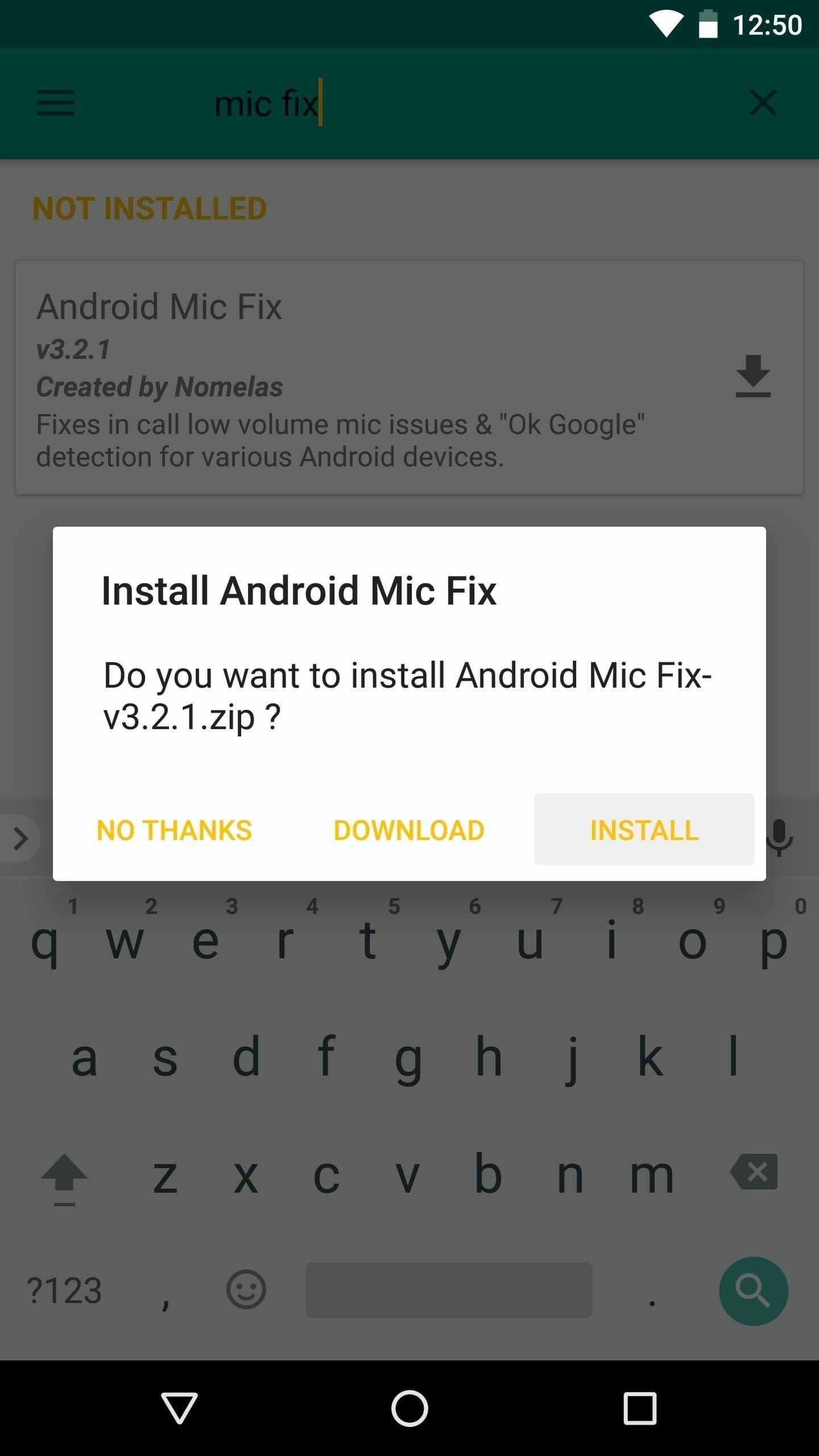
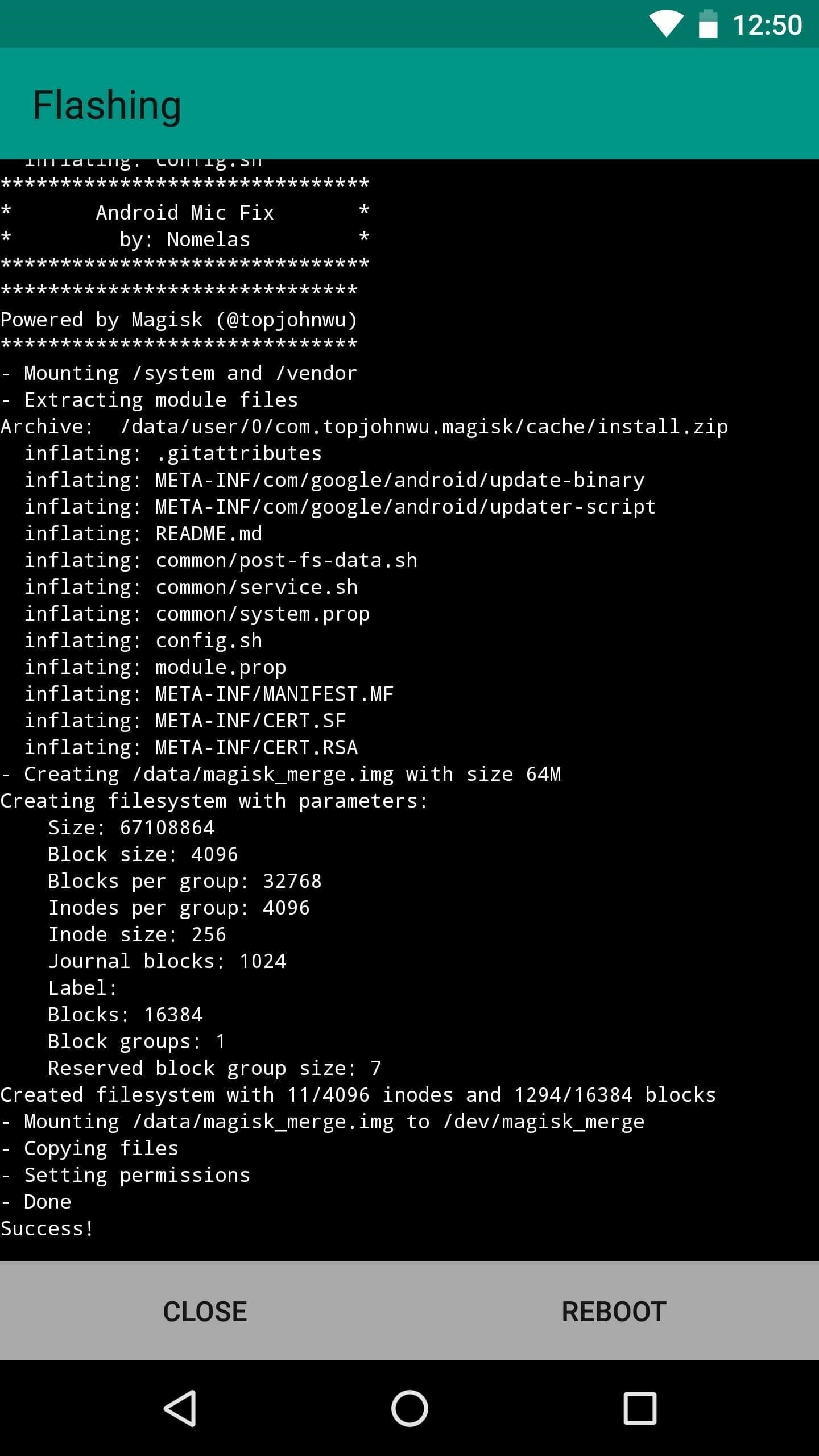
and that’s that, you have successfully downloaded and installed a module on your phone.
Method Two: Install Magisk Modules Manually (Unofficial Module)
This method can, of course, be used for installation of any other module. However, our focus is to install Pixel 2 experience. You can follow the same steps to download and install any other unofficial module. The best place to find unofficial modules is right here.
Step 1- Download your specific module. For this guide we are using Pixel 2 Experience Magisk Module. You can download the Pixel 2 Experience module from here.
Step 2- Open the Magisk manager and head to the module section.
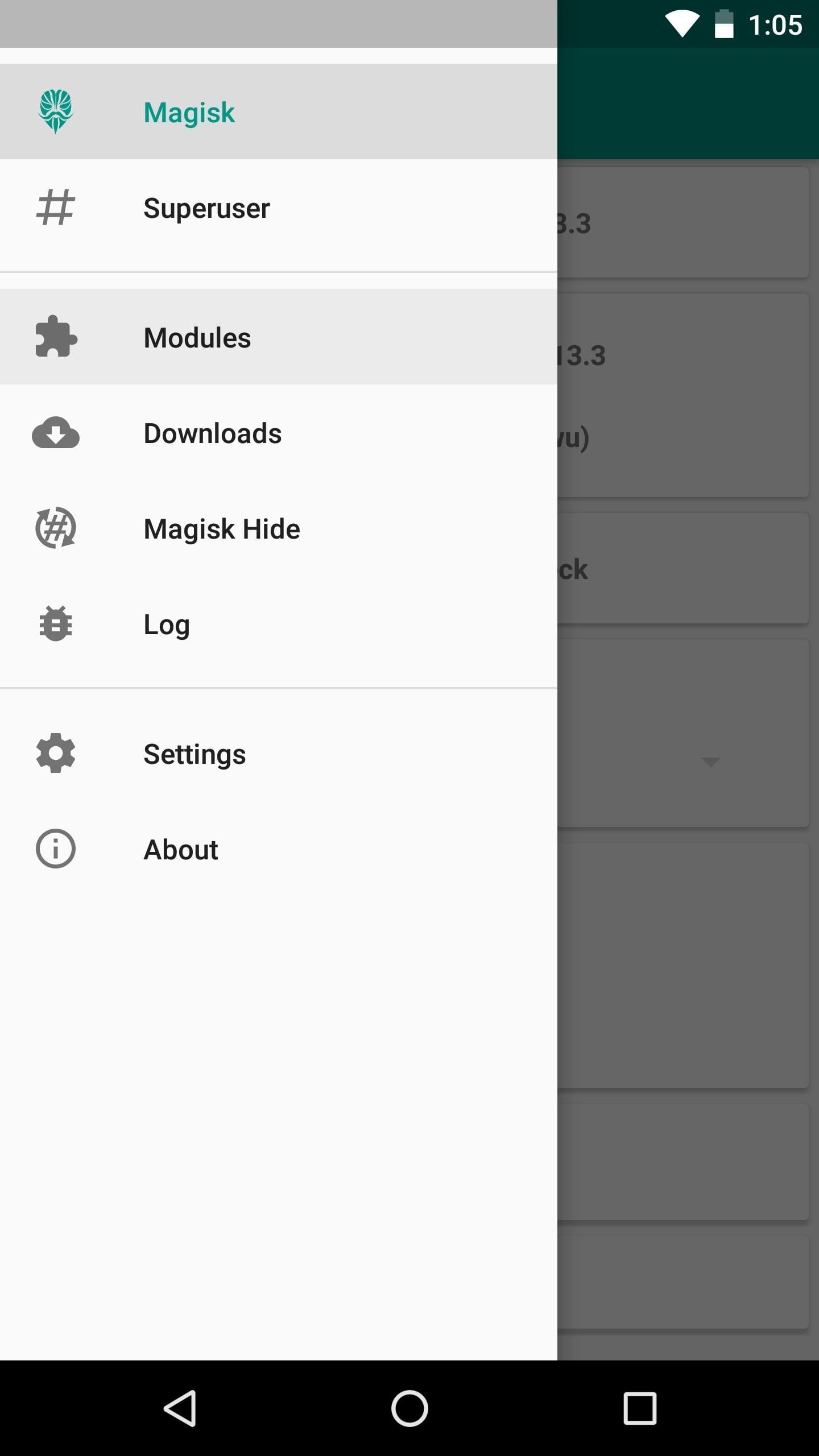
Step 3- Now tap the big yellow + icon at the bottom of the screen.
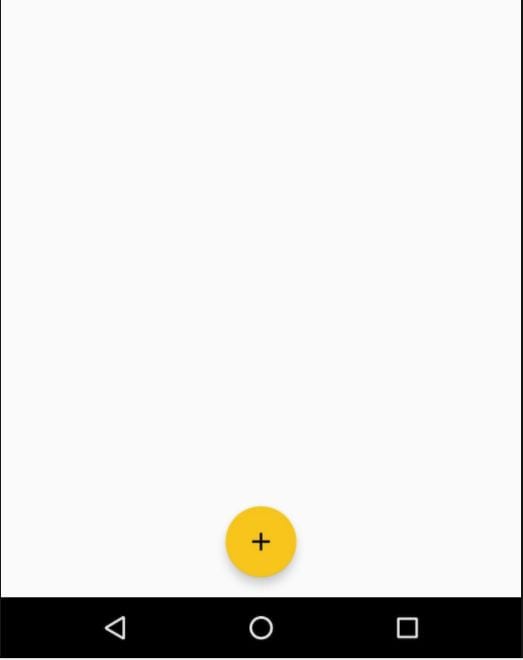
Step 4- Now you’ll be prompted to select a module using your phone’s built-in file picker. Select the downloaded module zip file, tap open and then press install. When its done press reboot.
..and there you have it. You have successfully flashed the Pixel 2 Experience module on your phone.
Let us know if you have any problems installing the modules on your phone in the comments.
