One of the many new features and customizations that Samsung’s One UI affords us is the ability to replace Navigations keys with gesture controls. Say you want to get rid of the navigation bar at the bottom of your screen to open up some screen real estate. You can easily do so now in the new Samsung One UI that is based on Android 9. Here is how you can Enable Gesture Controls on One UI.
Samsung recently introduced gesture controls in its latest update to Android 9. Samsung One UI gives you the option to completely get rid of the navigation bar and instead replace it with gesture-based controls.
Step 1- Start off by going into the settings menu of your Samsung Smartphone. Now tap “Display settings”.
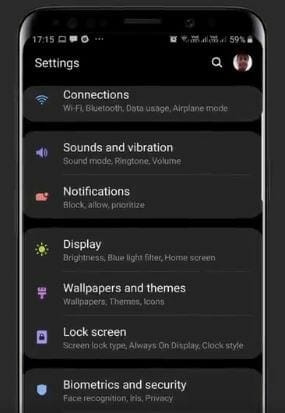
Step 2- Now select “navigation bar” from the options.
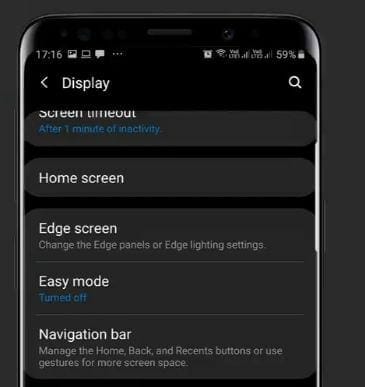
Step 3- Once you are inside the “Navigation bar” menu you can then select “full-Screen Gestures”
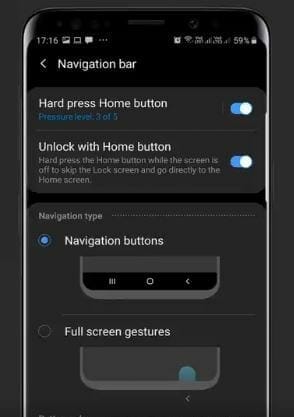
This is all you need to do to enable Gesture controls on your Samsung One UI device. Moreover, you can also enable gesture hints to see where you will need to swipe each time for a certain gesture. This will help you in getting used to gesture controls.
Let me know in the comments if you prefer Gesture Controls on One UI instead of the traditional navigation bar. How long did it take to you to get used to the new gesture controls?

