Little Nightmares 2 is a horror action-adventure game from Tarsier Studios and BANDAI NAMCO Entertainment. It is a sequel to the critically acclaimed title, which stunned players with its terrifying visuals, and fantastic monster designs. The sequel is doing even better, is one of the best titles of 2021 so far, with praise from both fans, and critics. If you are on PC however and want to fix the Little Nightmares 2 ultrawide issue, here is how you can do that.
Apart from the lack of proper ultrawide support, Little Nightmares 2 runs very well on PC. The performance is similar to the first one, and despite the gorgeous visuals, it isn’t too demanding either. Tarsier Studios has created a fairly detailed world, with a surprising amount of lore for players to pick up as well. 2021 is shaping up to be a great year for horror games, and we have already seen 2 major releases so far, with Little Nightmares 2, and The Medium.
Little Nightmares 2 ultrawide issue
The game does support ultrawide, but like many other games with partial support, there are black bars on both ends of the screen. This isn’t how a true ultrawide game should look like, but it is nothing that can’t be fixed. To do this, follow the steps below.
- First, you need to download and install Steamless from the following link. This will basically unlock your executable, and allow you to apply hex edits.
- Unpack the zip file using Winrar or 7zip, and run Steamless.exe
- Simply browse for the Little Nightmares executable, and click on the Unpack File button
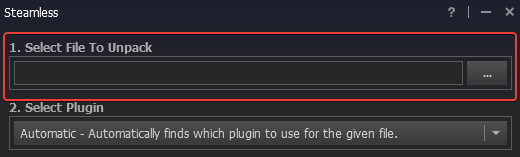
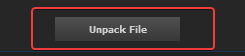
Now, you will have an executable that can be edited in the hex editor.
- Download and install HxD
- Run HxD
- Now, press Ctrl + O
- After this, select the Little Nightmares 2 executable in the following location
Game location\Helios\Binaries\Win64\
- Now, press Ctrl+R on your keyboard and select “Hex-values”
- After this click on Search Direction “All”
- Search for
39 8E E3 3Fwith26 B4 17 40(for 2560×1080) (Other values are mentioned below) - Press Change everything (bottom middle option)
- Go to the top left of the application and save it in the destination where the normal exe for little Nightmares 2 is present, replacing it with the old one
21:9 RESOLUTIONS:
- 2560×1080 = 26 B4 17 40
- 3440×1440 = 8E E3 18 40
- 3840×1600 = 9A 99 19 40
- 5120×2160 = 26 B4 17 40
- 6880×2880 = 8E E3 18 40
32:9 RESOLUTIONS:
- 3840×1080 = 39 8E 63 40
- 3840×1440 = AB AA 2A 40
- 5120×1440 = 39 8E 63 40
COMPARISON SHOTS
Here are some comparison shots provided by Reddit user LeiteLixo


MORE ON LITTLE NIGHTMARES 2
While you are here, make sure you check out our other guides for Little Nightmares 2 as well.
- How to fix Little Nightmares 2 controller issues on PC (Steam)
- Little Nightmares 2 System Requirements (Minimum and Recommended)
- Little Nightmares 2 Save Game location on PC (Steam/GOG)
We hope that with future PC releases, ultrawide becomes a norm, and players don’t have to use hex edits to implement something that has become fairly popular. Ultrawide support can really enhance the experience for users that have invested in those setups, and while the lack of it is understandable in some cases, at least higher budget titles should have it as an option.
Was this guide helpful? Let us know in the comments below and share your thoughts.

