One of 2020’s biggest surprises, was a co-op horror game from an indie developer. Yes, we are indeed talking about the massively popular, Phasmophobia. Players can enjoy this excellent horror game with or without VR, and with their friends. It’s creative, has some unique design elements, and continues to become a better game throughout the early access period. Now, if you are on PC, and are running into the Phasmophobia crash during gameplay problem, here is how you can fix that.
For the most part, though, there aren’t many problems in the game, apart from a few bugs and translation errors. The developers aim to keep the game in early access for at least a year, till they officially launch it. Despite many releases, the game managed to retain a top seller position on Steam for quite some time.
Phasmophobia crash during gameplay, and how to fix it
This fix is mostly meant for players that aren’t running the game on a high-end system. Despite the visual style, it is a bit demanding, especially if you plan on playing in VR. This solution also works for players that are stuck at loading, and can’t seem to progress.
To fix these, follow the methods below.
Add a launch condition
- Open Steam, and locate Phasmophobia in your library
- Right-click on it, and select Properties
- Now, in the GENERAL tab, click on SET LAUNCH OPTIONS
- Here, you want to add the following command, as shown below
-force-feature-level-10-1
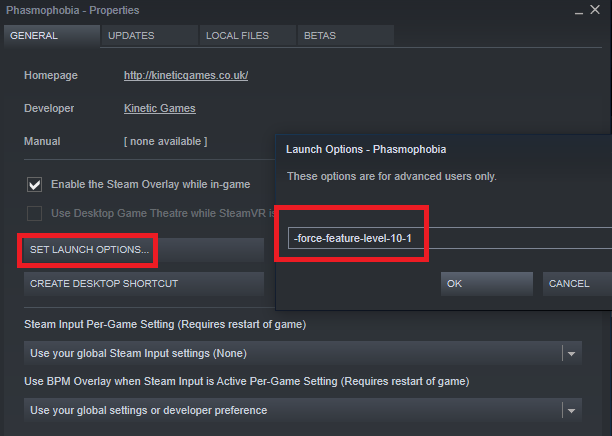
- Press OK
Lower your Settings
Now, if you are on a budget PC, we recommend you use the following settings to play the game at decent frames and retain some visual clarity.
- Resolution: 1920 x 1080
- Fullscreen Mode: Fullscreen
- Anti-aliasing: Off
- Shadows: Hard
- Shadow Resolution: Low
- Texture Resolution: Eighth
- Anisotopic: Off
- Ambient Occlusion: Off
- Bloom: Off
Verify Game Files
- Head into your Steam Library
- Right-click on Phasmophobia and select “Properties”
- Select the “LOCAL FILES” tab and click on the “VERIFY INTEGRITY OF GAME FILES…”
- Start the game
With each update, you can expect the game to run better, and have fewer bugs. The early access model has been in favor of this game since now, people can constantly provide feedback to the developers as they add new features, and fix issues. Despite being in an early access state, the game had a peak player count of 112K, which is massive for any game.
Was this guide useful? Let us know in the comments below and share your thoughts.

