Ghostrunner is a cyberpunk action video game from One More Level, All in Games, and 505 Games. The title is now available on PC via Steam, GOG, and Epic Games Store, and on Xbox One and PS4. The Nintendo Switch version is coming out next month. If you are on PC and are running into any Ghostrunner mouse input issues here is how you can fix it.
The title has been received quite positively by both critics and gamers. It has a Very Positive rating on Steam and an 82 score at Metacritic.
Fix Ghostrunner Mouse Input
Some users have reported that the game isn’t properly reading their mouse inputs. This issue was noted in the demo, and now in the full game release as well. However, there is a fix for this, and you can get it working properly by following the steps below.
- Head over to where the game is installed
- Right-click on the game’s executable, which is Ghostrunner-Win64-Shipping.exe
- Select Properties
- Now, click on the Compatibility tab
- Here, click on “Change High DPI Settings”
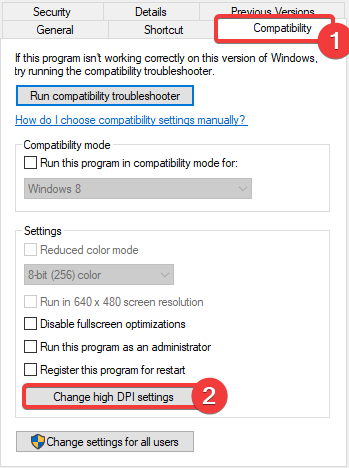
- Now, under High DPI Scaling Override, check Override High DPI Scaling behavior, and select Application
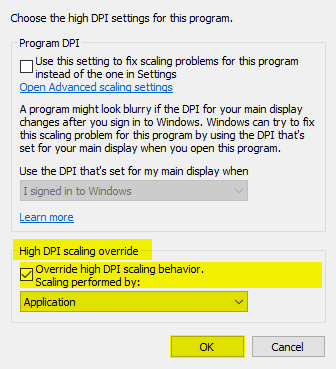
- Press OK and save these settings
- Relaunch the game
This should fix the problem for you.
While you are here, make sure you check out our other guides for Ghostrunner as well.
- How to fix Ghostrunner Crash at launch on PC (Steam/GOG/EGS)
- Fix Ghostrunner Fatal Error on PC (Steam/GOG/EGS)
Ghostrunner on PC
You can now purchase the game on PC, from the following links.
The GOG version is DRM-free as usual. It is currently 20% off at these stores, and the sale ends on 3rd November 2020 on Steam.
Was this guide helpful? Let us know in the comments below and share your thoughts.

