A couple of days back, Experiment 101, the ex-developers of Just Cause and the developers of Mad Max, released a new standalone RPG, BIOMUTANT. Announced in 2017 and released just now, the game offers a unique open-world experience that not many games do. However, new releases come with their own set of issues. While BIOMUTANT is decently optimised, it’s still quite hardware-intensive. If you’re playing the game on a low-end PC, you may want to boost the FPS in BIOMUTANT for the best experience possible.
Luckily, we know the exact method of how you can do that. Not only will you improve the performance, but your GPU and CPU will not heat up as much, or crash. In this article, we will explain exactly how you can boost FPS in BIOMUTANT on PC. You don’t even need to install a third-party application to do so either.
How To Boost FPS In BIOMUTANT On PC?
Before you attempt any of the solutions mentioned below, you have to make sure that your PC meets the minimum system requirements for BIOMUTANT. If it does not, there’s no point in attempting any of the solutions, as your PC simply can’t run the game.
BIOMUTANT — System Requirements:
Minimum:
- Operating System: Windows 7/8.1/10 (64 bit)
- Processor: AMD FX-8350 or Intel Core i5-4690K or newer running at 3.5 GHz or higher
- RAM: 8 GB
- Video Card: 4 GB Direct3D 11 capable video card – GeForce GTX 960 or Radeon R9 380
- DirectX: Version 11
- Storage: 25 GB available space
- Sound Card: Integrated or dedicated DirectX 9 compatible soundcard
- Additional Notes: Keyboard, mouse and an internet connection for Steam.
Recommended:
- Operating System: Windows 7/8.1/10 (64 bit)
- Processor: AMD Ryzen 5 1600 or Intel Core i7-6700K or newer running at 3.2 GHz or higher
- RAM: 16 GB
- Video Card: 6 GB Direct3D 11 capable video card – GeForce GTX 1660Ti or Radeon RX 590
- DirectX: Version 11
- Storage: 25 GB available space
- Sound Card: Integrated or dedicated DirectX 9 compatible soundcard
- Additional Notes: Keyboard, mouse and an internet connection for Steam.
Method #1 — Update Your GPU Drivers:
Each time a new game comes out, both NVIDIA and AMD release new drivers specifically optimised for that game. Since BIOMUTANT is a new release, you may want to update your GPU drivers to make sure that you don’t run into any issues while playing the game. Additionally, optimised drivers can also improve the performance of the game significantly. You can download the most up-to-date drivers from your GPU manufacturer’s website; AMD or NVIDIA.
Method #2 — Change The Preferred Graphics Option:
If you’re playing on a PC with an APU or a CPU with integrated graphics (iGPU) installed, your PC may be using the integrated graphics instead of the dedicated GPU (if you have one in there). As a result, you may be running into performance issues, such as frame drops, because the integrated graphics aren’t powerful enough. Below, we’ve mentioned a fix for both NVIDIA and AMD GPUs.
NVIDIA GPU:
- Right-click on your desktop and open the NVIDIA Control Panel.
- Double-click on 3D Settings.

- Click on “Manage 3D settings“.

- Go to the Program Settings tab.
- Under “Select a program to customise:“, find and select BIOMUTANT from the list.
- Under “Preferred graphics option“, select “High-performance NVIDIA processor“.
AMD GPU:
- Right-click on your desktop and open the Radeon Settings.
- Go to the Preferences tab.
- Click on Additional Settings.
- Go to the Power tab.
- Go to Switchable Graphics Application Settings.
- Select BIOMUTANT.
- Under the Graphics Settings, select the “High-Performance” profile.
Method #3 — Manually Change Graphics Settings In NVIDIA Control Panel:
If you’re on an NVIDIA GPU, you can manually change the graphics settings for BIOMUTANT and force it to run on them. This may be a viable solution if the game’s running on higher graphics settings (more than your GPU or CPU can handle). As a result, you’ll encounter frame drops and performance issues.
- Right-click on your desktop and open the NVIDIA Control Panel.
- Double-click on 3D Settings.

- Click on “Manage 3D settings“.

- Go to the Program Settings tab.
- Under “Select a program to customise:“, find and select BIOMUTANT from the list.
- Under “Specify the settings for this program:“, make the below-mentioned changes;
- Disable Antialiasing – FXAA.
- Disable Antialiasing – Gamma correction.
- Change CUDA – GPUs to “All“.
- Change Low Latency Mode to “Ultra“.
- Change Power management mode to “Prefer maximum performance”.
- Enable Shader Cache (only if the game’s installed on an HDD).
- Change Texture filtering – Quality to “High performance”.
- Disable Triple buffering.
- Change Vertical sync to “Use the 3D application setting”.
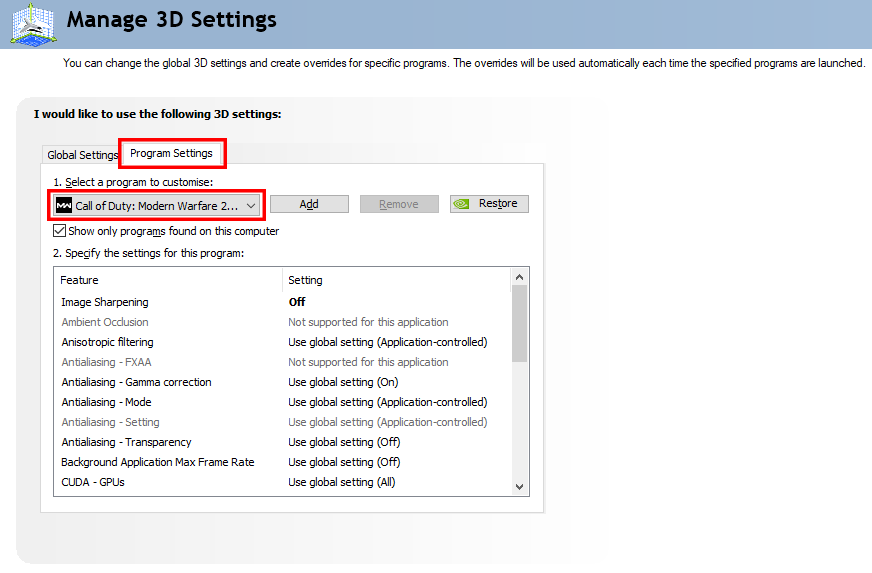
Method #4 — Disable Game Mode:
If you’re using Windows 10, Game Mode will probably already be enabled on your PC by default. The primary purpose of Game Mode is to optimize the gaming performance of your PC by prioritizing the game over any other background processes. However, it does quite the opposite of what it is intended to do. Instead of improving the performance, it causes micro-stutters, frame-drops, and many other performance issues in games.
- Go to Settings in Windows 10.
- Click on Gaming in the menu.
- Click on Game Mode in the side-bar.
- Toggle Game Mode off.
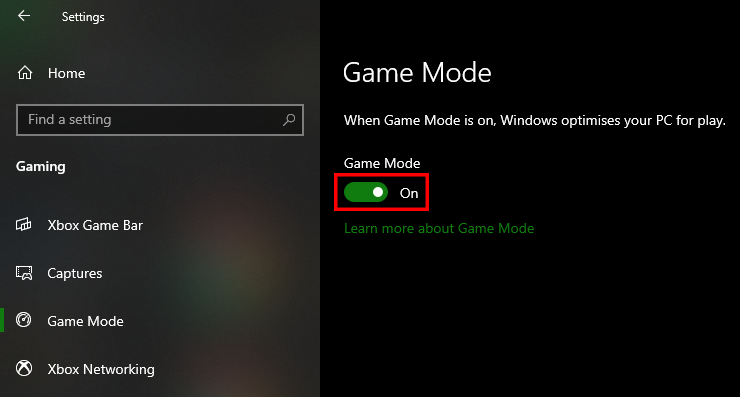
Method #5 — Quit Discord:
You’re probably using Discord as your primary voice-chat and communication platform. Discord has become a staple for any multiplayer game, whether FPS or RPG. However, even when not in use, Discord takes a toll on your PC’s performance. As a result, you may face frame-drops and stutters often. The only rational solution would be to simply quit Discord when playing BIOMUTANT to avoid these issues. We noticed a significant boost of around 20-30 FPS on average after quitting Discord when in-game. That’s a LOT!
- Open the Task Manager.
- Go to the Processes tab.
- Find Discord and click on it.
- Click on the “End task” option.
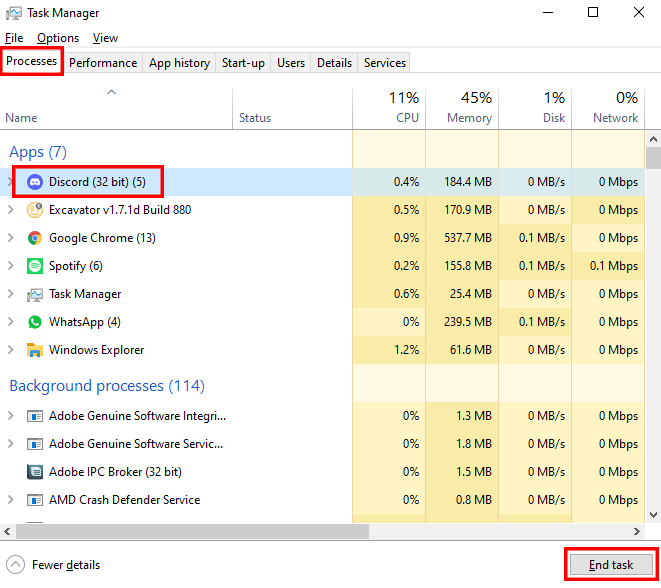
For further details about Game Mode on Windows 10, read Disable Windows 10 Game Mode To Avoid FPS Loss, Stutters & Game-Freeze.
If you have any recommendations for solutions of this issue, do mention them below and assist others as well. If you have any further queries, comment them below and we will respond to you as soon as we can.
For more up-to-date information regarding gaming, click here!

