Ever since Windows 10 has released, Microsoft has capitalized on its built-in Game Mode, which is supposed to enhance the gaming experience for users. However, that is far from reality! According to many users, Game Mode might be doing the opposite of what it was designed to do.
Game Mode was introduced back in 2017 with the Creators Update for Windows 10. While it has not been esteemed by many gaming enthusiasts, it’s there! Once enabled, it is supposed to improve your computer’s performance by prioritizing the video-game over any other process. With features, such as screen-recording, streaming, and Xbox Live, Windows Game Mode is an all-inclusive utility. Albeit, that comes at a cost!
In recent months, several users on Reddit have come forward with complaints that the Windows 10 Game Mode is actually causing FPS loss, stutters, and game-freeze instead of resolving them. These issues began after the Windows 10 Version 1903 (May 2019) update, and continue to persist even now!
These issues are common with games, such as Call of Duty: Warzone, which depend intensively on CPU and GPU power. According to reports, both AMD and NVIDIA GPUs are influenced by this issue.
Particularly, users with the Radeon RX 5700 XT, RX 570, RX 480, and R9 290 GPUs report issues with the performance, whereas users with the GeForce GTX 980 and the GeForce GTX 1080 Ti report stutters and game-freeze.
When will Microsoft resolve this issue? We don’t know! Meanwhile, for a frictionless gaming experience, you can deactivate Game Mode.
How To Disable Windows 10 Game Mode?
To do this;
- Go to Settings in Windows 10.
- Click on Gaming in the menu.
- Click on Game Mode in the side-bar.
- Toggle Game Mode off.
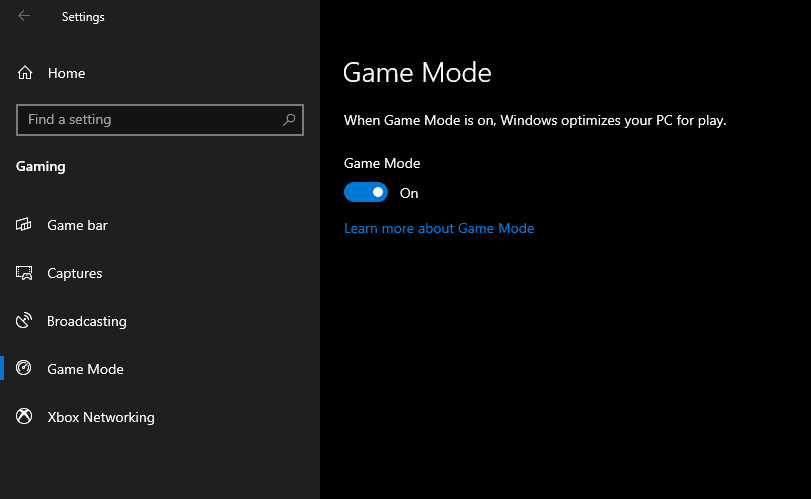
Enhance Your Computer’s Performance:
If you require an application to enhance your computer’s performance, you can download Razer Cortex for the optimum gaming experience.

