Lawn Mowing Simulator just got released recently and is developed by Skyhook Games and published by Curve Digital. This new game is now available on Xbox Series S/X and PC. Ever wanted to sit back and wish you had a lawnmower to cut that tall grass in your garden? Or maybe you wish you had a garden. Or maybe you wish you had both of these things. Well, this game is here for you and so are we with this guide for finding the Lawn Mowing Simulator Save File Location.
This guide is for those players that still want the save file even though the game supports Steam Cloud Saves. This means that even if you lose your save file locally, Steam still has a backup of it for you. We just hope you won’t do anything illegal with savefile such as cheating.
Lawn Mowing Simulator Save File Location
So if you don’t believe in Steam for protecting your save file, then you can follow this article to locate it. You might require your savefile to move it to another PC or to completely erase it if there should arise an occurrence of corruption. Whatever the need, you can follow the steps underneath to find the savefile.
- Open File Explorer. You can open it by searching “File Explorer” in the Start menu. It’s also usually pinned to your Taskbar.
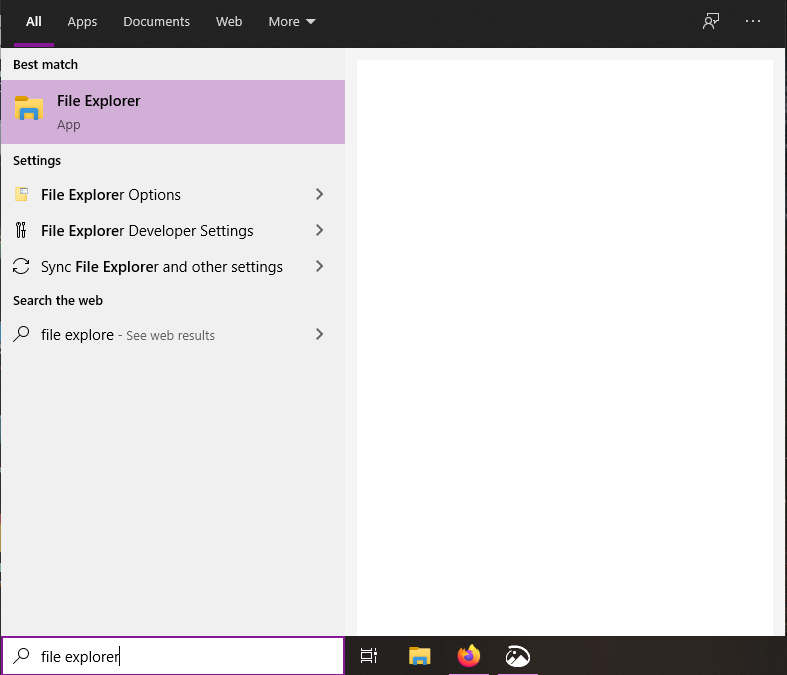
- Go to the disk on which you have installed Windows. Usually your C: Drive.
- Go to the Users folder and then click the folder that has your Windows username.
- Select the AppData folder. This folder will be hidden so click on View, and enable Hidden items.
- Inside here, head into the LocalLow folder and then the Curve Digital folder.
- You will find a folder callled Lawn Mowing Simulator which will have your savefile.
You can also directly paste the following URL in File Explorer to get to your save file.
%USERPROFILE%\AppData\LocalLow\Curve Digital\Lawn Mowing SimulatorAll Done
Now that you have your savefile, you can keep it safe with you and regularly back it up whenever you play the game (of course, you could just let Steam do the work though). Let us know in the comments below if this guide helped you to find your savefile. You can read our other guides here:
- How to fix the Lawn Mowing Simulator launch issue on PC
- How to Fix Lawn Mowing Simulator Logitech Wheel issue on Windows 10 (Steam)
- Lawn Mowing Simulator Common bugs and their workarounds (Steam)

