Bullets Per Minute is a first-person shooter with roguelike elements and rhythm games. It is developed and published by Awe Interactive and is available on PC via Steam. A console release is also planned for next year for both Xbox One and PS4. If you are on PC and want to set Bullets Per Minute FOV to vertical, here is how you can do it.
The title has a Very Positive rating on Steam, and players can purchase the soundtrack as well.
Set Bullets Per Minute FOV to vertical
To adjust the field of view in-game, follow the steps below.
- Open Windows Run by either pressing the Windows + R keys together or simply searching Run in your Windows Search Bar
- After that, enter the following address, and it will lead you to the game’s configuration folder
%LOCALAPPDATA%\BPM\Saved\Config\WindowsNoEditor
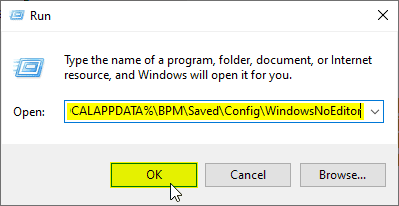
- Here, open the Engine.ini file
- Add the following line to create a section
[/script/engine.localplayer]
- Now, below this section, enter the following line
AspectRatioAxisConstraint=AspectRatio_MaintainYFOV
- Save the file and exit
After this, the in-game FOV will be switched to vertical. You
BPM: BULLETS PER MINUTE SYSTEM REQUIREMENTS
Here’re the official system requirements that you will require to run the game.
MINIMUM
- OS: Windows 10 (64-bit)
- Processor: Intel Core i5-4590 or equivalent
- Graphics: Nvidia GTX 960 or equivalent/AMD Radeon R9 380 or equivalent
- Memory: 8GB
- DirectX: Version 11
- Storage: 25 GB available space
RECOMMENDED
- OS: Windows 10 (64-bit)
- Processor: Intel i7
- Graphics: Nvidia RTX 2060 or equivalent/ AMD Radeon RX 5700 or equivalent
- Memory: 8 GB RAM
- DirectX: Version 12
- Storage: 25 GB available space
Bullets Per Minute on Steam
You can now purchase the title or add it to your wishlist on Steam from the following link. It is available at a discounted price, and you can save 10% till 22nd September 2020.
Was this guide helpful? Let us know in the comments below and share your thoughts.

