During the Ubisoft Forward event, the open-Beta for the much-anticipated Hyper Scape was released. Since then, many people have played the game and it hosts almost 11,000 viewers on Twitch. However, users have also reported many issues that they’ve encountered during the open-Beta. Obviously, the game is still new so these issues are to be expected. One of such issues is that users encounter a crash when in the match lobby, in Hyper Scape.
Since the release, Ubisoft has come forward with all the issues that they are aware of and currently resolving in-game. Nevertheless, the crashes that users experience in the match lobby seem to be common and there has been no update to resolve it yet. Fortunately, we have the solution! In this article, we will explain how you can resolve the Hyper Scape crash in the match lobby issue.
How To Resolve Hyper Scape Crash In Match Lobby Issue?
Before you attempt any of the resolutions mentioned below, you have to make sure that your computer meets the minimum system requirements for Hyper Scape. If it does not, there’s no point in attempting any of the resolutions, as your computer can’t run the game.
System Requirements:
Minimum:
- Operating System: Windows 7, Windows 8 or Windows 10 (64-bit versions)
- Processor: Intel Core i3 3220 @ 3.3GHz or AMD FX-4130 @ 3.8Ghz
- RAM: 6 GB
- Video Card: NVIDIA GeForce GTX 660 (2 GB), AMD Radeon HD 7870 (2 GB) or Intel HD 520
- Hard-Drive: 20 GB available storage
- Sound: DirectX-compatible sound card with up-to-date drivers
- Peripherals: Windows-compatible keyboard and mouse, or controller
Recommended:
- Operating System: Windows 7, Windows 8 or Windows 10 (64-bit versions)
- Processor: Intel Core i7 4790 or AMD Ryzen 5 1500X
- RAM: 8 GB
- Video Card: NVIDIA GTX 970 (4 GB) or AMD Radeon RX 480 (4 GB)
- Hard-Drive: 20 GB available storage
- Sound: DirectX-compatible sound card with up-to-date drivers
- Peripherals: Windows-compatible keyboard and mouse, or controller
Method #1 — Verify The Game Files:
This is one of the foremost resolution methods whenever you encounter problems inside of any game. In the case of Hyper Scape, this happens to be the solution that worked for many users that encountered crashes when in the match lobby. You can verify the game files from Uplay and it’s a simple process to do so! For this;
- Open the Uplay application on your computer.
- Go to your Games library and find Hyper Scape.
- From there, position your mouse cursor over the game and an arrow will appear; click on that.
- Then, click on the Verify files option.
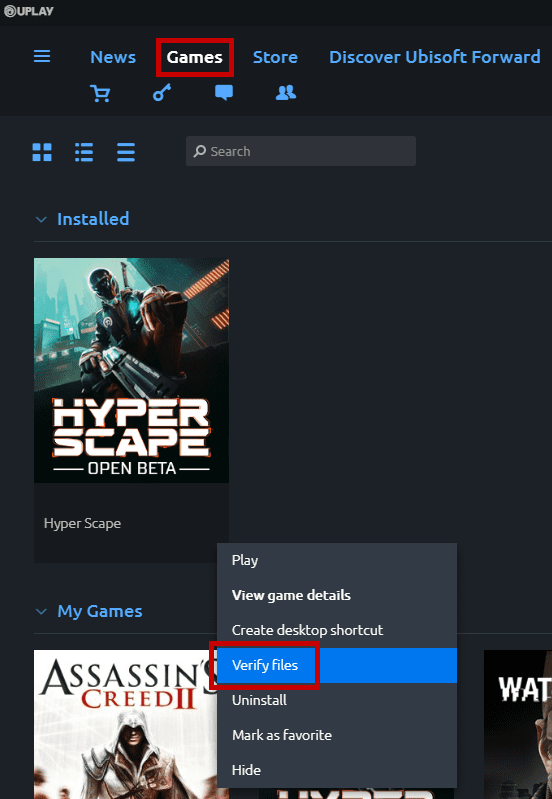
- Once the game files have been verified, you can restart Hyper Scape and your issue should be resolved.
Method #2 — Update Your GPU Drivers:
Since Hyper Scape is a new game, both AMD and NVIDIA will release optimized drivers for it. If you’re using a discrete GPU, it is important that you update your drivers to the most up-to-date ones, as they would be compatible with the game. You can download the most up-to-date drivers from your GPU manufacturer’s website; AMD or NVIDIA.
If you have any recommendations for resolutions of this issue, do mention the below and assist others as well. If you have any further queries, comment them below and we will respond to you as soon as we can.
For more up-to-date information regarding gaming, click here!

