Everspace 2 is a fast-paced single-player spaceship shooter from ROCKFISH Games. It is now available as an early access title on both Steam and GOG. Unlike the first title, Everspace 2 does not feature rogue-like elements, and it is a full-blown title with RPG gameplay. You can customize your ship, take on missions, and explore the massive universe. Given how this is an early access title, you are bound to run into some technical issues. If you are getting the Everspace 2 GPU crashed issue on PC, here is how you can fix it.
The launch has been a success so far, and the Early Access model really helps games grow into polished experiences. We have seen titles like Hades, which was in early access for quite some time earn multiple GOTY awards from multiple outlets. Eversapce 2 has a Very Positive score on Steam at the moment, and it’s working great so far.
Everspace 2 GPU Crashed Issue
Some users have reported that they are running into a crash during gameplay, or at launch. Crashes like this are expected, and will be patched in upcoming updates. For now, this is what the error prompt looks like.
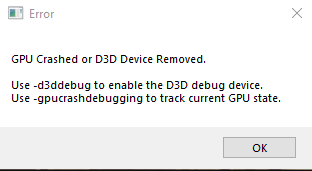
Now, if you have been playing PC games for a while, you may have already seen this a few times. This is basically an error prompt related to your GPU, and how it can’t seem to render any further. This is also common in cards that are being overclocked. You can however fix this, by following the steps below.
Enable directx 11 mode
Running the game in Directx 11 mode has been recommended, and it has fixed the error for many users
Steam
- Open Steam, and find Everspace 2 in your library
- Right-click on it and select Properties
- Now, in the General tab, simply type the following line under SET LAUNCH OPTIONS, as shown below
-dx11
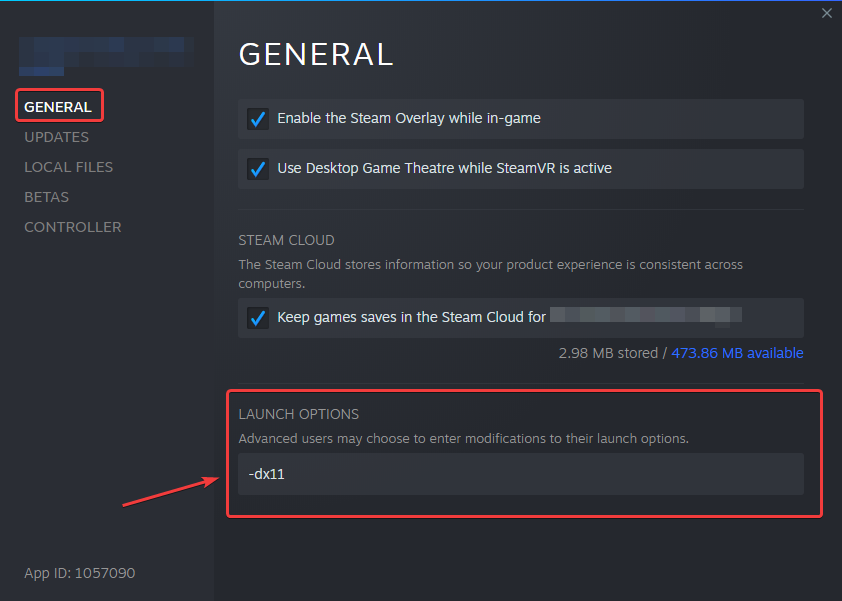
Re-launch the game. This method also works if you have the game installed on Windows 7, and can’t seem to run it.
GOG
- Open GOG, and then find Everspace 2 in your library
- Right-click on it click on “Show folder”
- This will take you to where the game is installed
- Locate the Everspace 2 executable, and right-click on it
- Select Properties, and open the Shortcut tab
- Here, you want to add -dx11 at the end of the Target and press Ok
Now, launch the game again, and ideally, it should start working again properly. These issues will be ironed out as the game is updated, and the early access period is to find out these issues as well. Everspace 2 is shaping up to be another excellent title, and we hope the developers continue to support it for their planned 12 to 18 months early access period.
Was this guide useful? Let us know in the comments below and share your thoughts.

