Since the release of the much-anticipated PlayStation exclusive on PC, many players have raised concerns over the constant FPS drops in Days Gone on PC. At certain parts of the game, the CPU usage increases to 80% but the GPU usage drops to 0%. As a result, players experience constant stutters and frame-drops.
Not only does this FPS issue ruin the immersive experience, but it also becomes a waste of money when even players with top-notch GPUs encounter frame-drops. However, we have a temporary solution until Bend Studio releases a stable patch. In this article, we will explain how you can fix the constant FPS drops in Days Gone on PC.
How To Fix The Constant FPS Drops In Days Gone On PC?
Before you attempt any of the resolutions mentioned below, you have to make sure that your computer meets the minimum system requirements for Days Gone. If it does not, there’s no point in attempting any of the resolutions, as your computer can’t run the game.
Days Gone — System Requirements:
Minimum:
- Operating System: Windows 10 64-bit
- Processor: Intel Core i5-2500K @ 3.3GHz or AMD FX 6300 @ 3.5GHz
- RAM: 8 GB
- Video Card: Nvidia GeForce GTX 780 (3 GB) or AMD Radeon R9 290 (4 GB)
- DirectX: Version 11
- Storage: 70 GB available space
- Additional Notes: Though not required, SSD for storage and 16 GB of memory is recommended
Recommended:
- Operating System: Windows 10 64-bit
- Processor: Intel Core i7-4770K @ 3.5GHz or Ryzen 5 1500X @ 3.5GHz
- RAM: 16 GB
- Video Card: Nvidia GeForce GTX 1060 (6 GB) or AMD Radeon RX 580 (8 GB)
- DirectX: Version 11
- Storage: 70 GB available space
- Additional Notes: Though not required, SSD for storage and 16 GB of memory is recommended
Method #1 — Decrease The In-Game Sound Quality:
This may seem counter-intuitive but as per many users on Steam. this is the ONLY effective solution for the frame-drops. If your FPS dips substantially while riding the bike in Days Gone, you may want to decrease the in-game sound quality by changing the frequency assigned to your headphones. For most players, 48,000 Hz works fine and the frame-drops stop. If it doesn’t work for you even then, you can continue to decrease it even more until the FPS stabilizes. Additionally, you can also try switching the audio output from your headphones to any other audio device connected to your PC, as that too can fix the issue.
Method #2 — Update Your GPU Drivers:
Since Days Gone is a fairly new game, both AMD and NVIDIA have released optimized drivers for it. If you’re using a discrete GPU, it is important that you update your drivers to the most up-to-date ones, as they would be compatible with the game. You can download the most up-to-date drivers from your GPU manufacturer’s website; AMD or NVIDIA.
Method #3 — Clean-Install GPU Drivers Using DDU (Display Driver Uninstaller):
DDU, or Display Driver Uninstaller, is a free utility that uninstalls your GPU drivers without leaving any cache or leftovers behind. Since Days Gone is a new game, both NVIDIA and AMD have released updates for their drivers optimized for it. You can download DDU from here and perform a clean-install of your GPU drivers. For this;
- Open DDU and you’ll be presented with an Options tab.
- If you have an NVIDIA GPU, mark all the NVIDIA Specific Options. Likewise, if you have an AMD GPU, mark all the AMD Specific Options. After that, click on Close.
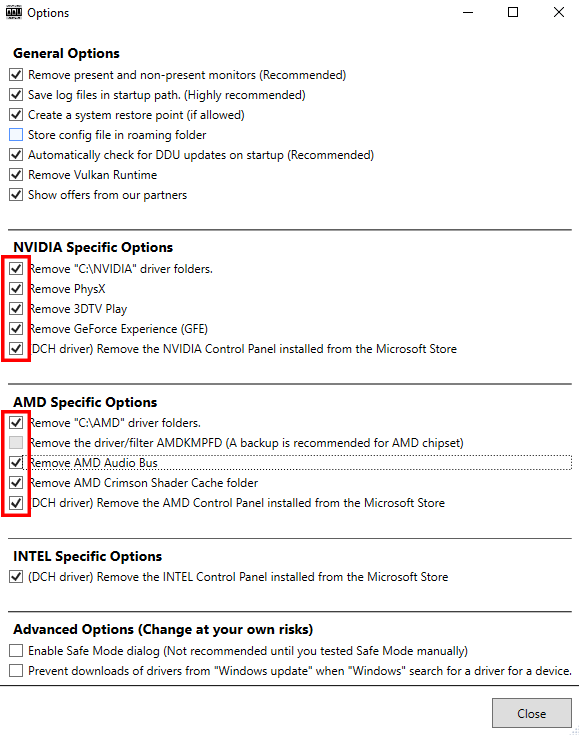
- Choose GPU from the two options on the right and your GPU will be detected automatically. Click on Clean and restart (Highly recommended) and follow all the steps.
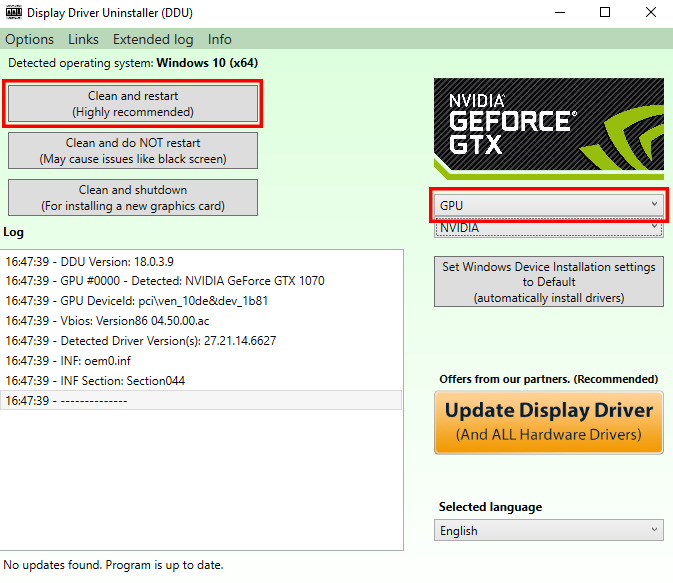
Once DDU has uninstalled your GPU drivers completely, go to NVIDIA or AMD’s website download the most recent drivers for your particular GPU. Once downloaded, install the GPU drivers and the FPS issue should be resolved.
If you have any recommendations for resolutions of this issue, do mention them below and assist others as well. If you have any further queries, comment them below and we will respond to you as soon as we can.
For more up-to-date information regarding gaming, click here!

