Developed by the ex-developers of Just Cause and developers of Mad Max, BIOMUTANT is one of the few open-world RPGs that have released in the past few years. It was launched yesterday for both PC and consoles, and is based entirely on Unreal Engine 4. The game was announced way back in 2017 but only came out recently. However, one of the many complaints that players have about the game is the lack of optimisation. As such, players have been frequently facing crashes in BIOMUTANT.
Since the game was released only yesterday, we’ve yet to receive a patch from Experiment 101. However, there are a few solutions that you can try to, hopefully, fix the issue. In this article, we will explain how you can fix the common crashes in BIOMUTANT on PC.
How To Fix BIOMUTANT Crashes On PC?
Before you attempt any of the solutions mentioned below, you have to make sure that your PC meets the minimum system requirements for BIOMUTANT. If it does not, there’s no point in attempting any of the solutions, as your PC simply can’t run the game.
BIOMUTANT — System Requirements:
Minimum:
- Operating System: Windows 7/8.1/10 (64 bit)
- Processor: AMD FX-8350 or Intel Core i5-4690K or newer running at 3.5 GHz or higher
- RAM: 8 GB
- Video Card: 4 GB Direct3D 11 capable video card – GeForce GTX 960 or Radeon R9 380
- DirectX: Version 11
- Storage: 25 GB available space
- Sound Card: Integrated or dedicated DirectX 9 compatible soundcard
- Additional Notes: Keyboard, mouse and an internet connection for Steam.
Recommended:
- Operating System: Windows 7/8.1/10 (64 bit)
- Processor: AMD Ryzen 5 1600 or Intel Core i7-6700K or newer running at 3.2 GHz or higher
- RAM: 16 GB
- Video Card: 6 GB Direct3D 11 capable video card – GeForce GTX 1660Ti or Radeon RX 590
- DirectX: Version 11
- Storage: 25 GB available space
- Sound Card: Integrated or dedicated DirectX 9 compatible soundcard
- Additional Notes: Keyboard, mouse and an internet connection for Steam.
Method #1 — Update Your GPU Drivers:
Each time a new game releases, both NVIDIA and AMD release new drivers specifically optimised for that game. Since BIOMUTANT is a new release, you may want to update your GPU drivers to make sure that you don’t run into any issues while playing the game. You can download the most up-to-date drivers from your GPU manufacturer’s website; AMD or NVIDIA.
Method #2 — Cap The Game At 30 FPS:
If you’re using a low-end GPU or have it underclocked, you may want to limit the game to 30 FPS. This may prevent any crashes that could occur if the GPU is being pushed beyond its limits. However, this only works for NVIDIA GPUs, unfortunately!
- Right-click on your desktop and open the NVIDIA Control Panel.
- Double-click on 3D Settings.

- Click on “Manage 3D settings“.

- Go to the Program Settings tab.
- Under “Select a program to customise:“, find and select BIOMUTANT from the list.
- Scroll down in the “Specify the settings for this program:” tab and find the Max Frame Rate option.
- Click on On and type in “30” for the maximum FPS value.
- Click on OK.
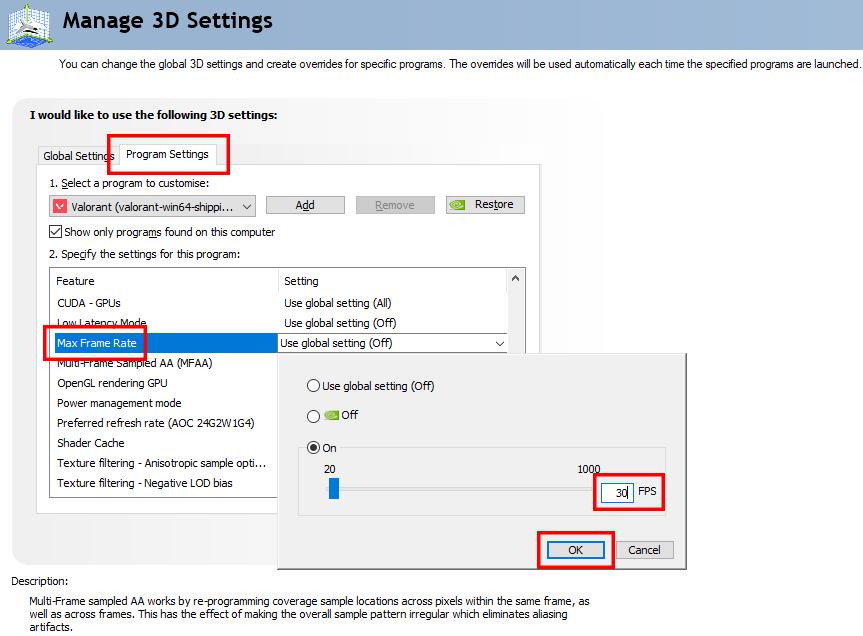
Method #3 — Update Windows 10:
Every now and then, Microsoft releases updates for Windows 10. These updates optimize the operating system and remove any previous performance issues. If you haven’t updated Windows 10 in a while, this may be your call to do so. You may already have automatic updates on Windows 10 enabled but you can also manually check if your Windows is up-to-date by going to Settings and then to Update & Security.
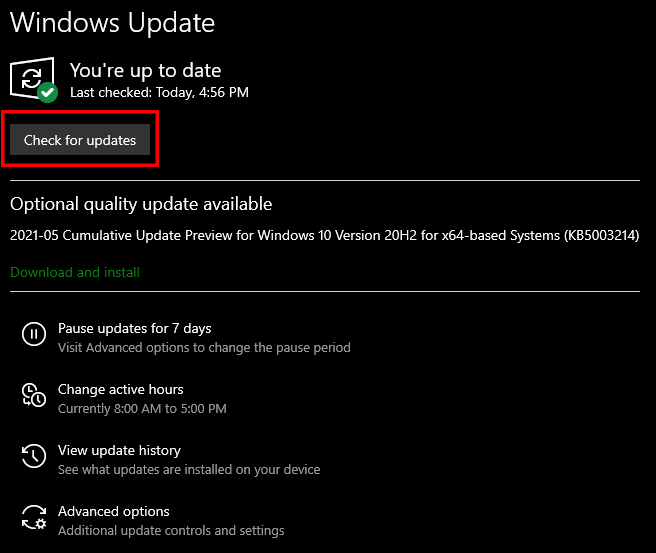
If you have any recommendations for solutions of this issue, do mention them below and assist others as well. If you have any further queries, comment them below and we will respond to you as soon as we can.
For more up-to-date information regarding gaming, click here!

