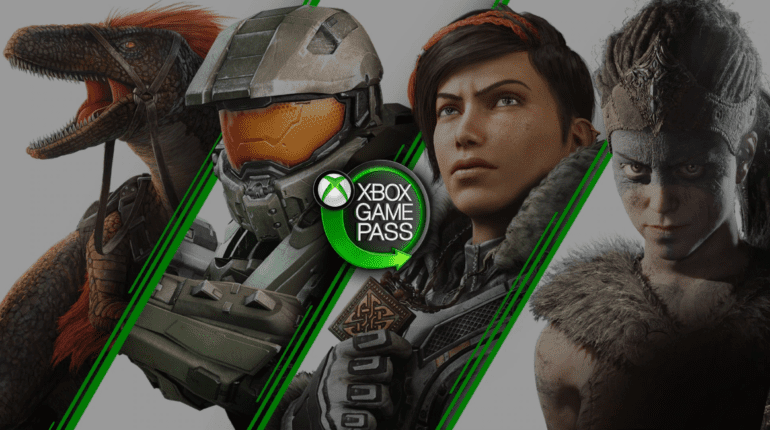Yesterday, Microsoft unveiled the Xbox Game Pass and it seems rather promising. Before, the Xbox Game Pass was only restricted to Xbox consoles. However, with its debut on PC, it brings some impressive features. For instance, it provides unlimited access to over 100 games, with more to be included in the future. But, one of the radiant aspects of the Xbox Game Pass was the feature to install games mods for compatible games in Xbox Game Pass, with the application.
Mods have been around for as long as PC gaming has. And, it’s one of the advantages PCs have over consoles or smartphones. If you don’t know, mods refine the appearance of games. From cosmetic changes to complete do-overs, mods can turn any bland game into a bold one. However, mods are, in most cases, complicated to install and time-consuming. Well, they were complicated. In this article, we will explain how you can install game mods in Xbox Game Pass with the application on PC.
Which Games Are Compatible With Xbox (Beta) Mods?
Before we explain how you can mod games through the Xbox Live application, you should know which games support this feature. As of today, the below-mentioned games are compatible with the Xbox (Beta) mods;
- DiRT Rally 2.0
- Farming Simulator 17
- FTL: Faster Than Light
- Into the Breach
- MudRunner
How To Enable Game Mods In Xbox Game Pass (Beta) For PC On Windows 10?
If you’re going to be modding games in the Xbox Game Pass on Windows 10, here’s how you can do it;
- Open the Xbox Game Pass (Beta) application on your computer.
- Download the mod(s) you want from third-party websites onto your computer.
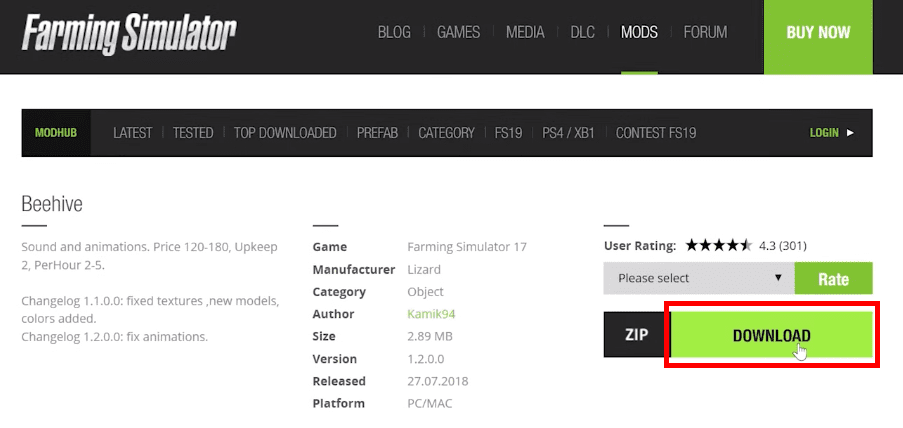
- From the Xbox Game Pass (Beta) application, navigate to the game you want to install the mod(s) into and click on the three vertical dots besides to the PLAY option.
- Then, click on Enable Mods — this will create a folder where your mods can be installed.
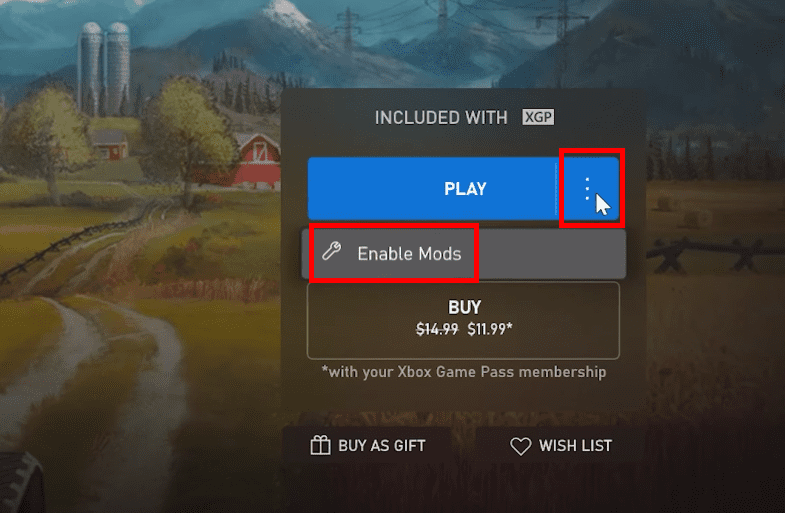
- Once that is done, click on the three vertical dots again and open the folder by clicking on the Open Mods Folder option.
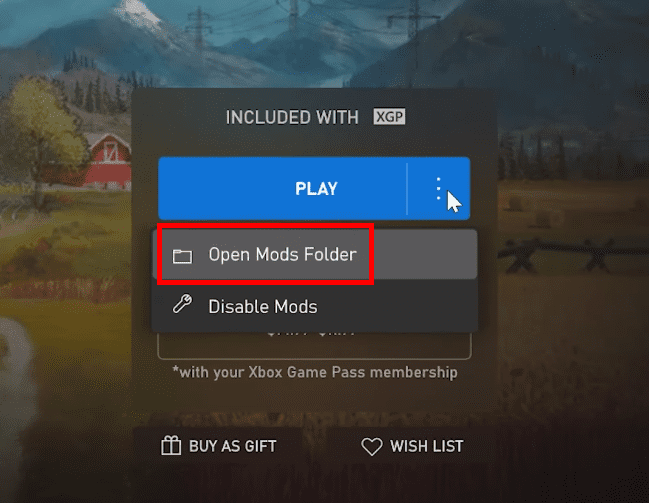
- From there, move the mod(s) that you’ve downloaded into the created folder.
- Now, you can access these mods in-game!
You can also remove these mods from the same menu, by clicking on Disable Mods.

If you want an in-depth tutorial on how you can all this, you can watch the video below.
NOTE: Only download mods from websites that you trust. You are making your computer vulnerable to malware and viruses when downloading mods. We will not be responsible for any mishap that may occur!
For more up-to-date information regarding gaming, click here!