The recently released OnePlus 6T is OnePlus’ latest flagship Smartphone. OnePlus is popular amongst smartphone enthusiasts because of its top-tier specs at almost half the price of other prominent flagship phones from Brands such as Samsung. The phone is also highly regarded for its stock Android OS which is a cleaner and smoother experience compared to other UIs from different smartphone brands. Since the OnePlus 6T is just arriving at customer’s doorsteps it is an appropriate time to learn how to Download OnePlus 6T drivers and install them to make file transfer between your PC and your phone seamless. This article will show you just that.
How To Download OnePlus 6T Drivers for Windows and Mac To Transfer Files

Installing specific drivers for your phone is not always compulsory but in order to have flawless connection with your phone it does help to install drivers so that your PC/Mac can recognize your phone. Normally, whenever you plug in an Android Device to your phone it will show up as external storage and not as the device that you have plugged in.
The OnePlus 6T does not come with its own PC suite as some others smartphones do. However, that does not mean that you will have any difficulty transferring your music library or other files to your OnePlus 6T. The excellent 128GB storage on OnePlus 6T is perfect for large sets of files and to utilize all that storage I will show you how to properly download and install the required drivers. Moreover, another advantage of installing specific drivers for your phone is that other tools such as ADB tools will also recognize your phone should you plan on unlocking the bootloader of your phone.
-
Windows Computer
First up is the windows PC, lets start with figuring out how to enable file transfer mode when you connect your OnePlus 6T smartphone to your PC. It not something profound, just one additional step that is really just a security feature in the Android OS which stops people from transferring files from your phone while it is locked.
Step 1- Connect your OnePlus 6T via USB-C to your PC.
Step 2- You will see that the phone is in “Charge only” mode.
Step 3- Tap on the “charging” notification in the notification bar.
Step 4- Now simply select “transfer files” from the options shown.
Now you will be able to access your OnePlus 6T from your windows explorer.
Download and Install Drivers for OnePlus 6T
Now I will show you how to download the appropriate drivers for your OnePlus 6T. This will enable you to seamlessly transfer files between your phone and PC every time you connect it to your PC. Your phone will be instantly recognized. The drivers are also a must if you plan on rooting your device or unlocking the bootloader as I mentioned earlier.
Step 1- Download the OnePlus 6T Drivers .exe file from here.
Step 2- Install the drivers on your PC by following the onscreen instruction.
Step 3- Simply connect your OnePlus 6T to your PC using the USB cable and wait for your PC to recognize your phone and then install further necessary files.
Step 4- Once done, go to windows file explorer and you will see your phone listed among the available devices.
That is how simple it is, you have now complete access to your phone via your PC. Simpy drag and drop the files you want without any hindrances.
-
MacOS
Now that you know how to download OnePlus 6T drivers on your PC and install them let us see how its done on a Mac computer.
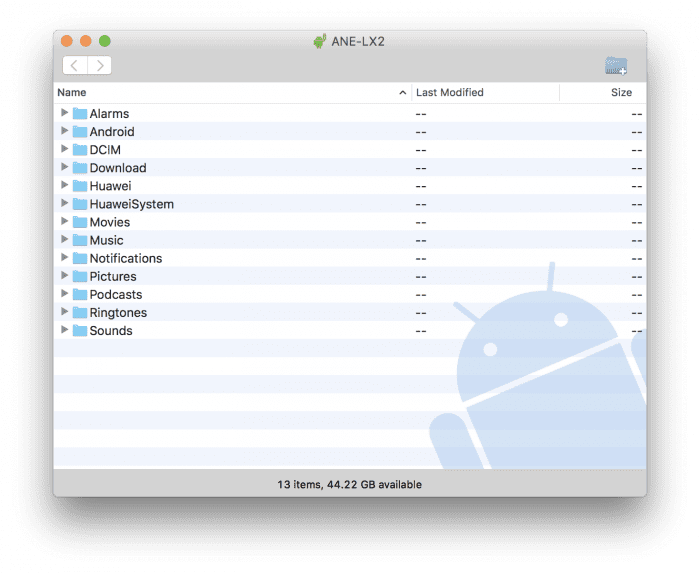
- Android File Transfer App
In theory, transferring files from Mac to Android is easier than its on Windows. There is a good utility for that which is called Android File Transfer, it is a program created specifically for MacOS by Google. If you have had any experience with a Mac and Android in the past you probably already know that this is the go to program for file transfer, however, it does come with its flaws and we will talk about a better substitute later. However, for now, lets see how you can install Android File transfer on your Mac.
Step 1- Go here and download the installation file for Android File Transfer.
Step 2- Simply install the downloaded file on your Mac as you would any other program.
Step 3- Connect your OnePlus 6T smartphone to your Mac using the supplied USB cable. It may take a few seconds for your Mac computer to recognize your smartphone so dont worry.
Step 4- Tap ‘Allow‘ on your phone display to allow the phone to communicate with the computer.
Step 5- Next, you will see that the Android File transfer program that you just installed will automatically pop upon on your Mac. it will display all of your files and folders that are inside your phone.
Okay so what’s left you may ask, well nothing really if Android File transfer fulfills your needs then you are set to use it for all your file transferring, however, once you use the program a few times you will notice that the program is not especially responsive or smooth and sometimes it will slow down or not open at all. This is because Android File Transfer is a fairly old program, say 5 years, and for some reason Google hasn’t really addressed these issues which are way more evident if your Android phone is running Android 8.0 or above. For this reason we recommend an alternative which is a program called Handshaker.
- HandShaker App
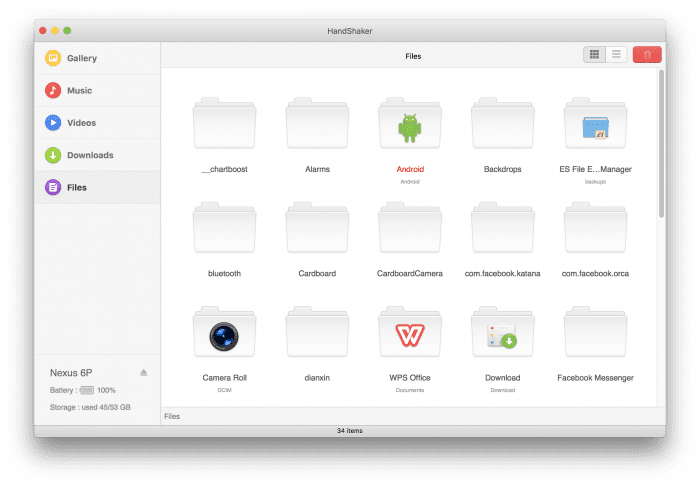
HandShaker is a substitute for the outdated Android File transfer app on Mac that you saw above. Handshaker is smoother, faster and more intuitive. Above all, it has a beautiful UI with big noticeable icons that really makes it easier to navigate around the app. Moreover, Handshaker also allows you to transfer files wirelessly to and from your phone.
Step 1- Download the Handshaker installation file for your Mac from here.
Step 2- Install the app just like any other app on your Mac.
Step 3- Once the installation is complete, you will see the following screen upon starting HandShaker app.
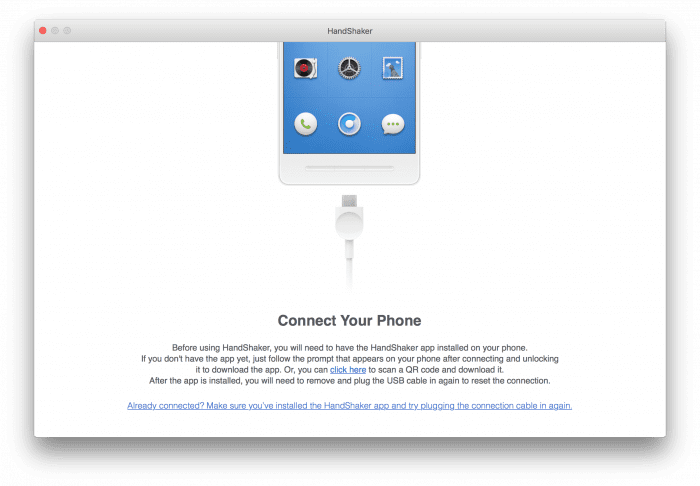
Step 4- Connect your phone to your Mac via USB and you will see the following screen on your phone.
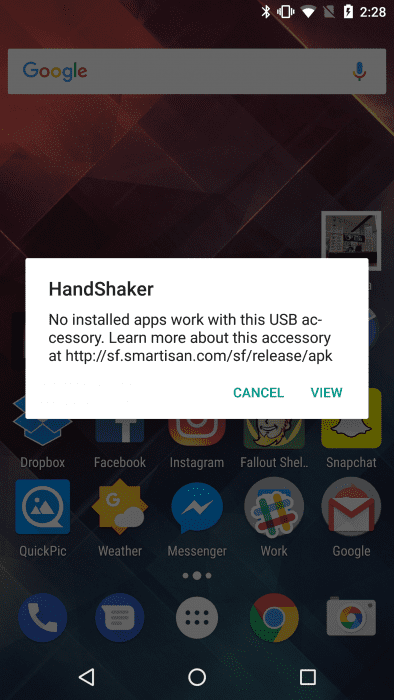
Step 5- Tap the view button. Your smartphone web browser will open up and it will take you to a download page. Download the apk file displayed on the page. Alternatively, you can also get the file from here.
Step 6- Now simply install the downloaded APK file on your smartphone. Unplug your phone from your Mac after the APK is installed and plug it back in.
Step 7- Just as you plug your smartphone back, you will see that their is a prompt on your smartphone display. Tap whichever option you like.
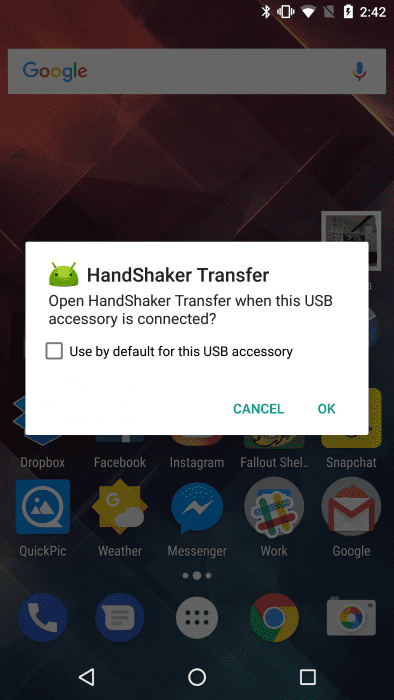
Step 8- …and there you have it, the next screen you will see on your Mac computer will be of handshaker app popping up. You are now free to transfer files and explore your phone storage on your Mac computer with ease.
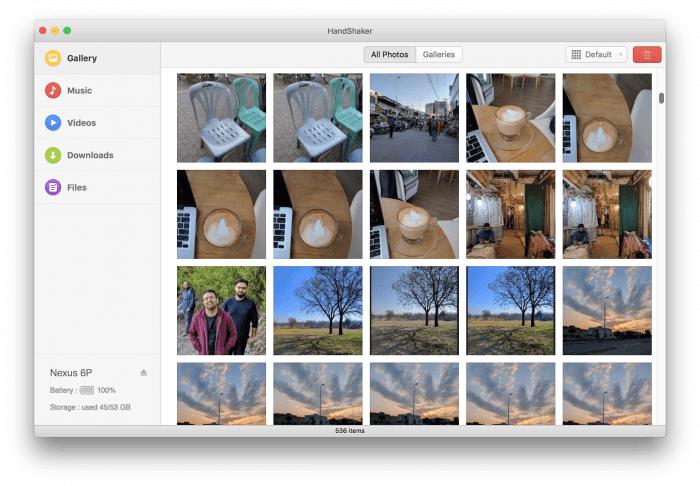
Do note that this is a one time process and you wont have to repeat all these steps every time you connect your phone to Mac to use Handshaker. Enjoy the new program and leave us a comment below if you found this guide helpful.

