Devil May Cry 5 PC version has been doing phenomenal in terms of sales and we absolutely loved the game as well. However, with every PC version of a cross-platform game, there are bound to be some issues. We’ll be going over various fixes to make sure you get the perfect demon slaying experience.
How to Fix Devil May Cry 5 PC Issues
We’ll be going over the detailed fix for each issue below
Fix Devil May Cry 5 Stuttering and increase FPS
The method is relatively simple and safe, but we still suggest making a backup of all the files we’ll edit
- Head over to your main game folder, which should be in
- Steam/steamapps/common/DMC5
- Now open the file named “dmc5config.ini”
- Edit the following sections
- Capability=DirectX12 to Capability=DirectX11
- TargetPlatform=DirectX12 to TargetPlatform=DirectX11
The game doesn’t provide the option to change the DirectX version from 12 to 11 and it’s likely causing issues for some GPUs.
How To Fix Devil May Cry 5 Ultra Wide Resolution Issue on PC
Thanks to jackfuste at WSGF, we now have an unofficial fix for the resolution problem in DMC5. If you want to play on any of these aspect ratios, 21:9, 32:9 & 48:9, then here is what you should do.
Step 1- Download DMC5_steam.7z from here.
Step 2- Extract the downloaded file via 7zip. If you don’t have 7zip installed, you can get from here.
Step 3- Now Simply copy the .exe file, of whichever resolution you want to play on, to the Steam installation folder of Devil May Cry 5 located usually in C: Program Files (x86)SteamsteamappscommonDevil May Cry 5
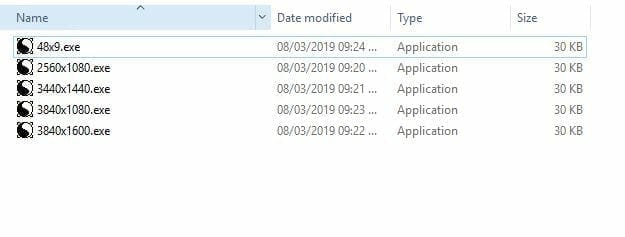
Note: Your steam installation folder might be different if you have changed it from default.
Step 4- Run [Resolution you are using].exe and press Start, then press OK.
Step 5- That is it, now open your game and go to the settings menu, choose your desired resolution from there and voila!
Download the latest Drivers that support Devil May Cry 5 for NVIDIA and AMD
Make sure you’ve downloaded the latest drivers for both AMD and NVIDIA as well. Both updates provide performance boosts for Devil May Cry 5. You can download these at the following links

Improve frame times by capping Frame Rate using RivaTuner
- Download RivaTuner Statistics Server,
- input your desired framerate limit in the “Framerate limit” box, and hit enter (the program comes bundled with MSI Afterburner and earlier versions of EVGA PrecisionX).
- Alternatively, those with an Nvidia GPU have the option of Nvidia Inspector, which can also be used to impose a framerate cap, either in a similar manner to RTSS or by way of forcing a different vsync interval (click the small tool icon to open the game profile section).
Improve frame times by changing the display mode
Switching to exclusive fullscreen rather than borderless fullscreen potentially increases frame times.

Fix Crashing on Touch-Capable Systems running on Windows 10
If you’re experiencing crashes on a touch-capable system running on Windows 10, you can fix that by the following steps
- Open Task Manager
- Switch to the Services Tab
- Disable TabletInputService
Devil May Cry 5 System Requirements
If you’re still facing issues in Devil May Cry 5, give the system requirements a look and see if some component is underpowered
Minimum
- OS: WINDOWS® 7, 8.1, 10 (64-BIT Required)
- Processor: Intel® Core™ i5-4460, AMD FX™-6300, or better
- Memory: 8 GB RAM
- Graphics: NVIDIA® GeForce® GTX 760 or AMD Radeon™ R7 260x with 2GB Video RAM, or better
- DirectX: Version 11
- Storage: 35 GB available space
- Additional Notes: *Xinput support Controllers recommended *Internet connection required for game activation. (Network connectivity uses Steam® developed by Valve® Corporation.)
Recommended
- OS: WINDOWS® 7, 8.1, 10 (64-BIT Required)
- Processor: Intel® Core™ i7-3770, AMD FX™-9590, or better
- Memory: 8 GB RAM
- Graphics: NVIDIA® GeForce® GTX 1060 with 6GB VRAM, AMD Radeon™ RX 480 with 8GB VRAM, or better
- DirectX: Version 11
- Storage: 35 GB available space
- Additional Notes: *Xinput support Controllers recommended *Internet connection required for game activation.
Did any of these fixes for the Devil May Cry 5 PC version help you? Let us know in the comments below and share your thoughts as well.

