Death Stranding is the first strand type game from Kojima Productions and is now available on PC. Players can purchase the title from both Steam and the Epic Games Store. For the most part, Death Stranding performs very well on both AMD and NVIDIA GPUs. Here are a few ways you can improve the Death Stranding FPS on PC.
This is the first game on the Decima Engine to come out on PC. Horizon Zero Dawn is also coming out next month and can be pre-purchased on both Steam and Epic Games Store.
Improve Death Stranding FPS
Here are a few things you can try to improve the framerate on PC
Tip 1: Update your GPU Drivers
Make sure you are on the latest GPU drivers of your respective card. You can search these for your GPUs from the link below.
Tip 2: Enable DLSS 2.0 (NVIDIA only)
Deep Learning Super Sampling (DLSS) is supported by Death Stranding, and NVIDIA users with RTX GPUs can use this option to significantly improve visual quality and gain fps.
Tip 3: Disable Steam Input
- In your Steam Library, right-click on Death Stranding
- Head into Properties
- Now, in the General Tab, under Steam Input Per-Game Setting, select Forced Off
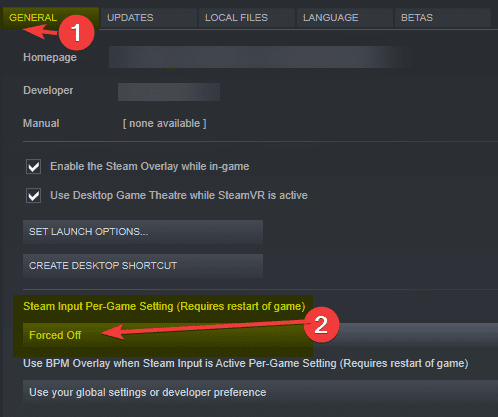
Tip 4: Turn off Controller Vibration (Xbox)
If you are using an Xbox controller, you can try turning off vibration and remove stuttering. This issue is known by the developers and will be fixed in future updates. This can be disabled in the Controller Settings.
Tip 5: Turn off Ambient Occlusion
Ambient Occlusion is one of the most demanding settings in-game. If you are using a weaker GPU, you can net more FPS by turning this setting off. You can find this under Shadows and Reflections in Graphics Settings.
Tip 6: Turn on FidelityFX CAS
CAS stands for Contrast Adaptive Sharpening, a little tech developed by AMD. This setting works on all GPUs, and helps restore lost detail when you enable TAA (or temporal anti-aliasing). You will be given a sharpness slider, and you can adjust it to your liking. This allows you to use a lighter form of AA without sacrificing much visual clarity.
Tip 7: Lower Shadow Resolution
Lowering shadow resolution to medium, or even low will give you a slight boost in performance. This is also one of the more demanding settings in-game. We recommend setting it to Medium if you have a weaker GPU.
While you are here, make sure you check out our guides for it as well.
- Resolve Death Stranding Stuck On Loading Screen?
- How to Fix Death Stranding Requires Windows 10 version 1809 or Later Issue On PC
- Resolve Death Stranding Access Violation Or Black Screen Error?
- How to fix Death Stranding Error Initializing Rendering Issue on PC
- Improve Death Stranding Anisotropic filtering on PC (NVIDIA)
- How to remove Death Stranding Ultra Wide Black Bars on PC
- Resolve Death Stranding Stutters?
- How to fix Death Stranding not launching issue on PC (Steam/ Epic Store)
Was this guide useful? Let us know in the comments below and share your thoughts.

