Grime, is an all-new Action Adventure RPG game published by Akupara Games, who have published games like Behind The Frame: The Finest Scenery and Absolute Tactics: Daughters of Mercy. Grime is a game in which you kill your enemies, absorb their remains, and then use the abilities you get from them to grow more powerful. It was very well welcomed by players on Steam and It has gotten a rating of 5/5 by NME and 84% from OpenCritic.
This game does have Steam Cloud Saves enabled like almost all games these days, but you could still want the location of the local save file on your computer if you feel like doing questionable or unquestionable things with it; we don’t judge…unless of course, you cheat.
Grime Save File location
So in the event that you don’t have confidence in Steam for insuring your save file, then, at that point you can follow this guide to find it. You may require your savefile to transfer it to a new PC or to delete it in case of corruption. Whatever the explanation, you can follow the steps beneath to discover the savefile.
- Open File Explorer. You can open it by searching “File Explorer” in the Start menu. It’s also usually pinned to your Taskbar.
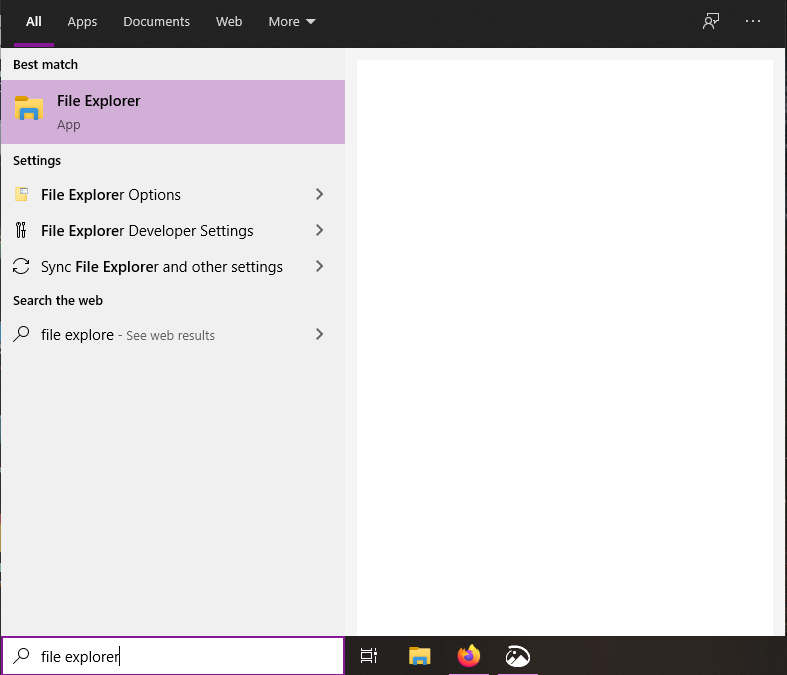
- Go to the disk on which you have installed Windows. Usually your C: Drive.
- Go to the Users folder and then click the folder that has your Windows username.
- Select the AppData folder. This folder will be hidden so click on View, and enable Hidden items.
- Inside here, head into the LocalLow folder and then the Clover Bite folder.
- Over you will find another folder called GRIME and then Save Files which will have your save file.
You can also directly paste the following URL in File Explorer to get to your save file.
%USERPROFILE%\AppData\LocalLow\Clover Bite\GRIME\Save Files\All Done
Now that you have your save file, be careful with it. Don’t accidentally delete it. You can modify the save file too but at your own risk of being banned for cheating or corrupting it. Let us know in the comments below if this guide helped you to find your Save file. You can read our other guides here:
- How to disable motion blur in The Forgotten City on PC (Steam)
- How to Fix The Forgotten City Stuttering Issue on PC
- How to Fix The Forgotten City Bow bug on PC

