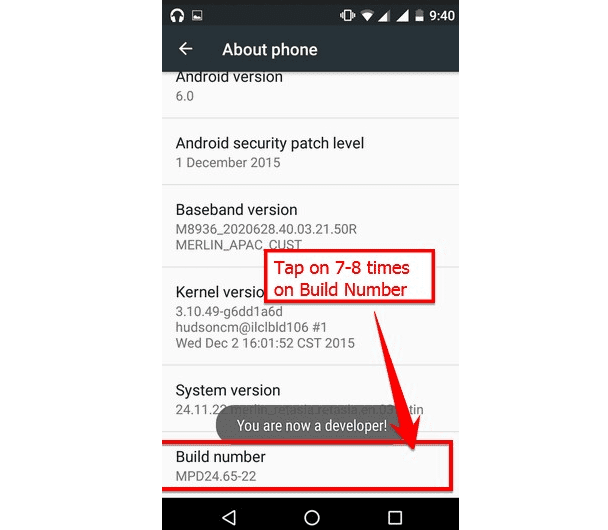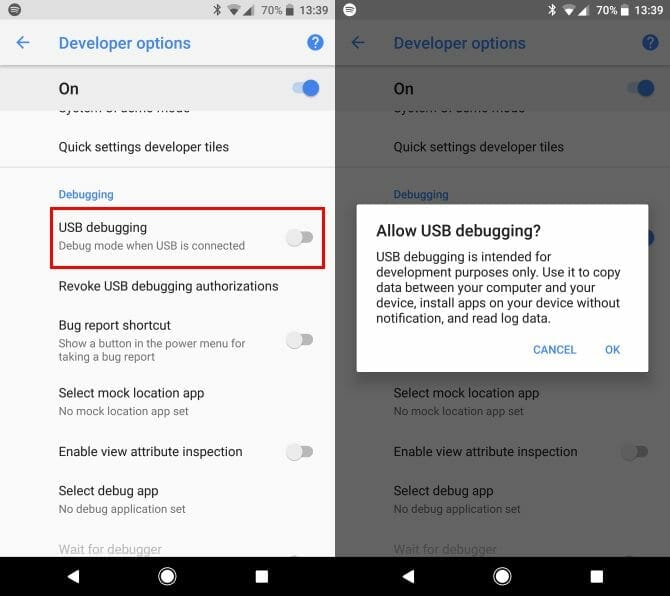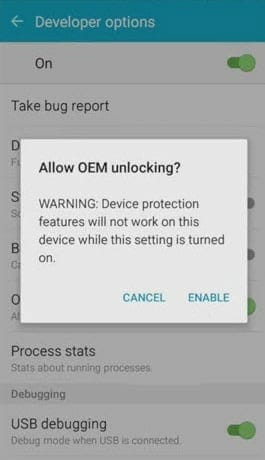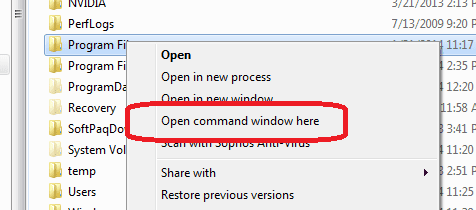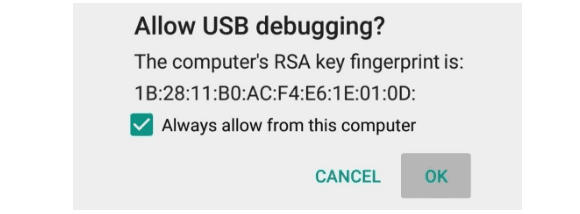Looking for the guide to unlock bootloader on OnePlus 6 ? We have got you covered and here we will go through all the steps to unlock bootloader on OnePlus 6 with great ease.
The OnePlus 5 and OnePlus 5t proved to be a great product in the market and now OnePlus has finally launched the new OnePlus 6. To all of the fans out there of OnePlus 5 and OnePlus 5t, you are going to absolutely fall in love with the OnePlus 6. OnePlus 6 has taken a leap further with the breath taking design and quality. Ditching the metal body and going for a glass design for the elegant look is a bold step but is extremely eye-catching not to mention that the display is just gorgeous, being only 19.6mm x 7.86mm big. With all the features OnePlus 6 is a beauty in the world of tech.

Unlock Bootloader on OnePlus 6
OnePlus given users the freedom to unlock bootloader on the OnePlus 6 and according to OnePlus, the warranty of OnePlus 6 will remain valid even if the device is rooted. This decision made by OnePlus has piqued the interest of the developers in OnePlus 6 which is why many developers are now opting to buy OnePlus 6 for the very purpose of development.
Thus we ensure you that you will easily unblock bootloader on your OnePlus 6 without any problems regarding the warrenty and all you have to do is follow these steps
Requirements to Unlock Bootloader for OnePlus 6
Hardware:
- A laptop computer or PC.
- Perfectly operating USB cable.
- A minimum of 70% battery charge available in your device.
Software:
- Latest version of OnePlus USB drivers installed.
- ADB Fastboot tools downloaded on your PC.
Unlocking Bootloader on OnePlus 6: Step By Step Tutorial
First of all make a complete backup of your device before proceeding to unlock bootloader.
- To get started you must enable the Developer Option by going to Settings-> About-> Software Information-> More. Here you will be able to the build number. Tap the build number 7 to 8 times and a message should pop up saying “Developer option enabled”.
- Next step is to enable the OEM unlocking and USB debugging. To do this go to Settings-> developer option and there you should find the OEM unlocking and USB debugging.

Allow USB debugging - Connect your device to the PC via USB cable and wait for all the drivers to be installed.
- Open a command prompt window in ADB fastboot folder by holding down shift and right clicking anywhere in the folder and then left clicking “Open command window here”.

Shift + Right Click select open command window here - You now have to type the command in the command window.
adb device
- If a pop up appears asking for the permission to allow USB debugging, Click OK.
- You must now type “adb reboot bootloader” in the command window so your device can reboot to bootloader.
adb reboot bootloader
- After your phone reboots into bootloader make sure that your device shows bootloader locked.
- All the fastboot drivers must be installed properly at this point and to check this enter “fastboot devices” in the command window.
fastboot devices
- A list of connected devices must appear, now check for your device serial number. If your device’s serial number is in the list you can proceed to next step but if your device is not listed then there is a problem in the drivers and you must fix it so that your device shows up on the list.
- After the successful execution of the previous step enter “fastboot oem unlock”. This command will unlock the bootloader and erase everything from the memory.
fastboot oem unlock
- Finally, after the completion of the previous command, enter “fastboot reboot” in the command window which will allow the device to reboot. Now the device will fully boot up into Android and your work is done.
fastboot reboot
Was this article helpful ? Write down in the comments