Players have been experiencing The Division 2 connectivity issues so here are some neat little tips for you to keep playing The Division 2 without any connectivity hassles.
As the days pass it is in inevitable that people will experience performance and connectivity issues with the game. Any new release, especially on PC, face such problems. Having worked extensively on Apex Legends guides last month here at TNM, we are now going to try and address several Division 2 issues.
Starting off with the connectivity side of things, we will go over some general fixes for the game to keep it running without losing connection. If that doesn’t work, I will be doing a tutorial on how to make your IP static which is an altogether better connection for online gaming.

How To Fix The Division 2 Connectivity Issues
Keep in mind that your ISP plays a huge role in your online gaming experience, if you have an ISP that is not reliable and often has problems with their internet then perhaps the connectivity issues you are experiencing are not because of the game itself.
having said that, follow the following tips in order and see if it helps.
Wireless or Wired?
As a general rule of thumb, wired connections are better for online gaming as they are prone to less interference as opposed to a wireless connection. Make sure you test out the game with a wired connection once to see if it makes any difference.
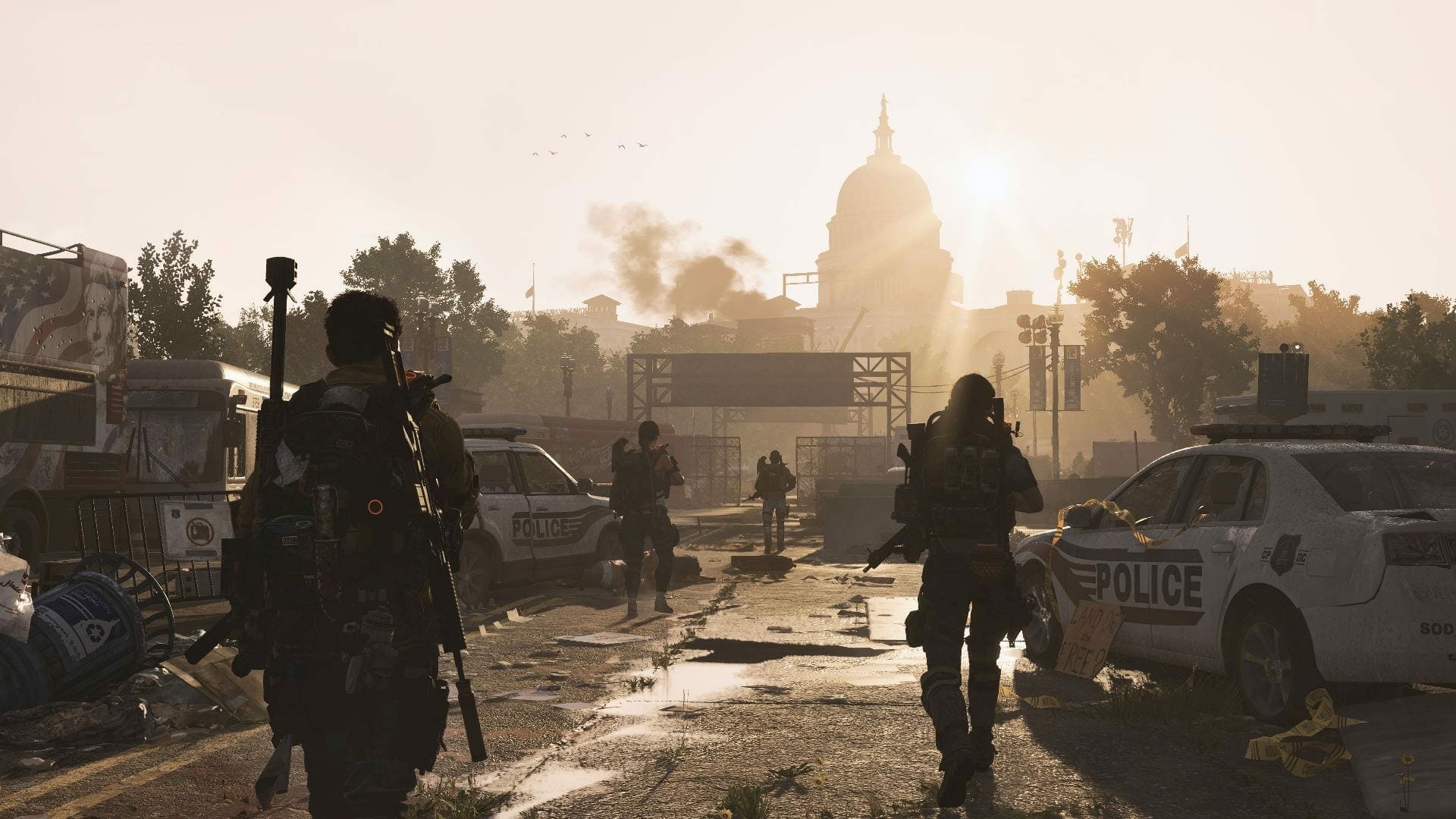
Reset Router
Find your internet router and press the power button to turn it off. Wait 30 seconds and then turn it back on. This will establish a fresh connection and will probably help with your connection issues.
Third Party Software
Are you using third party software such as those that claim to help with the ping? if you are, then make sure you play the game once without enabling the said software and see if it helps.
Enable UPnP
Some players have reported that this step has helped them to fix their connectivity issues. UPnP stands for Universal Plug and Play and is a feature that allows applications to automatically forward ports.
It can be toggled on or off in your router settings. I cannot tell you exactly how to do this because it all depends on your particular internet router and the company that has made it. All you would need to do is consult the manual or simply look up the model name on the internet and a bunch of tutorials will pop up. You can also call your ISP and ask for guidance.

Port Forwarding
Forwarding certain ports allow better communication with the game server to be channeled directly to the PC and vice versa. Don’t get intimated by the jargon, if you don’t know what port forwarding is all you need to do is search for your specific router model and sure enough you will see a number of tutorials on how to do it. You can also let me know in the comments what router you are using and ill help you.
Generally, what you do is you access user settings on your router via your internet browser. For example, if you have a nighthawk router then you would enter routerlogin.com into the address bar of your browser. This will take you to the login page where you will need to enter the username and password( provided by your ISP). Once entered, you will see a settings page with various tabs. Find the one that says “Port Forwarding”.
You will then open the following ports:
UDP: 22000-22032
This is supposed to help tremendously. If you are unsure about the process simply google the router model and company name and you will find instructions.
Let me know in the comments if you have any questions regarding Division 2 Connectivity Issues.
Also, check out the following:
- The Division 2 Controls for PC, Xbox, and PS4 – Default Layout Guide
-
The Division 2 File Size, Pre-load Time and Update 1.5 Detailed for PC, Xbox, and Ps4
-
How to Fix The Division 2 No Sound Problem with Logitech Headphones

