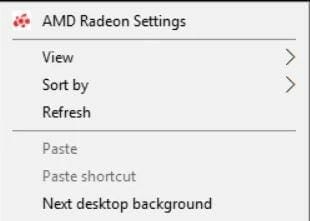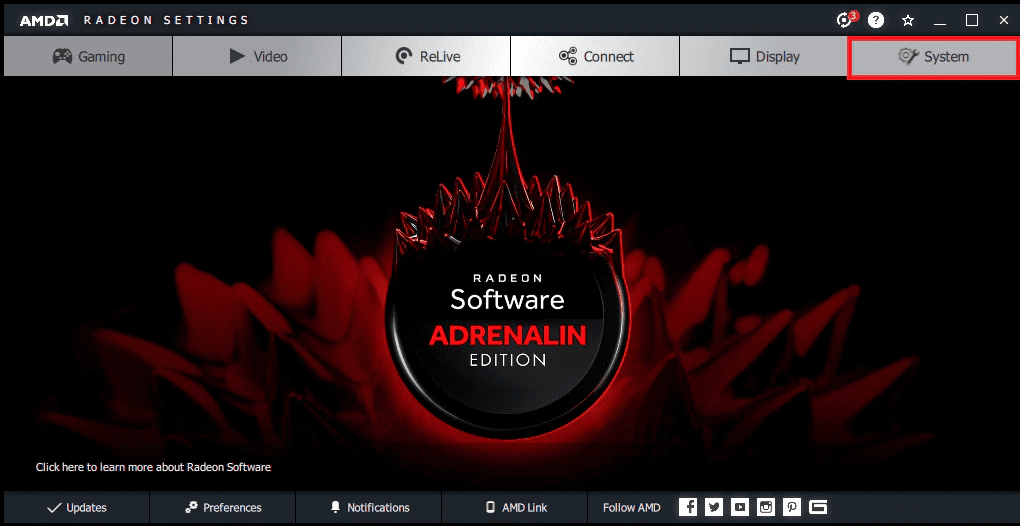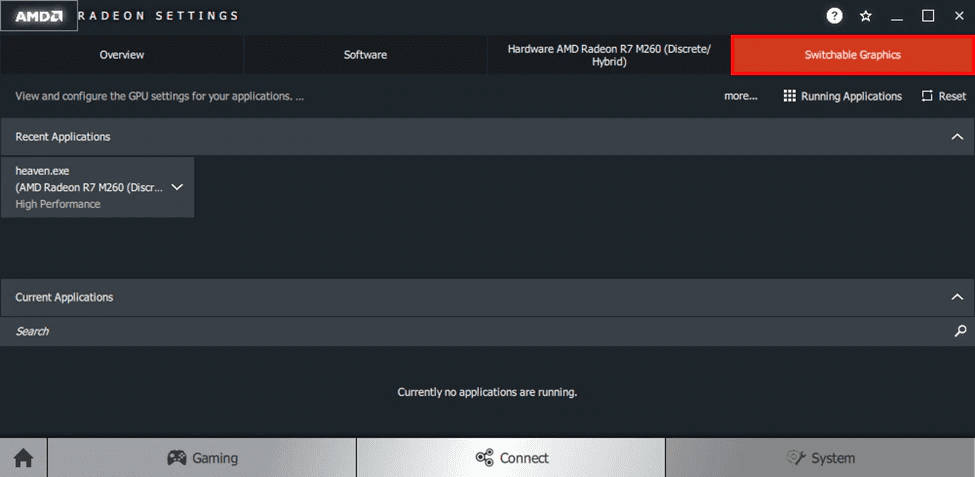If you’re facing any audio issues in Mortal Kombat 11 on PC here are some fixes which will help you to resolve the issues with ease
Mortal Kombat 11 is the eleventh and latest installment in the iconic fighting game franchise. The game was released yesterday globally on PS4, Xbox One, and PC. Like many new games released initially, they come with their set of bugs, crashes and many other issues which makes the experience unpleasant. Since it’s inevitable to get rid of all of the possible bugs, glitches, crashes etcetera we can, however, try to resolve any issues the gamers might be facing. Here’s how you can fix Mortal Kombat 11 audio issues on PC.
How to Fix Mortal Kombat 11 Audio Issues on PC
If you’re facing any issues like bad sound synchronization or audio totally not playing in any cutscene you can try,
- Restart the game. If the issue still persists try the following fixes down below.
- Make sure your sound is not muted. Or the sound of the game is not muted. Right click on the speaker icon on the bottom right of your screen and click on “Sounds” and go to “Playback” tab and disable all the sound devices except the internal speaker or the speaker which you want to use.
- You can also try switching the audio from surround sound to stereo.
- Make sure you have the updated and latest audio drivers.
- You can also troubleshoot issues if you’re hearing low sounds in-game or any other audio issues.
Audio not in Sync during Story Mode
Try to upgrade your graphics driver to the latest version if you’re facing audio not in sync during story mode.
Step 1
- Open Nvidia Control Panel by making a right click on the desktop.
- Select Manage 3D Settings and select Mortal Kombat 11 from the Program Settings and set the Power Management to Prefer Maximum Power
Step 2
- Type Graphics Settings in the Windows search box and open Graphics Settings.
- Classic App should be selected by default. Click on Browse and select the .exe file of Mortal Kombat 11 game.
- Now click on Options after it has been added and Select High-Performance option when it prompts the new window and click on Save.
- Now go to the installation directory and launch the .exe file of Mortal Kombat 11 as an administrator. Avoid using the desktop shortcut.
For AMD users
If you’re an AMD user you can try,
- Open Radeon Settings. Make a right click on your desktop and click AMD Radeon Settings from the menu.
- Select System.
- Select Switchable Graphics, under Switchable Graphics, select the game. If it is not in the list you can add it by using the Browse option and select the .exe-file of the game. Select High Performance for the game from the drop down option. In the image below, you need to click the application for a drag down menu. In the menu you can select from:
- Power Saving
- High Performance
- Based on Power Source
- Delete
Select “High performance”
- Click Apply
- Close the settings and launch Mortal Kombat 11.
This should be enough to resolve any audio issues you might face during gameplay. Let us know if, after following the above instructions, you are still facing Mortal Kombat 11 audio issues on PC.
You can also check out,
- How To Fix Mortal Kombat 11 Memory Crash Issue on PC
- How to Fix Mortal Kombat 11 Crashing Issues on PC
- How To Fix Mortal Kombat 11 Crash To Desktop Error On PC
- How To Fix Mortal Kombat 11 Low FPS / Freezing or Lag Issues on PC
- How to Fix Mortal Kombat 11 Launching Issue on PC