HUMANKIND just got released on Steam and has been developed by AMPLITUDE Studios. This developer studio is known for its games such as like Endless Legend and Endless Space. This game is for those players that like over-the-top strategy games with a historical twist. This twist is totally on you as you have the power to decide on how humanity is to progress through time and different societies. But it may be difficult to do so if you’re facing HUMANKIND sound issues so this guide will tell on how to fix that.
A lot of people are facing this issue. The in-game music would just stop playing and then the sound effects would stop working as well. This would usually happen when switching into faith view when clicking on the Religion button. And the sounds would remain shut down even after as well for the entirety of that session.
Guide to fixing HUMANKIND Sound issues
HUMANKIND – SYSTEM REQUIREMENTS
Make sure that you meet the minimum system requirements provided by the developers before trying any of the solutions mentioned below. The chances of an issue like this caused by your own hardware are low. However, they are not zero; and there’s no harm in checking. Maybe you are facing this issue due to a driver mismatch or hardware incompatibility.
MINIMUM REQUIREMENTS
- Requires a 64-bit processor and operating system
- OS: Windows 7, 64-bit
- Processor: Intel i5 4th generation / AMD FX-8300
- Memory: 8 GB RAM
- Graphics: NVIDIA GTX 770 / AMD R9 290
- DirectX: Version 11
- Storage: 25 GB available space
RECOMMENDED REQUIREMENTS
- Requires a 64-bit processor and operating system
- OS: Windows 7, 64-bit
- Processor: Intel i5 6th generation (or better) / AMD Ryzen 5 1600 (or better)
- Memory: 8 GB RAM
- Graphics: NVIDIA GTX 1060 (or better) / AMD RX 5500-XT (or better)
- DirectX: Version 11
- Storage: 25 GB available space
Ensure that Audio Output is working fine
If your sound configuration is not correct or your audio device is malfunctioning, you might face the issue of hearing no sounds in all the games you play. Follow the steps below to configure the sound settings in the control panel. Open the control panel and see if your audio device is properly configured.
- Right-clicking the sound icon on your taskbar and select Open Sound settings.
- In the Output section, choose your output device. Test the changes by using the Master volume below that option.
- Start up Humankind and check the sound.
VERIFY HUMANKIND‘S CACHE IN STEAM
You can try verifying HUMANKIND‘s game cache in Steam as this may find missing or damaged files that need to be repaired, even if you’ve just installed the game. Sometimes. things can go wrong while downloading a game but it still registers as accurately downloaded.
- From the Steam Library, right-click on the game and select Properties from the menu.
- Select the Local files tab and click the Verify integrity of game files… button.
- This process may take several minutes so please be patient and make sure you do not turn off your device.
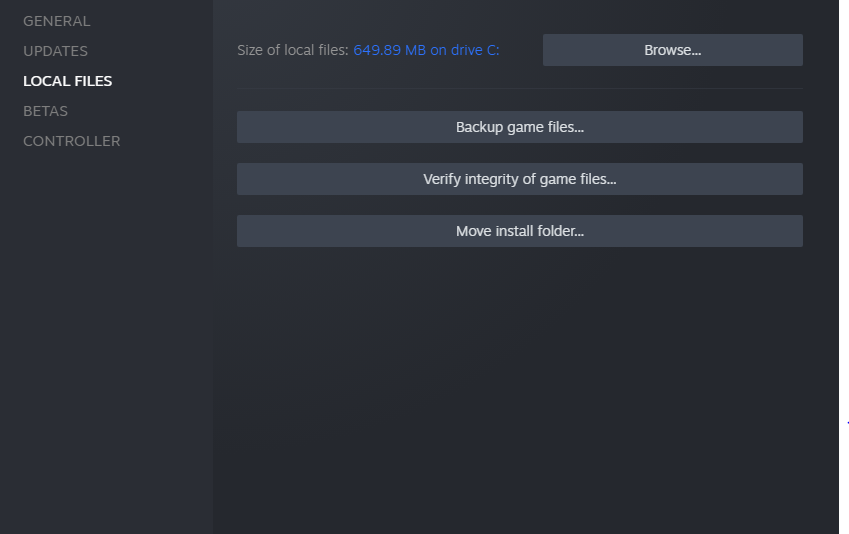
Update Sound drivers
Another cause behind why you’re not hearing any sound in Humankind is because of broken or obsolete sound drivers. Most of us don’t really care about sounds that much as long as we are able to hear them so we mostly neglect updating drivers related to sound. You can manually get the latest sound drivers by installing them on your computer. We recommend Realtek Onboard Audio.
Update Windows
I know, I know. No one wants to do this, and you have a good reason not to, but there’s a chance that Humankind is facing some compatibility issues in your computer. All you have to do is download all the latest Windows updates to make things work.
All Done
After following the steps above you should not be getting any more HUMANKIND sound issues while playing. Let us know in the comments below if this guide helped to fix your problem. You can read our other guides related to the game here:
- How to fix HUMANKIND Launch Issue on Windows 10 (Steam)
- How to Fix FPS Issues in HUMANKIND on PC
- HUMANKIND Save File Location on Windows 10 (Steam)

