HUMANKIND just got released on Steam and has been developed by AMPLITUDE Studios. They are also famous because of their other games, such as Endless Legend and Endless Space. It is a game that gives you, the player, the right to foresee how humanity will either flourish or get destroyed. You will decide the fate of humanity as they lead it down the road of their choice. But of course, you can’t do all that if you’re facing any Humankind launch issue.
The game may not function correctly due to some hardware combinations. You can follow our guide here to address your technical issues and get your game up and running in no time. It is really frustrating if you spend a lot of money to develop humankind and you can’t even in a virtual world.
OpenDev and Beta Players
If you are one of the OpenDev and Beta players then your version of the game will cause problems with the release version of the game so we recommend listening to the developer to fix any HUMANKIND launch issue.
We’re incredibly grateful for all your help in making Humankind a better game. Unfortunately, due to the changes made to the game since the Closed Beta, your player profile from the OpenDev or Closed Beta will not be compatible with the release version of the game, and may cause unexpected behavior. If you have participated in any of the OpenDev scenarios or the Closed Beta, retaining old files may cause unexpected behavior. Please delete your Humankind folder in \Users\[username]\Documents\Humankind\ before starting the game. Remember to log back in to your Games2Gether account in the game to access any additional avatars you have unlocked.
The-Cat-o-Nine-Tales (Developer)
Force vulkan mode
One potential fix for performance or crash issues is to force Vulcan drivers. Add the command line option to force this
- From the Steam Library, right-click on the game and select Properties from the menu.
- In the General tab, go to LAUNCH OPTIONS.
- Type -force-vulkan
- Re-launch the game.
VERIFY HUMANKIND‘s CACHE IN STEAM
You can try verifying HUMANKIND‘s game cache in Steam as this may find missing or damaged files that need to be repaired, even if you’ve just installed the game. Sometimes. things can go wrong while downloading a game but it still registers as accurately downloaded.
- From the Steam Library, right-click on the game and select Properties from the menu.
- Select the Local files tab and click the Verify integrity of game files… button.
- This process may take several minutes so please be patient and make sure you do not turn off your device.
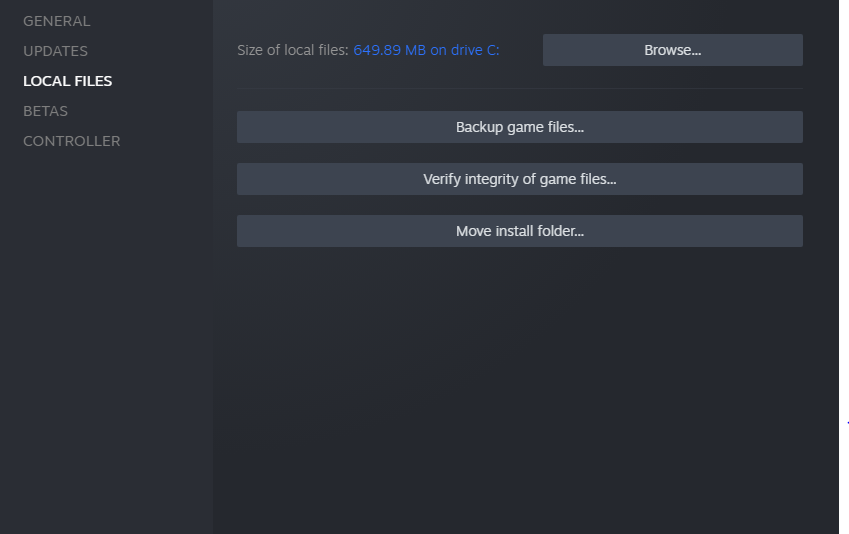
DISABLE INTEGRATED GRAPHICS
Make sure that you are not running the game on your integrated graphics on your CPU instead of your discrete GPU. Because then you are just leaving all that performance on the table. This sounds very simple and something that everyone would know not to do but you will be surprised how many people accidentally try to play games on their integrated graphics.
NVIDIA GPU
- Open the NVIDIA Control Panel. You can do this by right-clicking on your desktop.
- Click the small + icon next to 3D Settings.

- Click on Manage 3D settings.

- Go to the Program Settings tab.
- Find and choose HUMANKIND from the list under Select a program to customize.
- Under the Preferred graphics option, choose High-performance NVIDIA processor.
AMD GPU
- Open Radeon Settings. You can do this by right-clicking on your desktop.
- Go to the Preferences and select Additional Settings.
- Go to the Power and head over to Switchable Graphics Application Settings.
- Select HUMANKIND.
- Under the Graphics Settings, select the “High-Performance” profile.
TURN OFF YOUR ANTI-VIRUS
Turn off your anti-virus programs. These programs can occasionally think of your games as a virus and won’t let it open, and that could be what is happening in your case. You don’t even need an anti-virus these days if you’re smart about what not to do on the internet. You can also add the game to your exclusion list of both your firewall and the anti-virus software. We recommend users add all of the following files and folders to the Anti-virus and Firewall exclusion list to prevent this issue.
Game.exe Default Location:
C:\Program Files (x86)\Steam\steamapps\common\HumankindSteam.exe Default Location:
C:\Program Files (x86)\SteamSteam AppData Default Location:
C:\Users\%USERNAME%\AppData\Local\SteamRUN THE GAME AS ADMINISTRATOR
Some users can get the game running properly by running Steam.exe in administrator mode. This can be done by right-clicking on the .exe file and selecting Run as administrator. In addition to this, try running the game’s .exe file in administrator mode as well.
This can solve lanch problems because it will give the program the right to any permissions it needs which it might not be getting otherwise and couldn’t open without them.
All Done
Hopefully, all these steps have allowed you to launch the game and finally play it to your heart’s desire. Let us know in the comments below if this guide helped you to fix the HUMANKIND launch issue. You can check out our other guides related to the game here:

