Hellbound is a hardcore ’90s-inspired shooter from Saibot Studios and Nimble Giant Entertainment. It is available now on PC via Steam. To get the best FPS experience, we have covered a few essential guides for this. If you want to disable the Hellbound crosshair on PC, here’s how you can do it.
The title currently has Mostly Positive reviews on Steam. There is a survival mode version of the game available as well, that you can play for free.
Disable Hellbound crosshair
To disable the annoying crosshair during gameplay, follow the steps below.
- Open Windows Run by either pressing the “Windows + R” keys together or searching for Run in Windows Search
- Now, paste the following destination in it
%LOCALAPPDATA%\Hellbound\Saved\Config\WindowsNoEditor
- Open Settings.ini using a text editor like Notepad
- Now, search the file for the HB.CrosshairEnabled=1 value
- Change this from 1 to 0, like this
HB.CrosshairEnabled=0
- Save the file and exit
Next time you run the game, you won’t see the crosshair on-screen.
While you are here, make sure you check out out other guides for Hellbound as well.
- How to adjust Hellbound FPS manually on PC (Steam)
- How to disable Hellbound Mouse Acceleration on PC (Steam)
HELLBOUND SYSTEM REQUIREMENTS
You need the following specifications to run Hellbound on PC
MINIMUM
- Requires a 64-bit processor and operating system
- OS: Windows 7 and later
- Processor: MD Phenom II X4-945 / Intel Core 2 Quad 6600
- Memory: 4 GB RAM
- Graphics: AMD R7 240 GB / Nvidia GT 730 2GB / Intel HD 530
- Storage: 20 GB available space
RECOMMENDED
- Requires a 64-bit processor and operating system
- OS: Windows 7 and later
- Processor: AMD FX-8320 / Intel i5-2400
- Memory: 8 GB RAM
- Graphics: AMD R9 290 4GB / Nvidia GTX 770 4GB
- Storage: 20 GB available space
HELLBOUND ON STEAM
You can now purchase the title on Steam. It is currently discounted at 20% till 11th August 2020.
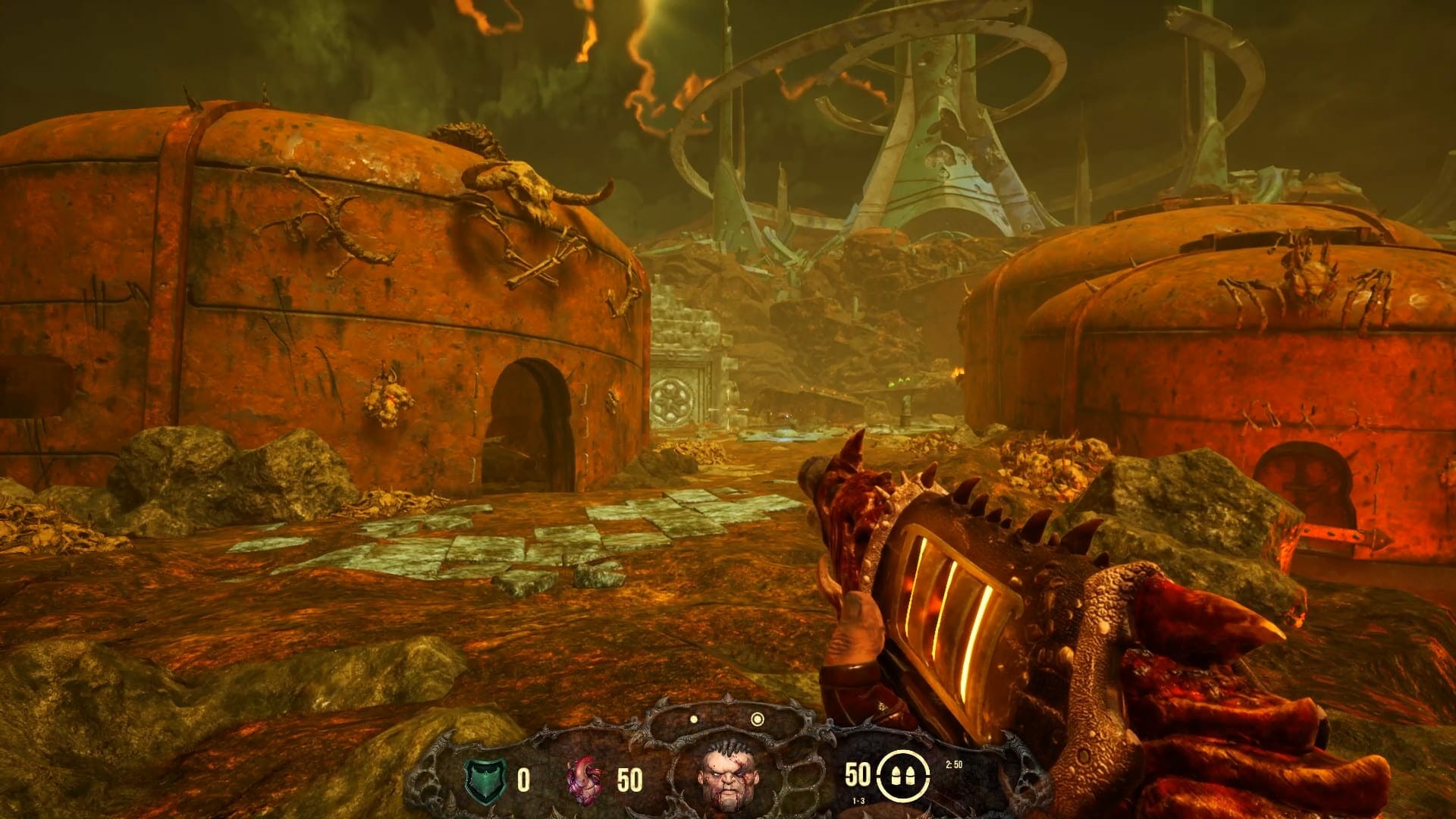
Was this guide useful? Let us know in the comments below and share your thoughts.

