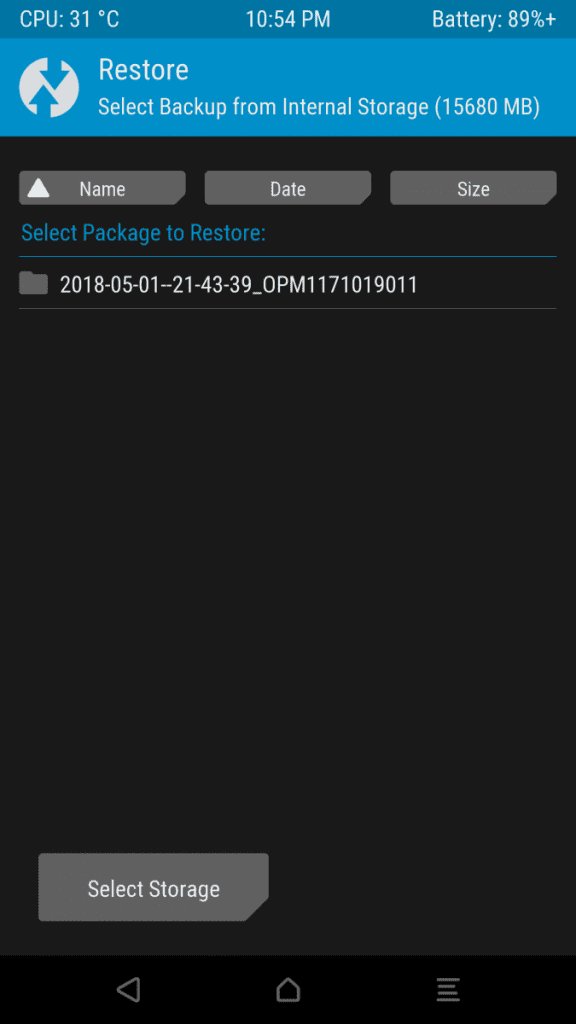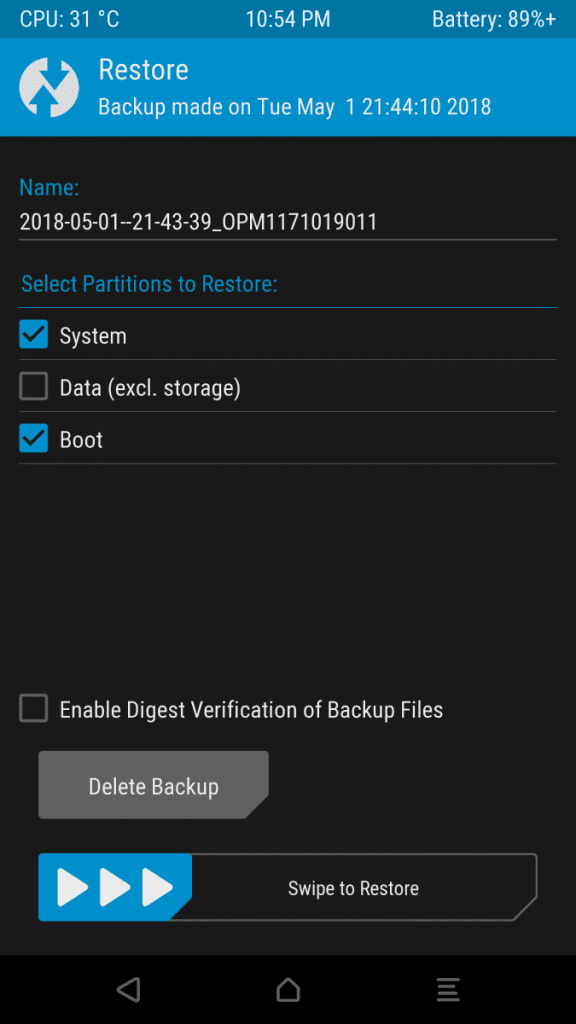Yesterday, Samsung released Android Oreo for its Galaxy S7 and Galaxy S7 Edge devices. The much-awaited update was rolled out according to CSC (Country Specific Code). This update has been rolled out to BTU CSC which means it will only be available for the United Kingdom unlocked version for the time being.
However, for anyone who does not live in the UK and wants to get the latest Android Oreo update on their Galaxy S7 or S7 Edge, we have got you covered. Thanks to XDA Forum member Silver King anyone can Install Official Android Oreo on Samsung Galaxy S7 and S7 Edge (Exynos).
Android Oreo Update for Samsung Galaxy S7 and S7 Edge (Exynos): New Features
The newest Android update on the Galaxy S7 and S7 Edge brings with it a number of new features that were previously lacking from the device. Considering how this is the very first iteration of Android 8.0 on the said device, it is safe to say that users would love the added features and the new and improved look of Android Oreo on Galaxy S7 and S7 edge devices. Some of the new features include:
- Picture-in-picture mode
- Notification channels
- Background app optimizations
- Notification snoozing
- Samsung Bixby
- App pair feature
- Latest Security Patches
- Native support for Overlay Manager Service (OMS)
Install Official Android Oreo on Samsung Galaxy S7 and S7 Edge (Exynos): Tutorial
Disclaimer: If your device uses different CNC values and you want to install this update you can use this guide, however, be advised that this will require an unlocked bootloader and TWRP. Unlocking the bootloader will trip knox and you won’t be able to use services like Samsung pay and Secure folder. It also normally voids the warranty but considering that the Galaxy S7 has been out for 2 years now, that shouldn’t be a problem.
How to install TWRP on your phone:
Step 1- Head over to settings and the about device. Touch the build number 7 times which will enable developer options.
Step 2- Go to developer options and enable USB debugging and OEM unlock settings.
Step 3- Install ADB on your Windows PC. Open the command prompt on your computer and type the command adb reboot bootloader
Step 4- Download Odin 3.12.7 and also the TWRP images for your phone. For Galaxy S7 go here and for Galaxy S7 Edge go here. Be sure to use the latest version on the list at the time of download.
Step 5- Open Odin and select the AP tab and select the TWRP files for your device.
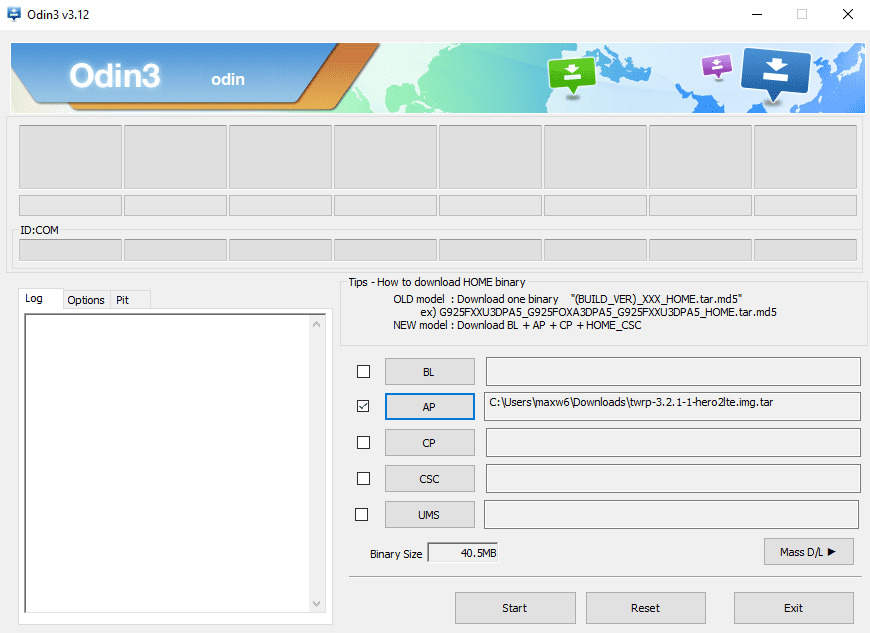
Step 5- Click start. Do note that once you click start you will not be able to undo the bootloader unlock. This will trip Knox and make it so Samsung Pay and Secure Folder will not work.
Step 6- Your phone will reboot to the system.
How to install Android 8.0 on your Galaxy S7 and S7 Edge with TWRP:
Step 1- Download all the required files linked at the end of this tutorial. Then Extract the zip file for the system. For Magisk v16.4 and no-verify-opt-encrypt-6.0 zip files, you don’t have to extract them but only transfer the files to your phone as is.
Step 2- Now open CMD on your computer and type adb reboot recovery
Step 3- Once TWRP opens, select restore and then also select the files you extracted on to your phone.
Step 4- Once its restored, go back to the home screen of Odin and click the install tab.
Step 5- This step is only for S7 users, S7 Edge users ignore this step. flash the S7oreoboot.zip, no-verify-opt-encrypt-6.0, and Magisk v16.4.
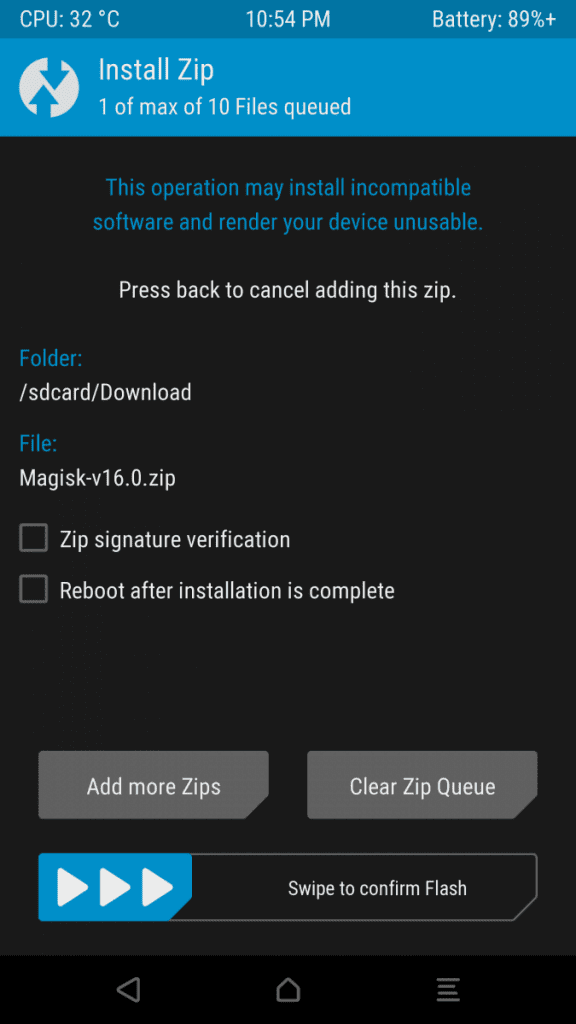
Step 6- S7 Edge users flash no-verify-opt-encrypt-6.0 and Magisk v16.4 only.
Step 7- Once flashing is done, select wipe cache/dalvik.
Step 8- Now go back to the home screen and then select wipe. Slide the bar at the bottom that says “Swipe for Factory Reset.” This will erase your data, but if you do not do this, your phone will not boot properly. Then once it is done, click reboot system.
Step 9– Congrats you have Android Oreo running on your device.
Download links:
- System restore files for the S7
- S7 Oreo boot image
- System restore files for the S7 Edge
- Magisk version 16.4
- no-verify-opt-encrypt-6.0.zip
…and there you have it. Enjoy Android 8.0 on your Galaxy S7 and S7 Edge. Do lets us know in the comments what you think about this new update.