As we all know too well by now, Apple is going to announce their new flagship line up tomorrow, and here is all we know about it so far! But, assuming that you are as big of an Apple fan as we are, you must already be thinking about how to transfer the data from your old iPhone 7 or iPhone 7 Plus, to the brand new iPhone 8 that you are planning to buy. In case you are wondering how that is possible, we have got you covered!
If you want all your old pictures, videos, contacts, etc on your new iPhone 8 (iPhone 8 Plus or iPhone X), then here are the steps you have to follow:
How To Migrate Data From old iPhone to iPhone 8
They key to this process lies in creating a new encrypted back up. You can create this back up with iCloud or with iTunes. or both if you want to be extra cautious. For the back up to be made successfully, you will need sufficient storage space on iCloud or your computer.
There are two main steps that you need to follow in order to effectively migrate your data to your new Apple device.
Step 1: Back Up Data From Older iPhone
Before doing anything else, you will want to make a fresh back up of all the data on your old iPhone.
Option 1: Backup to iCloud
- Open the ‘Settings’ app and go to “iCloud”
- Choose “Backup” and make sure the setting is ON, then select “Back Up Now” and let the backup process complete
iCloud backups are efficient but they may take a while for larger devices.
Option 2: Backup to iTunes
- Open iTunes and connect the old iPhone to the computer with USB cable
- Select the old iPhone and go to the summary screen in iTunes
- Find the Backups section and choose “This Computer” and then be sure to check the box for ‘Encrypt Backups’ – encrypting iTunes backups makes sure that passwords and health data are backed up along with everything else.
- Choose “Back Up Now” and let the backup complete
It does not really matter which one of the two options you chose, as long as the back up was made successfully.
Step 2: Setup New iPhone 8/iPhone 8 Plus/ iPhone X and Transfer Data
With your new back up completed, you are all ready to transfer your data to your new Apple device and make it feel like home!
- Power on the new iPhone 7 and go through the typical setup process of picking a language, connecting to wi-fi, and configuring preliminary settings
- When you get to the “Apps & Data” screen, this is where you can select your backup to migrate everything over from
- Choose “Restore from iCloud Backup” to migrate using the previously made iCloud backup
- Choose “Restore from ITunes Backup” to transfer everything from the iTunes backup, requiring a connection to the computer
- Let the transfer of everything from the backup complete to the new iPhone 8 or 8 Plus or X.
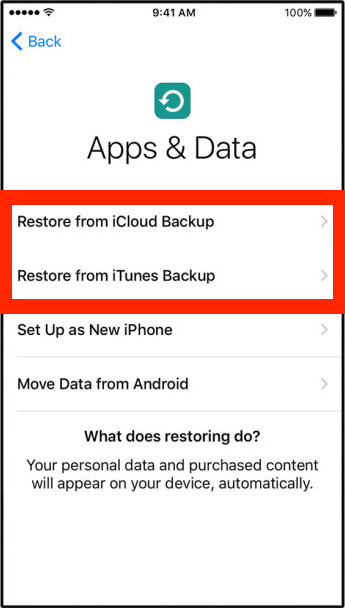
When this process is completed, it means that you have succeeded in transferring your data into your brand new Apple device (Congrats!)

