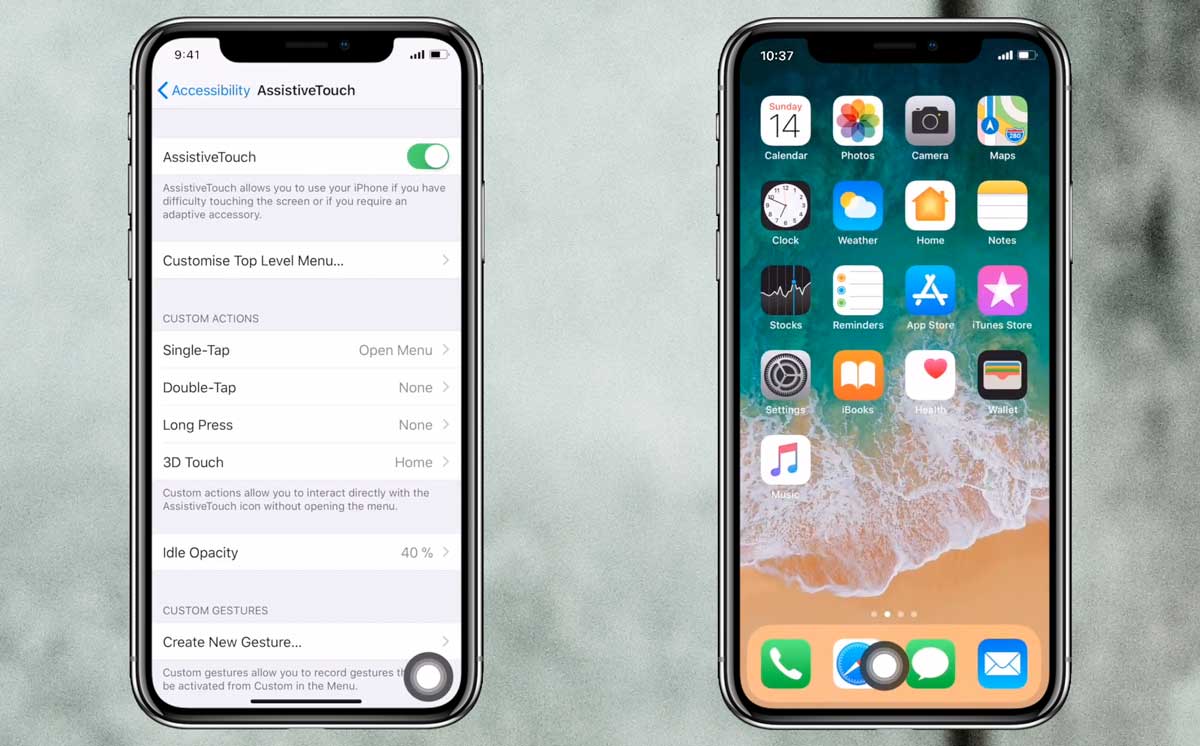No matter if you just got a new iPhone X or have been using an old iPhone for some time, you would feel the need to clear their RAM one time or the other. Android smartphones usually have several apps that help the user to clear the RAM. But, there’s no obvious way on iOS to instantly clear the RAM, right? Wrong! There has always been a very easy and quick way to clear your iPhone’s RAM, but you were just unaware of it. We will tell you how to clear the RAM on your iPhone X!
Maybe, you feel like your new iPhone X with 3 GB RAM and iOS optimizations is getting a little slow. This might be because of the pressure associated with apps and services taking up a lot of RAM. However, this quick and effective way of clearing the RAM is the solution you need! You won’t even have to reboot or reset the device, in order to flush the RAM.
How to Clear RAM on Your iPhone X
Step 1: Since the iPhone X doesn’t have a physical home button, the first thing you need to do is to enable the virtual home button. This can be done by launching Settings and then tapping on General > Accessibility > AssistiveTouch and make sure it’s turned on.
Step 2: You will notice that there’s a virtual home button on your screen that you can move around. On tapping the button you will be given a wide range of options. Tap on Device and then hold the Lock Screen icon until the “slide to power off” interface appears on your screen.
Step 3: When you see this interface, press and hold the Home Button option. This will make the screen flash black and white briefly and then take you back to where you began. (In this case, the Settings app) The process is now complete, and that means you have effectively gotten rid of memory usage of RAM on your iPhone X!
In case, you have an iPhone with the physical home button, you can easily perform the aforementioned steps with the actual buttons and clear out your iPhone’s RAM!