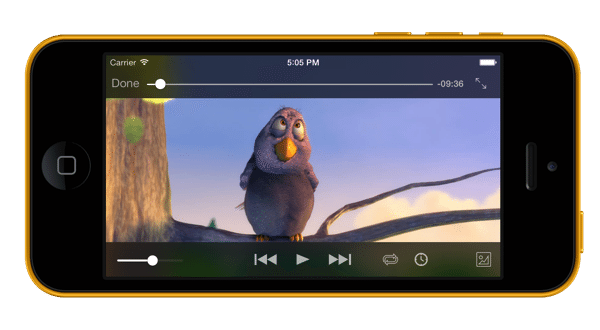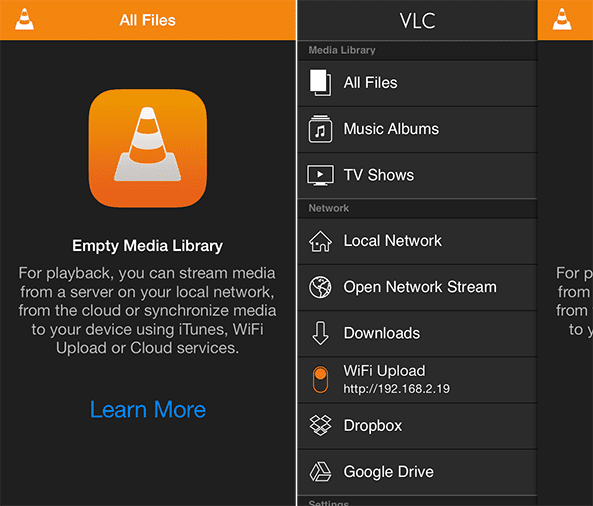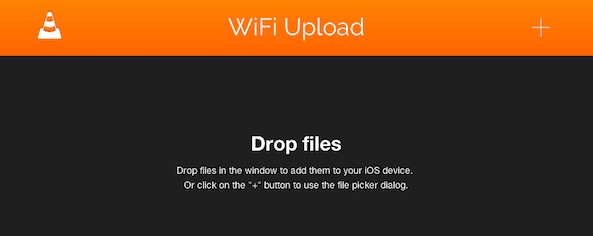As all of us know, it is not possible to play AVI videos on iPhone and iPad by default. Apple iOS does not support the AVI codec hence it’s not playable via iTunes. This left us in no choice to make use of a third party player to play AVI videos on iPhone and iPad.
Thanks to VLC Media Player that solves the issue for us. VLC for iOS have got support for AVI codec and can be used to play the videos. This requires you to get the AVI videos on your device via VLC app. Later on, the video can be played via Media Library.
Play AVI videos on iPhone and iPad:
Here is the step-by-step guide to enable to you to play AVI vides on iPhone and iPad:
- First of all, get VLC app for iOS. The app is FREE.
- Once installed, run the app.
- Now, tap on the VLC icon at the top left corner.
 A menu will be displayed. Toggle the ‘WiFi Upload’ on i.e. it will turn orange.
A menu will be displayed. Toggle the ‘WiFi Upload’ on i.e. it will turn orange. Now, on your PC or Mac, type the network URL in web browser. ‘192.168.2.19’ in this case.
Now, on your PC or Mac, type the network URL in web browser. ‘192.168.2.19’ in this case.- Click on ‘+’ sign and select the desired AVI video file which you want to upload.
- Repeat the last step if you want to add more.
Once uploaded, the files will be displayed in the Media Library of the app. From where, you can play the videos. The tutorial can also be used for other unsupported file formats. Successfully play AVI videos on iPhone and iPad!
Any problems while uploading? Click ‘Learn More’ on main screen of the app to find other methods for uploading! For other issues, ask in comments below.