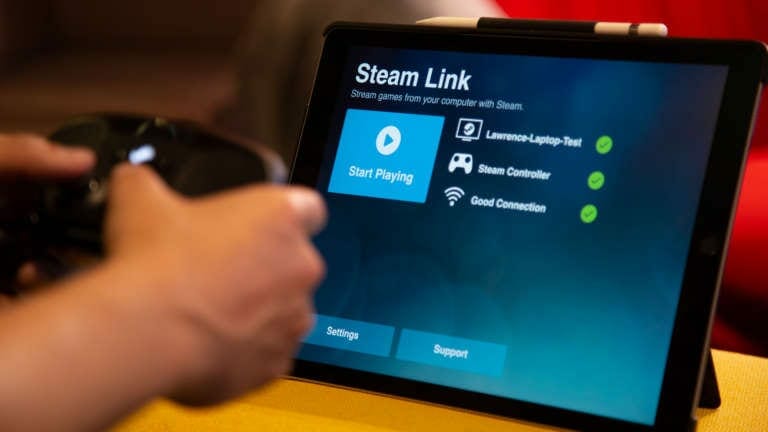Steam Remote Play, formerly known as in-home streaming, is now finally available to everyone. Previously, as the name suggested, you could only stream your games to devices within your home. That has changed now with the arrival of Steam Remote Play which enables you to stream any of your Steam games to devices outside of your home i.e. smartphones, tablets, Smart TVs, etc.
Essentially, this means that you no longer need to be on the same wifi network as the host PC to be able to stream the game onto another device. While this new feature sounds exciting and will have many practical usages, do note that a sufficiently fast internet connection would be required for a seamless gaming experience, both in your home and outside where you plan on receiving the stream.
Steam’s latest Update Brings Remote Play
The new feature can be enabled with a click on a button. Do note that Steam Remote Play is an experimental feature for now and was released as part of the new Steam client update. According to the changelog on Steam’s official website, the following was stared in regards to the new feature.

In-Home Streaming (AKA Steam Remote Play)
- Steam In-Home Streaming is experimentally available outside the home, and is now known as Steam Remote Play. Your Steam clients can now stream games from each other wherever they are, as long as there is a good network connection on both sides and they are close to a Steam datacenter.
- In-Home Streaming settings have been renamed Remote Play settings.
- Paired Steam Link devices now show up in the Remote Play settings.
- You can now remove all paired Steam Link devices.
- Fixed the PC to PC streaming client hanging when you alt-tab away from it.
- Added a network status icon to indicate that the network connection is slow.
How To Use Steam Remote Play To Play PC games on Android, iOS, Etc
First of all, make sure that you have enabled “Remote Play” from Steam Settings.
- Simply click on settings in your Steam Client.
- Look for “Remote Play” in the settings list.
- Check the box that has “Enable Remote Play” written next to it.
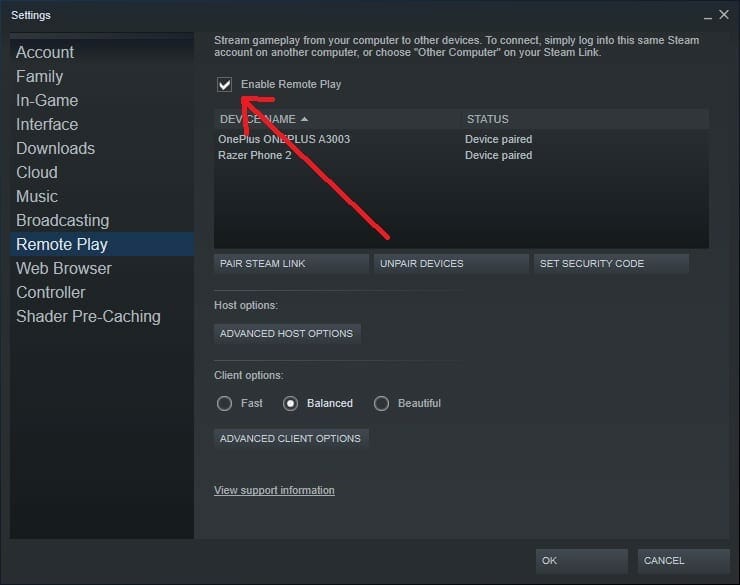
PC-to-PC Streaming
- Have Steam Installed on both the PCs.
- Login with the same account on both PCs.
- Now look at the Steam library on the PC you’ll be streaming to.
- Installed games on the host PC should light up on the Stream-PC and the Play button would get replaced with a Stream button.
- Click on the stream button and the host PC will start streaming the game to your other PC. Your Steam-PC will launch a player that would then receive the stream.

PC-to-Other Device Streaming
- You need to have Steam Link App installed on your device that you want to receive the stream on.
- You can download the app for Android and iOS devices.
- Once you have downloaded the app, simply go to the settings and pair up your host-PC to your device. There will be a 4 digit code displayed on your device.
- Note that code down and go into Remote play settings on your Host-PC. Click on the “Pair Steam Link” button and enter the 4 digit code there.
- Now you are ready to receive a stream on your Steam Link device. Enjoy!
Leave me a comment below if you have any questions or thoughts regarding the process.