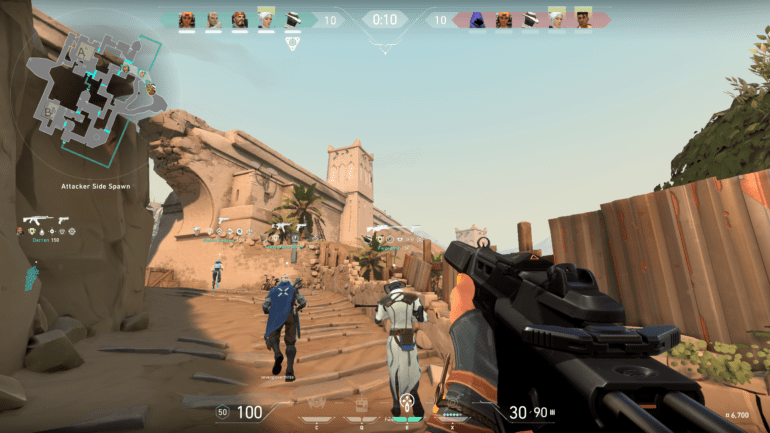Riot Games released Valorant two days ago and it has become a trending subject in the e-Sports community. While Riot Games did mention that they had fixed more than 1,200 bugs during the closed-Beta session, it wasn’t adequate. Over on Reddit, many people have complained about the issues that they are facing in Valorant. Some of those issues have carried on from the closed-Beta. One of these issues is Valorant being locked at 30 FPS for some users.
Now, this issue seems to be occurring mostly on AMD GPUs, however, it can also happen on NVIDIA ones as well. According to users, the game becomes locked to 30 FPS even if V-Sync is turned off or frame-rates are not limited. Obviously, this doesn’t present a comfortable viewing experience. Fortunately, there’s a simple solution to this excruciating problem! In this article, we will explain the cause of this issue and how you can resolve it.
What Causes Valorant Locked At 30 FPS Issue?
Although there isn’t one particular cause to this issue, it mostly occurs when minimizing the game. If you’re playing Valorant on Fullscreen and minimize it with WIN + D, you’ll notice a minor freeze. Now, nothing will happen at the time, but as soon as you reboot your computer and open Valorant, your game will be locked at 30 FPS. Seems weird, right? Well, this issue has been happening some other games as well, mostly PUBG LITE. Both of these games were optimized exclusively for low-end hardware, so it might be that they both function on the same engine.
How To Resolve Valorant Locked At 30 FPS Issue?
There are a few methods that you can attempt to resolve this issue. We’ve mentioned the common ones below;
Update Your GPU Drivers:
Whether you have an NVIDIA or AMD GPU, drivers are necessary for a seamless performance. Although both AMD and NVIDIA’s applications should update your drivers automatically, sometimes, they don’t. In that case, you’ll need to manually install the most up-to-date drivers from the manufacturer’s website (AMD/NVIDIA). It’s a simple process!
Why Should You Install The Most Up-To-Date Drivers?
Well, for starters, manufacturers are constantly releasing support for the newest games and resolving issues with previous ones. Moreover, these updates also include better configurations for your GPU. So, why shouldn’t you install them?
Verify The Game’s Files:
Often than not, issues like these occur when one or more files are missing from the game’s directory. Although the game might start, a few hindrances can come in your way. Verifying the game’s files can determine which files are missing and will prompt the application to download them. To do this, follow the steps mentioned below;
- Open the Valorant Launcher.
- Once opened, you’ll notice the Settings icon at the bottom-right corner; click on that.
- From there, click on Verify. After that, simply wait a few minutes and restart Valorant.
Run The Game In Windowed-Fullscreen:
Yes, you’ll face an FPS loss. But, it’s still better than 30 FPS. If you’re already running the game in Fullscreen, go to the Settings and change it to Windowed-Fullscreen. Once you do that, you’ll notice that your game is no longer locked at 30 FPS. Now, if you’re running the game at Windowed-Fullscreen already, change it to Fullscreen or even Windowed, and your issue should be gone.
Reinstall Valorant:
If none of the above-mentioned methods are working for you, reinstall Valorant. It will reset everything and your error should be gone.