Resident Evil Village has been one of the most anticipated games to release this year. It’s the 8th instalment in the Resident Evil franchise. However, with any game that releases, issues and bugs are to be expected. One of such issues in Resident Evil Village is the FPS issue that many players have been facing since the game’s debut a few days ago.
Even players with top-notch GPUs, such as the RTX 3080, have complained about the horrible FPS in the game. Since it has only been a few days since Resident Evil Village came out, we’ll have to wait a while for an update from Capcom. Until then, there are a few resolutions that you can try to fix this issue. In this article, we will explain how you can fix the Resident Evil Village FPS issue.
How To Fix Resident Evil Village FPS Issues On PC?
Before you attempt any of the resolutions mentioned below, you have to make sure that your computer meets the minimum system requirements for Resident Evil Village. If it does not, there’s no point in attempting any of the resolutions, as your computer can’t run the game.
System Requirements:
Minimum:
- Operating System: Windows 10 (64-bit versions)
- Processor: AMD Ryzen 3 1200/Intel Core i5-7500
- RAM: 8 GB
- Video Card: AMD Radeon RX 560 with 4GB V-RAM/NVIDIA GeForce GTX 1050 Ti with 4GB V-RAM
- DirectX: Version 12
- Additional Notes: Estimated performance (when set to Prioritize Performance): 1080p/60fps. /Frame-rate might drop in graphics-intensive scenes./AMD Radeon RX 6700 XT or NVIDIA GeForce RTX 2060 required to support ray tracing. System requirements are subject to change during game development.
Recommended:
- Operating System: Windows 10 (64-bit versions)
- Processor: AMD Ryzen 5 3600/Intel Core i7 8700
- RAM: 16 GB
- Video Card: AMD Radeon RX 5700/NVIDIA GeForce GTX 1070
- DirectX: Version 12
- Additional Notes: Estimated performance: 1080p/60fps./Framerate might drop in graphics-intensive scenes. /AMD Radeon RX 6700 XT or NVIDIA GeForce RTX 2070 required to support ray tracing. System requirements are subject to change during game development.
Method #1 — Update Your GPU Drivers:
Since Resident Evil Village is a fairly new game, both AMD and NVIDIA have released optimized drivers for it. If you’re using a discrete GPU, it is important that you update your drivers to the most up-to-date ones, as they would be compatible with the game. You can download the most up-to-date drivers from your GPU manufacturer’s website; AMD or NVIDIA.
Method #2 — Clean-Install GPU Drivers Using DDU (Display Driver Uninstaller):
DDU, or Display Driver Uninstaller, is a free utility that uninstalls your GPU drivers without leaving any cache or leftovers behind. Since Resident Evil Village is a new game, both NVIDIA and AMD have released updates for their drivers optimized for it. You can download DDU from here and perform a clean-install of your GPU drivers. For this;
- Open DDU and you’ll be presented with an Options tab.
- If you have an NVIDIA GPU, mark all the NVIDIA Specific Options. Likewise, if you have an AMD GPU, mark all the AMD Specific Options. After that, click on Close.
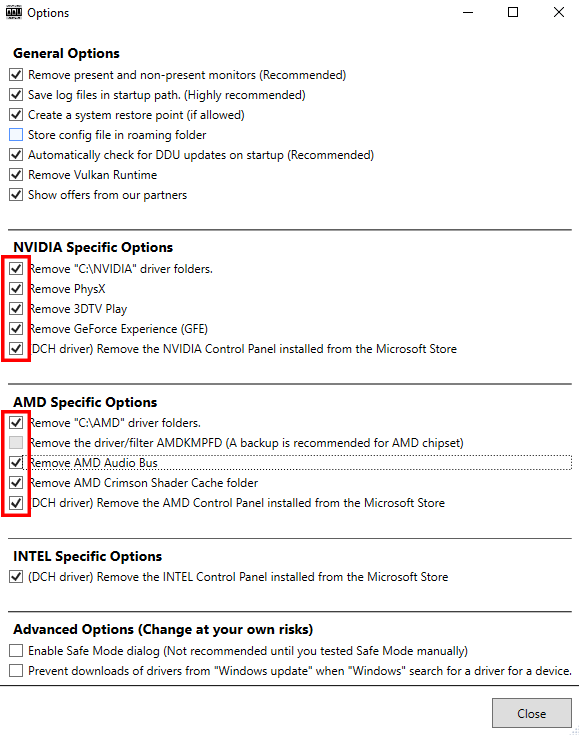
- Choose GPU from the two options on the right and your GPU will be detected automatically. Click on Clean and restart (Highly recommended) and follow all the steps.
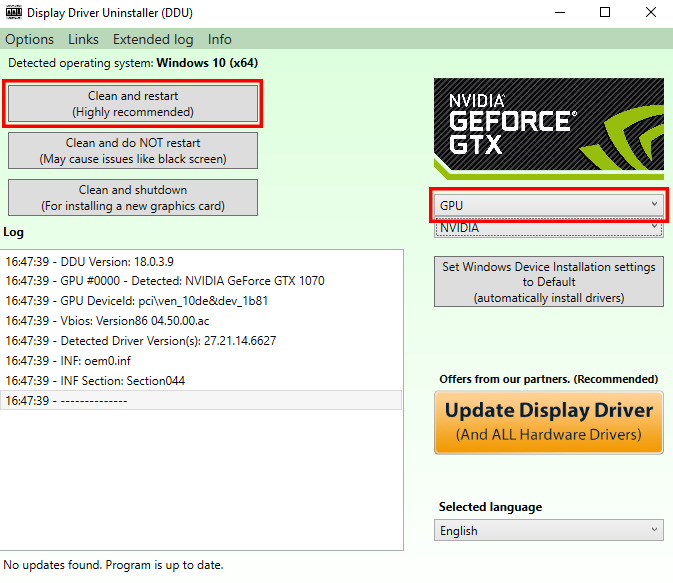
Once DDU has uninstalled your GPU drivers completely, go to NVIDIA or AMD’s website download the most recent drivers for your particular GPU. Once downloaded, install the GPU drivers and the FPS issue should be resolved.
Method #3 — Disable Ray-Tracing:
If you’re using an NVIDIA RTX-series GPU, you may want to disable ray-tracing altogether. While the game becomes much more realistic with ray-tracing enabled, many players have complained that it causes performance issues even with DLSS enabled. Ray-tracing improves the visual quality of the game but significantly impacts the performance. Hence, disabling ray-tracing can fix the micro-stutters or any other frame-related issues.
If you have any recommendations for resolutions of this issue, do mention them below and assist others as well. If you have any further queries, comment them below and we will respond to you as soon as we can.
For more up-to-date information regarding gaming, click here!

