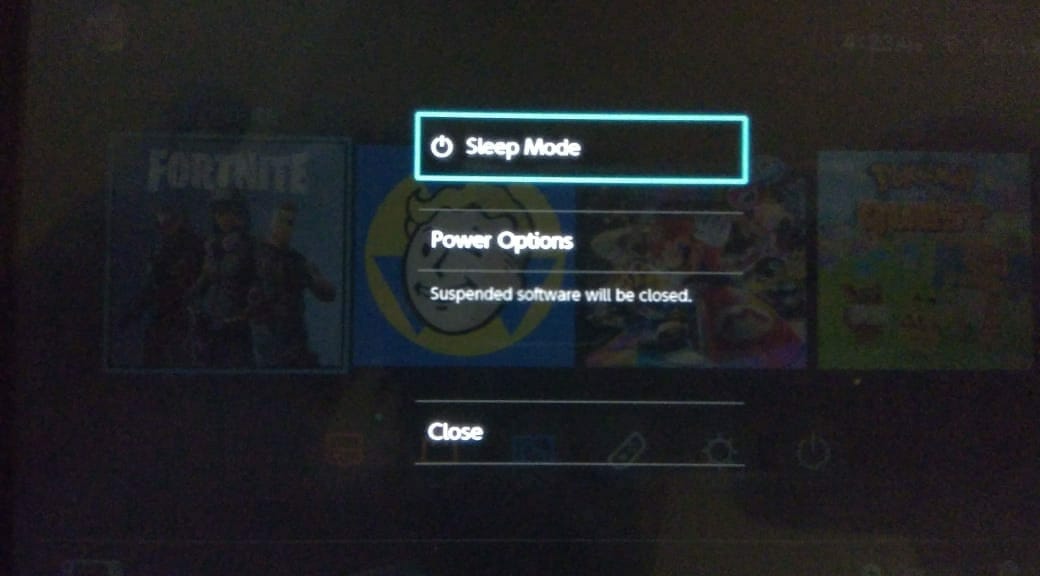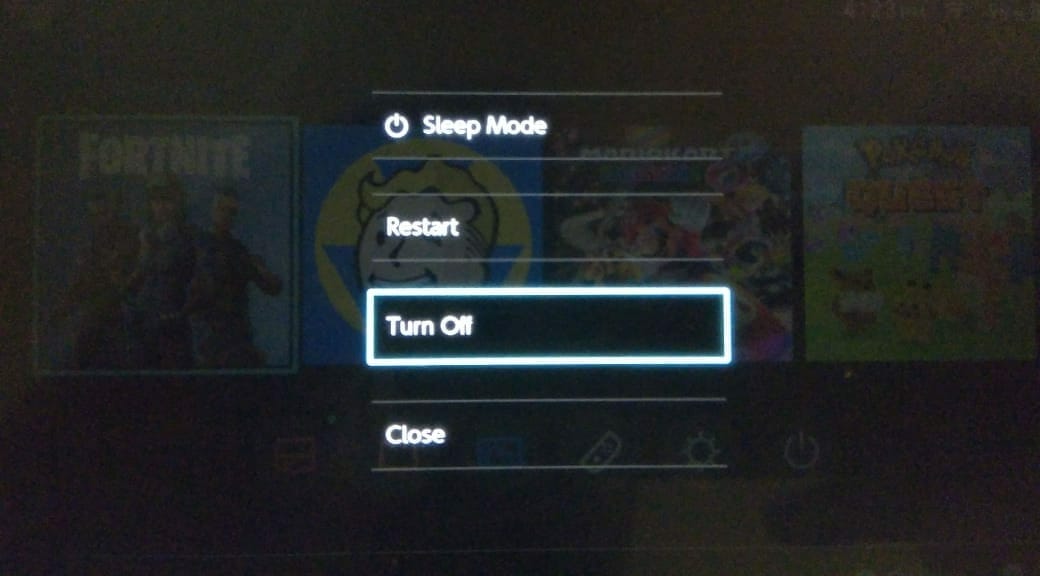If you have been facing FPS issues with Fortnite, find out How to Fix Fortnite FPS Issue on Nintendo Switch with this simple guide and get back to earning those sweet Victory Royales!
The issue is believed to be the lack of RAM on the system, especially if you leave your Nintendo Switch running for prolonged periods without giving it a rest, not rebooting it or just overusing it without rest. A similar issue occurred in another game, Death Road to Canada, and the same solution managed to fix the FPS issue for that game.
Fix Fortnite Slow Performance Issues on Nintendo Switch
First and foremost, you should try giving your Switch some rest if you have been exposing it to long play hours and the system feels warm in the back. If that’s so, then you can just dock the system, but ideally you should completely power it down.
You can power it down by holding down the power button located on the top left of the console, and select Power Options. When you are in here, click on Turn Off. By turning the system off, it won’t fetch updates or downloads or otherwise be woken up.
The Switch will also charge significantly faster when powered off, so just leave it be for an hour or two and try powering it on again.
If you, however, don’t feel any warmth behind the Switch but you still have FPS fluctuation issues on the system, navigate to Power Options once again and choose Restart.
This should help reset the RAM cache in the system.
If a Restart or the Shut Down options don’t work for your system, see if the issues persist in any other games on the system such as Mario Kart, Zelda, etc. and if they do, it might be a hardware issue on your system, else you might have to wait for a patch to optimize the game on the console.
Let us know in the comments section if this guide helped you.