Fall Guys: Ultimate Knockout is a multiplayer video game from Mediatonic and Devolver Digital. The title is available on PC via Steam and on PS4. PS Plus players have gotten the title for free, and you can now hop into the title. If you are running into any Fall Guys Controller Issues, here’s how you can do it.
The game currently has over 52k concurrent players playing it right now (on Steam). The title is running well, but there are a few server issues because of the load.
Fix Fall Guys Controller Issues
If your controllers aren’t working with Fall Guys, here’s how you can easily fix it.
- Open Steam, and click on View
- Select Big Picture Mode
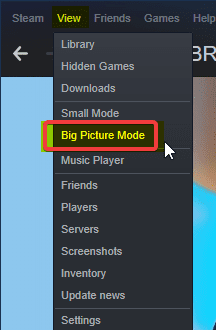
- In Big Picture Mode, head into your Library and select Fall Guys
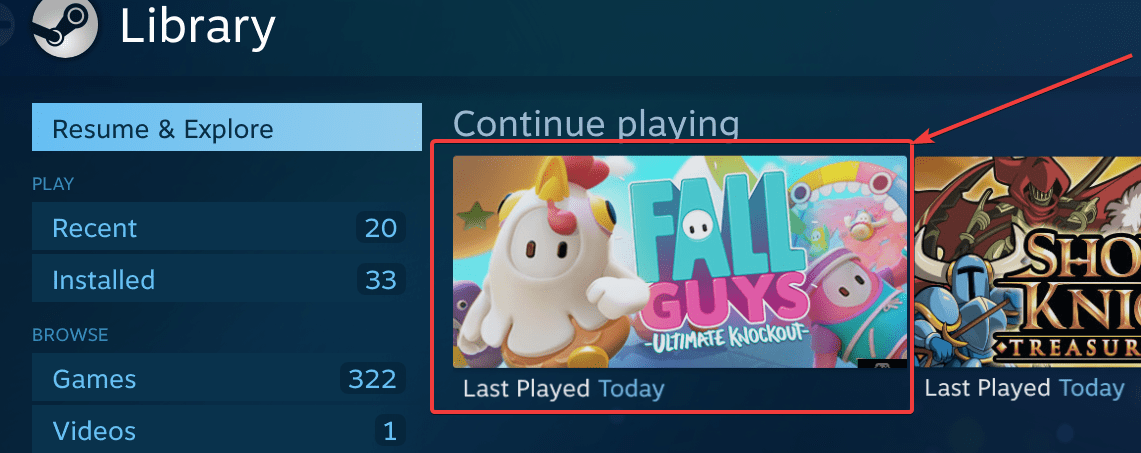
- Now, on the Fall Guys menu, click on Manage Game
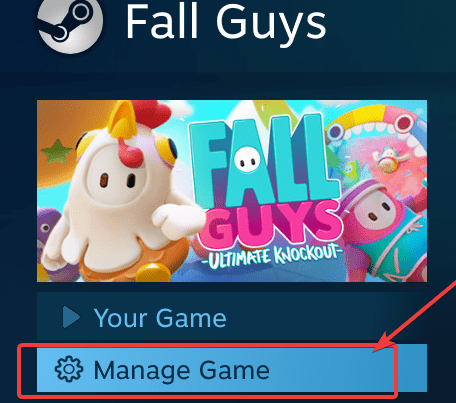
- Here, select Controller Options
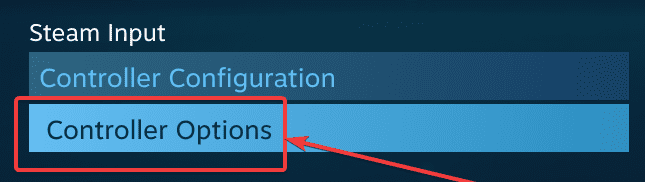
- Under Steam Input Per-Game Settings, select Forced On
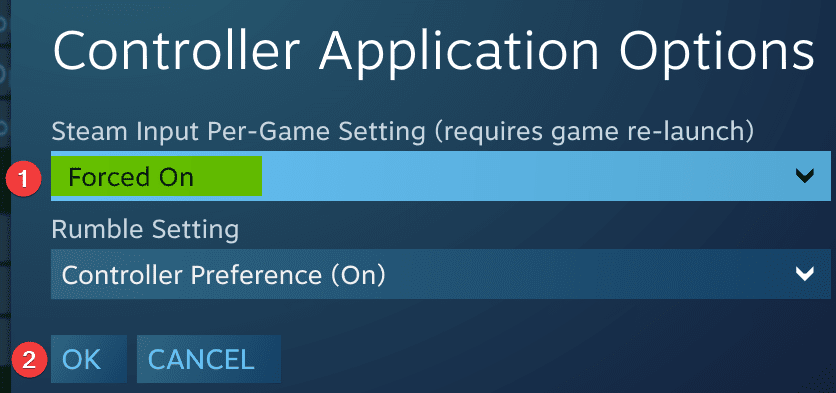
- Press Ok, and exit out of Big Picture Mode
After following these steps, your controllers should start working with Fall Guys.
Fall Guys System Requirements
If you want to play the title on PC, you will need the following specifications
Minimum
- Requires a 64-bit processor and operating system
- OS: Windows 10 64bit only
- Processor: Intel Core i5 or AMD equivalent
- Memory: 8 GB RAM
- Graphics: NVIDIA GTX 660 or AMD Radeon HD 7950
- Network: Broadband Internet connection
- Storage: 2 GB available space
- Additional Notes: Gamepad Recommended
Currently, Fall Guys is facing some server issues, but the developers are aware of it. The game has a lot of load on servers, and it’s understandable for it to have lag issues at launch.
Was this guide helpful? Let us know in the comments below and share your thoughts.

