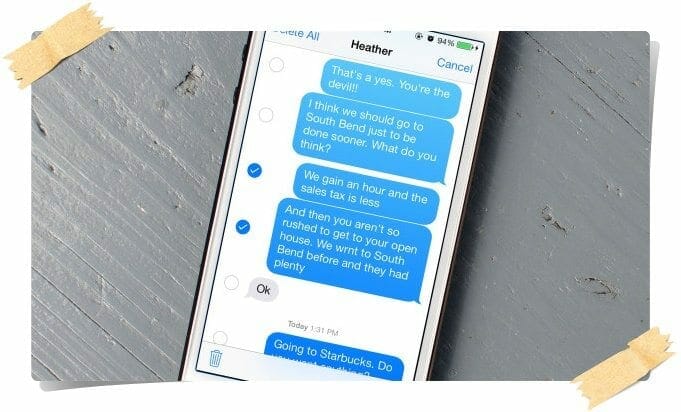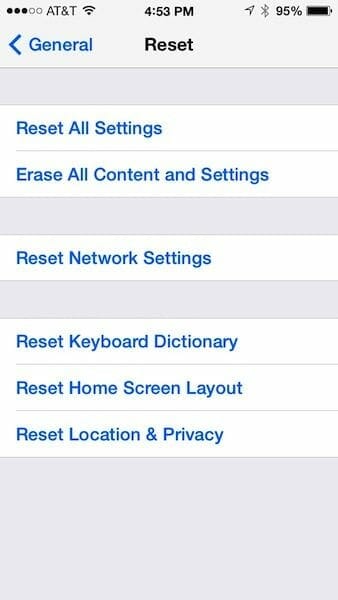Few days back I suddenly got iMessage receiving failed. By digging around I found that I was not the only one facing this error. I searched and found out some steps to resolve the iMessage Activation error. Simple follow these simple methods on your iPhone or iPad to activate the iMessage successfully.
Check these before doing iMessage Activation:
- Make sure you carrier support iMessages if using iPhone.
- You have proper internet access. Check your Carrier Internet Setting or Wifi setting if using iPad.
- Make sure you have correct date and time. We recommend to enable “Set Automatically” in Date & Time setting in iOS 8 on your iPhone or iPad. To this go to Setting > General > Date & Time.
- Make Sure you have entered your Phone number in Setting > Phone > My Number.
Method 1) Check Network and Carrier Compatibility
Contact your Carrier and ask for iMessgae support. Also check your network setting and make sure you enough balance to send imessage activation message (some carriers may charge for this).
Method 2) Turn on Airplane Mode and Try Activating
Turn on Airplane mode in iOS 8 on your iPhone and iPad. Now follow the below steps
- Disable iMessage and FaceTime in Setting > iMessage / FaceTime.
- Turn on Wifi and Go to iMessage in Settings.
- Try signing in using your account.
- Turn off Airplane mode and wait for the activation to be completed.
Method 3) Reset Network Setting or Restore iDevice
Try resetting your iPhone or iPad by going to Settings > General > Reset and Tap “Reset Network Settings”. Now try again activating your iMessage. If resetting does not help you then try restoring your iDevice using iTunes.