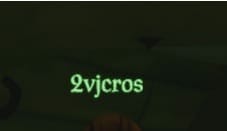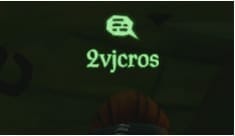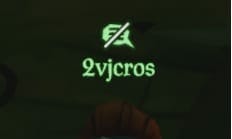Sea of Thieves is an action-adventure game developed by Rare Ltd. and published by Xbox Game Studios. It was launched for PC via Microsoft Store and Xbox One. Microsoft later decided to launch the game on Steam on June 3, 2020. The game released on Steam with some issues and crashes for a few players. Some of the issues had been resolved while some have not. People have reported that they are unable to chat or are running into audio chat issues with other players. Below are some circumvents that you can try to fix Sea of Thieves audio & chat issues on Windows 10.
With more and more titles especially exclusive getting released for PC, we’re happy to see people can play the games on Steam and are getting the option to choose their favorite client when it comes to buying titles on Steam.
Fix Sea of Thieves Audio & Chat Issues
Without any hold up here are some of the workarounds you can try to fix the audio and chat issues in Sea of Thieves:
Method 1: Windows 10 Privacy Settings
This method will ensure that Sea of Thieves has the permission to use the microphone within your privacy settings. To check the settings you will have to:
- Make sure Sea of Thieves isn’t running. If it is make sure to close the game entirely.
- Click the Start Button
- Type “Privacy“
- Select “Privacy Settings” – this should be at the top of the resulting list
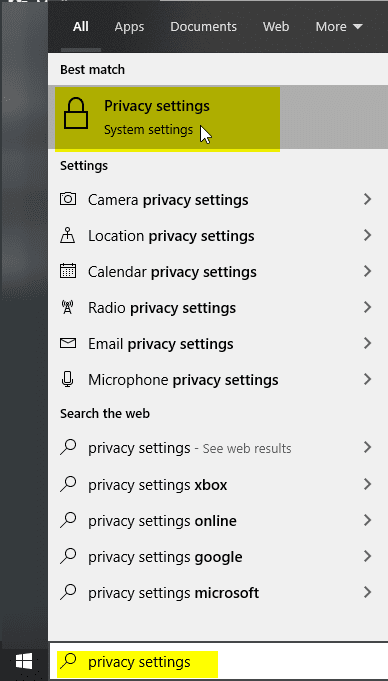
- On the left of the new screen, select “Microphone“
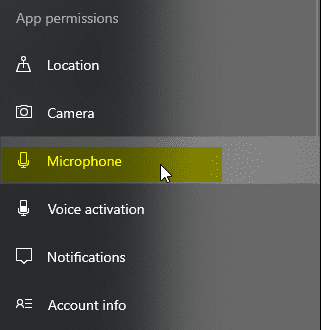
- Under “Let apps use my microphone“, ensure the toggle is set to On.
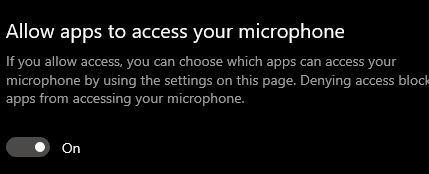
- Scroll down the list of apps below that toggle to find “Sea of Thieves Technical Alpha” and make sure that it is also toggled to On.
- Launch Sea of Thieves again and try chatting with your friends.
Also disconnect and reconnect your microphone to refresh your device settings
Method 2: Xbox Party Chat
Some people are entering the game and setting up a party chat for their crew. If a person who doesn’t accept the invite or join the crew late is not automatically added, so they may believe that their chat isn’t working and their crew is silent. To fix that you will need to:
- Unplug and reconnect your headset
- Make sure your microphone is not muted from the sound settings.
- Ensure that neither you or the person you want to communicate with are using Party Chat.
You can hear your crew but they can’t hear you
This problem occurs by a variety of issues. You can, however, try:
- Unplug and reconnect your headset
- Make sure your microphone isn’t muted in the sound settings from the taskbar.
- Check whether your privacy settings allow voice communication. You can check the privacy settings from this link.
Voice chat in-game
Below are the voice chat statuses which can be viewed when you look at your teammate. This will help you identifying issues regarding voice chat while in-game.
Status – 1
If you see nothing above your friend’s gamertag as in the image above it means:
- Your friend has no microphone connected.
- Your friend has a microphone connected but is not talking.
- Your friend has their microphone muted.
Status – 2
If you see a small bubble on your friend’s name it means:
- Your friend is talking and you should be able to hear him.
- You may encounter our voice chat bug which means you would see this but not hear your friend, this can be fixed by unplugging and re-plugging in your headset.
- If you see this and still hear no talking then you may have your reconfigure your audio settings in your OS.
Status – 3
If you see the bubble with a line through it then it means:
- You are in an Xbox party and the symbol will appear when your friend is talking, when he is not you will see no symbol.
- You have muted your friend and the symbol will be permanently above his gamer tag.
- You have blocked your friend and the symbol will be permanently above his gamer tag.
- You have set up your OS security settings to block all talkers.
I hope this helps and your issues are resolved. Let us know if this article helped you to fix Sea of Thieves audio & chat Issues on Windows 10.