Configuring Cemu for The Legend of Zelda: Breath of the Wild on PC
Step 6 – Launch Cemu.exe and download any fonts it ask for downloading by clicking the button. If you’re having any difficulty downloading them, then try excluding Cemu from your antivirus and try again.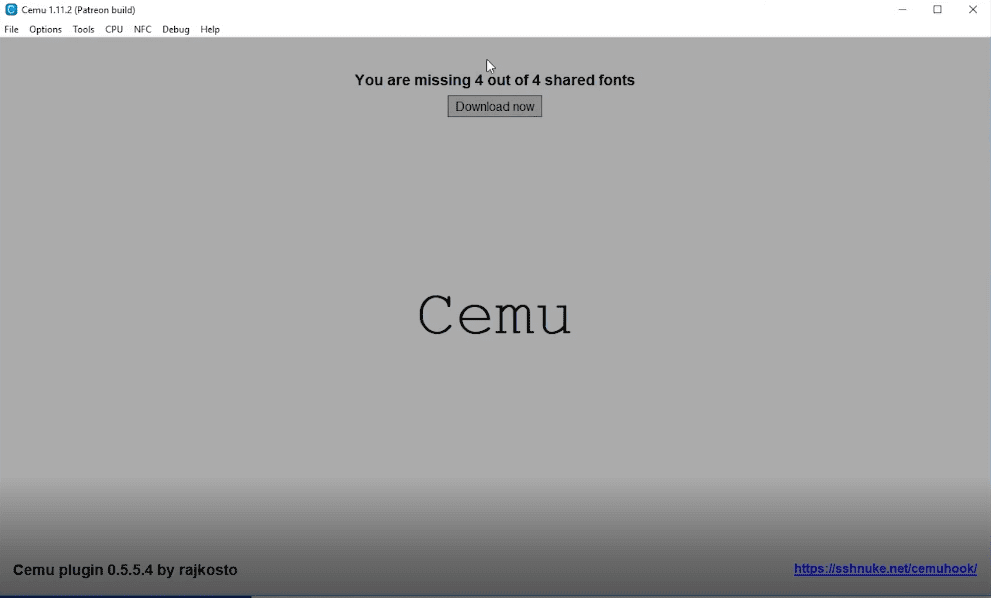
Step 7 – From Menu bar click on “Options” and select “Input Settings“. Now you can add your controller or keyboards keys according to your own taste e.g
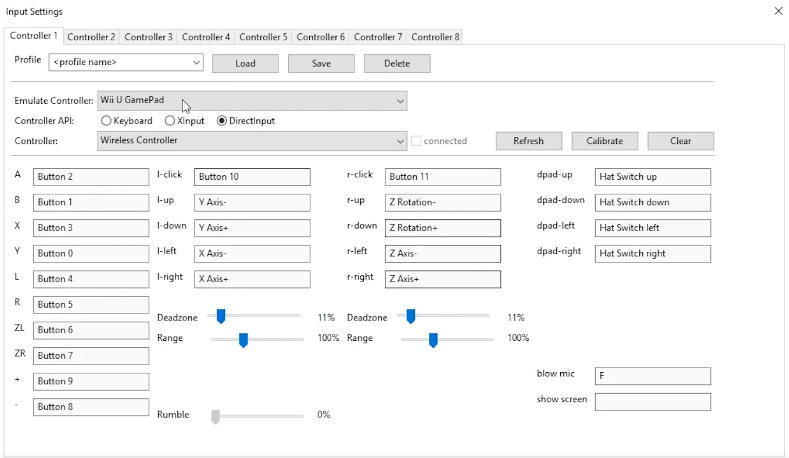
Once you’re done, write a profile name then click save, now you can close this.
Step 8 – Click on “Options” once again and select “Graphic packs”. Select specific Graphics options for The Legend of Zelda: BotW on which resolution you want to run e.g 1600 x 900.
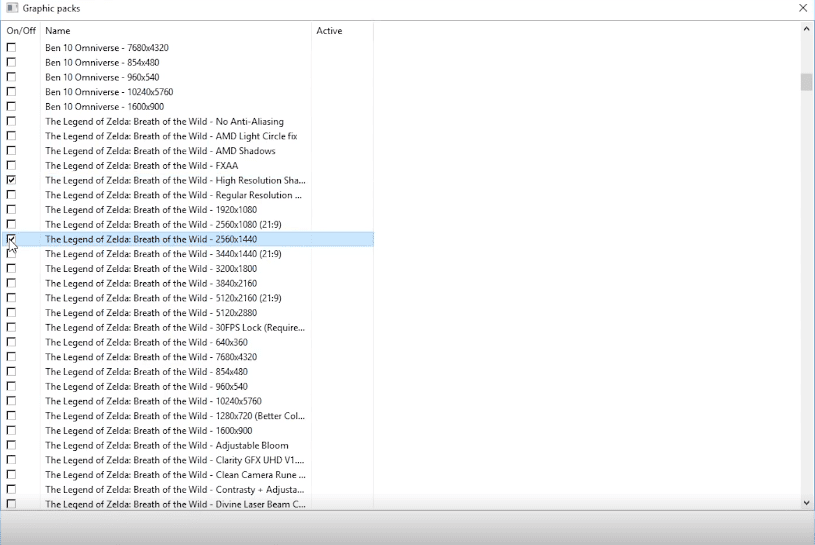
and also select these following options
- FPS++
- LWZX Crash Workaround
- Nvidia Explosion Fix
- RefExtra-Enhanced
- Square shadow fix
Step 8 – At the end use this configuration for Cemu Emulator, to further optimize your game experience. Click on and do the following settings on Cemu
“Options”
- Upscale filter > Bilinear
- Fullscreen scaling > Keep aspect ratio
- GPU buffer cache accuracy > Low(fast)
- Experimental > Uncheck Enable BotW crash workaround
- Experimental > Uncheck Use RDTSC
Optional:(If you’re having NPC popping issue or Physics issue) - Experimental > Check Full Sync at GX2DrawDone()
“Debug”
- Custom Timer > Cemu Default 1x
- MM Timer Accuracy > 1ms
“CPU”
- Affinity > All logical cores
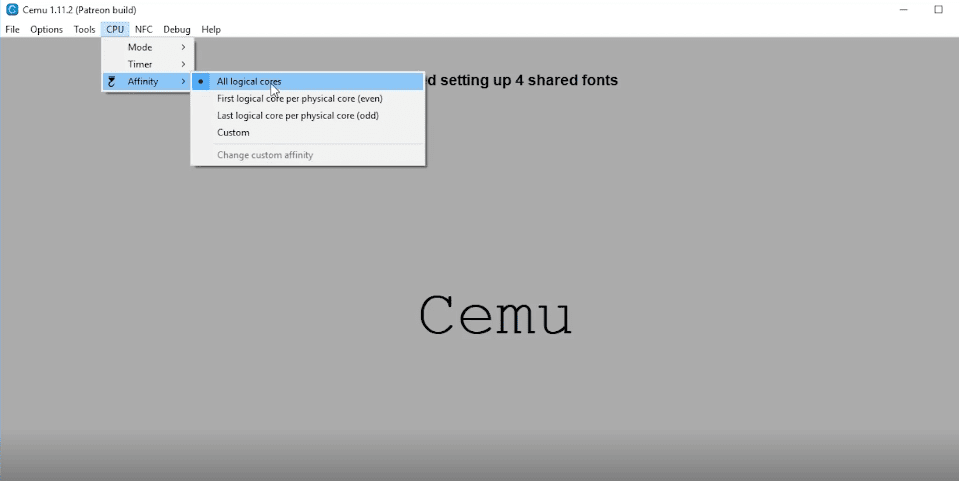
At this point we’re done with installation and configuration of Cemu Emulator for The Legend of Zelda: BotW. Proceed to next page to download The Legend of Zelda: BotW on PC.

